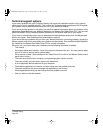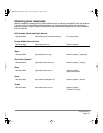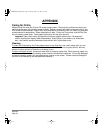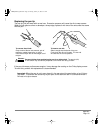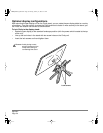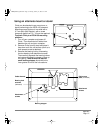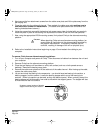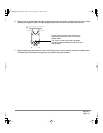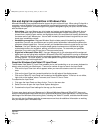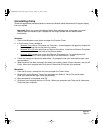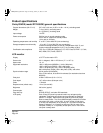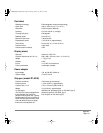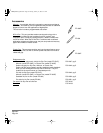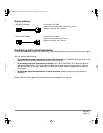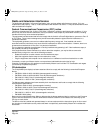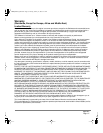Appendix
Page 60
Pen and digital ink capabilities in Windows Vista
Microsoft Windows Vista provides extensive support for pen and touch input. When using Cintiq with a
computer running Windows Vista, your experience is enhanced by powerful note taking, handwriting
recognition, fast navigation, and other digital inking options designed to give you quick, intuitive results
with the Wacom pen.
• Note taking. Use your Wacom pen to jot notes and capture quick sketches in Microsoft Journal.
Journal simulates a physical notebook, but with the advantages of digital note taking – you can
choose from a variety of pen, marker, and highlighter tools, plus an eraser that is easily activated by
the eraser end of your Wacom pen. Journal also includes a powerful search engine that can even
locate your handwritten content.
• Handwriting recognition. Because Windows Vista includes powerful handwriting recognition
capabilities, you can use your Wacom pen to quickly enter handwritten information anywhere the
computer accepts typed input. You can convert your handwritten content to typed text at any time.
• Gestures. Use your Wacom pen to make simple gestural movements on the tablet to trigger
customizable actions for navigation, editing, and other functions. To customize your gestures,
select the FLICKS tab in the PEN AND INPUT DEVICES control panel.
• Digital Ink in Microsoft Office 2007. Use your Wacom pen to full advantage with the enhanced
digital mark-up and inking tools available in Microsoft Office 2007 applications running on Windows
Vista. Found on the REVIEW tab within applicable applications, these tools provide a consistent set
of inking options. For quick access, you can add specific inking tools to the Quick Access Toolbar
located at the top of each application.
About the Windows Vista Tablet PC Input Panel
The Windows Vista Tablet PC Input Panel enables you to use handwriting or an on-screen keyboard to
directly enter text with your Wacom pen. There are a number of ways to launch the Input Panel:
• Click on the Input Panel icon which appears when you move the screen cursor into a text entry
area.
• Click on the Input Panel tab, located by default on the left edge of the display screen.
• Click on the Tablet PC Input Panel icon located on the Windows taskbar. If the icon is not visible,
right-click on the taskbar, select TOOLBARS, and TABLET PC INPUT PANEL.
To customize the Input Panel:
1. First open the Input Panel and then click on TOOLS in the menu bar.
2. Select OPTIONS to open the Input Panel Options dialog box.
3. Customize the Input Panel settings for the way you like to work.
To learn more about using your Wacom pen in Microsoft Windows Vista and Office 2007, be sure to
study the documentation that came with your system and Microsoft Office applications. Be sure to take
advantage of the Windows Vista training tools, including the Tablet PC tutorial, available from Microsoft.
You can visit also the Wacom web site at www.wacom.com/vista for additional information on working
with your Wacom pen in Windows Vista.
Cintiq20WSX_Manual.fm Page 60 Monday, January 15, 2007 9:23 AM