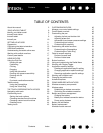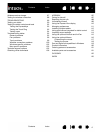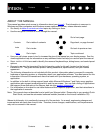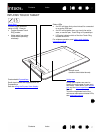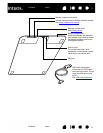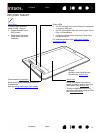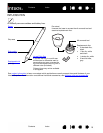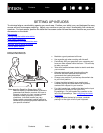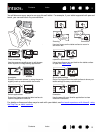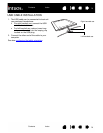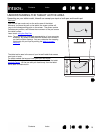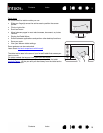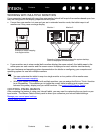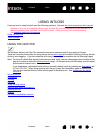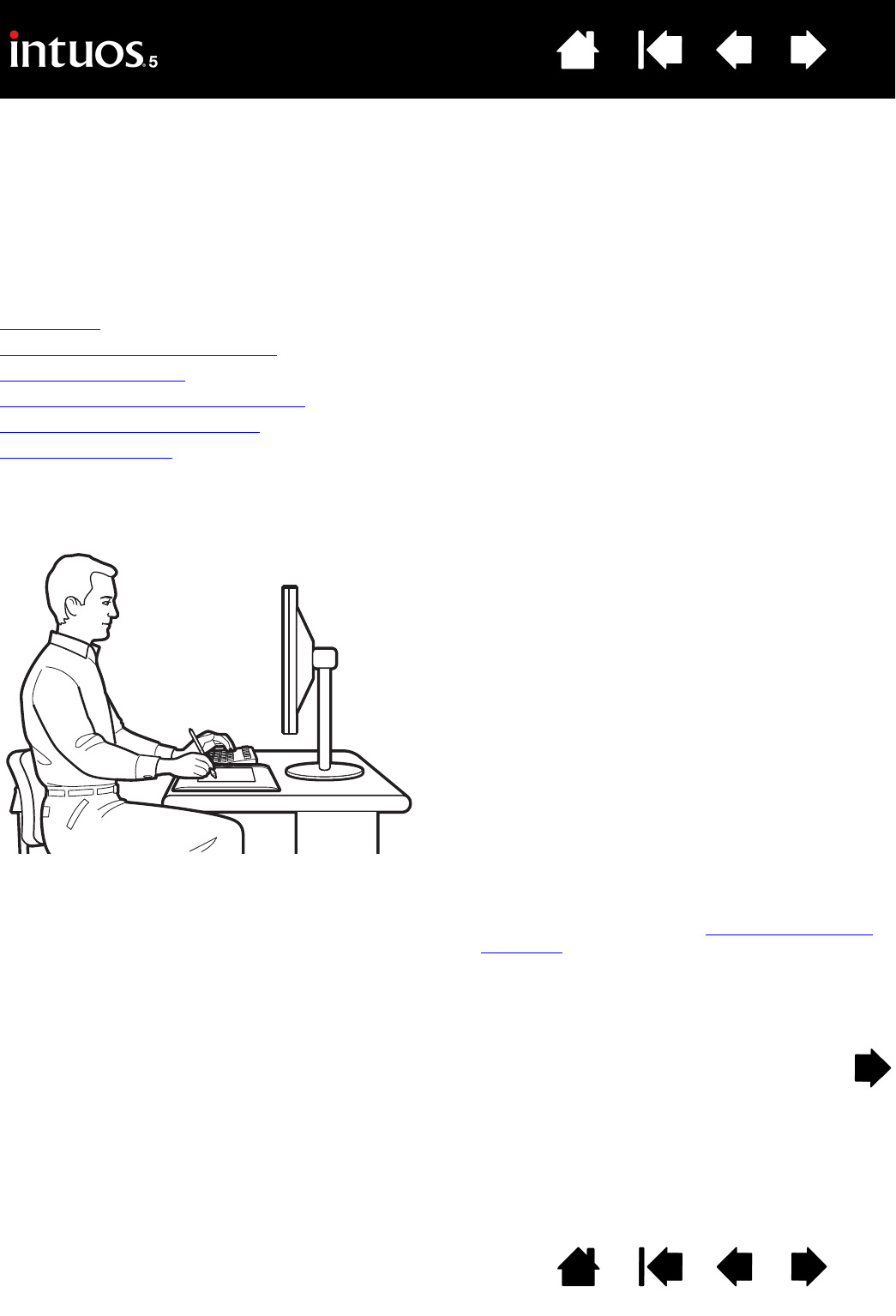
11
11
Index
Contents
Index
Contents
SETTING UP INTUOS5
To minimize fatigue, comfortably organize your work area. Position your tablet, pen, and keyboard for easy
access without unnecessary reaching. Adjust your monitor so you can view it comfortably with minimum
eyestrain. For best results, position the tablet so the screen cursor follows the same direction as your hand
movements on the tablet.
Ergonomics
Configuring the tablet orientation
USB cable installation
Understanding the tablet active area
Working with multiple monitors
Control panel basics
ERGONOMICS
• Maintain a good posture at all times.
• Use a gentle grip when working with Intuos5.
• Periodically shift your gaze from your computer and
focus on other objects within the room. This will help
to relax your eyes.
• Take short breaks between tasks to stretch and relax
your muscles.
• Alternate tasks and tools throughout the day.
Minimize awkward postures and repetitive
movements that cause discomfort.
• Change your position if you feel any discomfort due
to your work position.
• If using the tablet primarily as a creative tool,
consider placing the tablet below the keyboard,
centered with respect to your monitor.
• For right-handed use, position the tablet so the input
(active) area is located to the right of the
ExpressKeys. For left-handed use, position to the
left of the ExpressKeys. See configuring the tablet
orientation.
• If using the tablet instead of a mouse, consider
placing it to the right or left of your keyboard.
Note regarding Repetitive Stress Injury (RSI):
Wacom makes no representation, promise or
guarantee that Wacom products will cure or
prevent, in whole or in part, mouse-induced
repetitive stress symptoms, injuries or
conditions. Individual results may vary.
Always obtain competent medical advice to
determine the most appropriate treatment for
your specific situation.