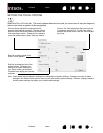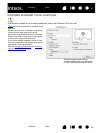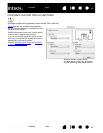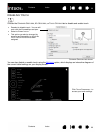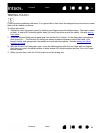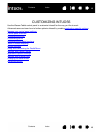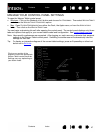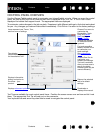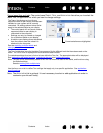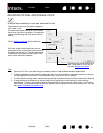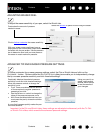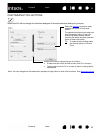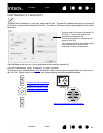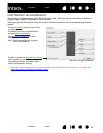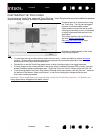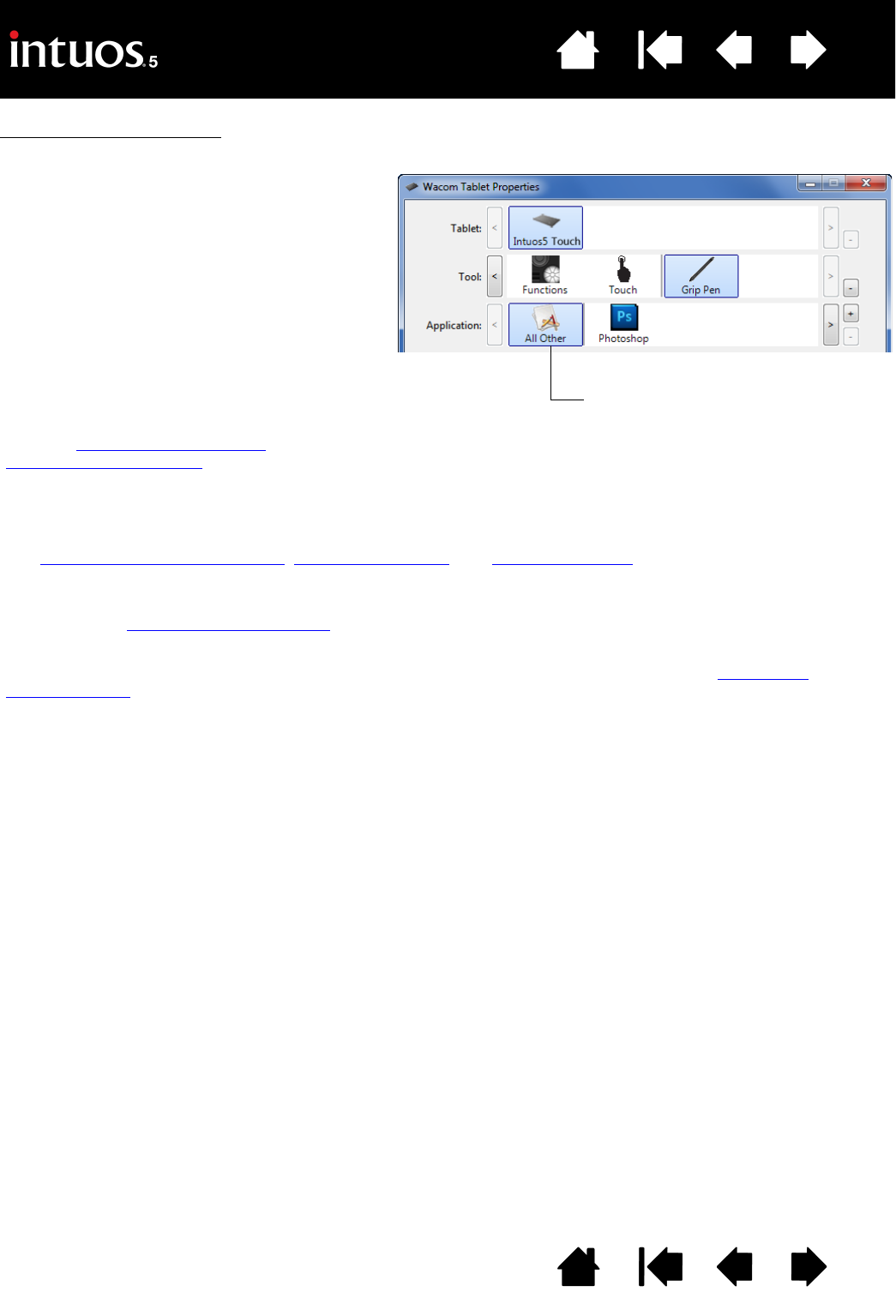
49
Index
Contents
49
Index
Contents
Control panel lists and tabs: The control panel TABLET, TOOL, and APPLICATION lists allow you to select the
tablet, tool, or application for which you want to change settings.
Note: The A
PPLICATION list is optional. It is not necessary to select or add applications in order to
customize your Intuos5 tool(s).
The TABLET list displays an icon for any
supported tablet or pen display that has been
installed on your system and is currently
connected. All settings shown below the list
apply to the selected tablet or pen display.
• The control panel will not launch unless a
supported tablet or pen display is
connected to the computer.
• Settings can only be viewed or changed
for an attached tablet or pen display.
• A tablet or pen display cannot be deleted
from the control panel list unless it is
attached to the computer.
See also installing multiple tablets
and
changing the tablet mode
.
Current selections are highlighted.
The TOOL list displays icons for the tablet FUNCTIONS and for the different tools that have been used on the
tablet. The T
OUCH icon is displayed for touch-sensitive tablet models.
To customize settings for a tool, click on its icon within the T
OOL list. The appropriate tabs will be displayed.
See customizing the tablet functions
, customizing the pen, and customizing touch.
Note: The pen will be automatically added to the T
OOL list when first used on the tablet, and functions using
the default settings.
See also working with multiple tools
.
Use the A
PPLICATION list to define TOOL settings that apply only to a specific application. See application-
specific settings.