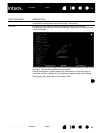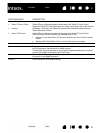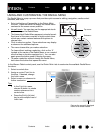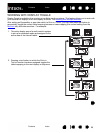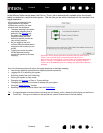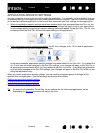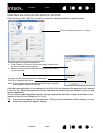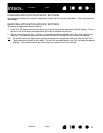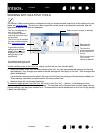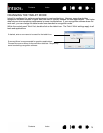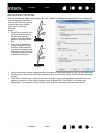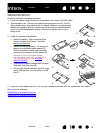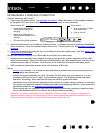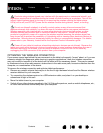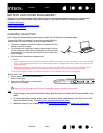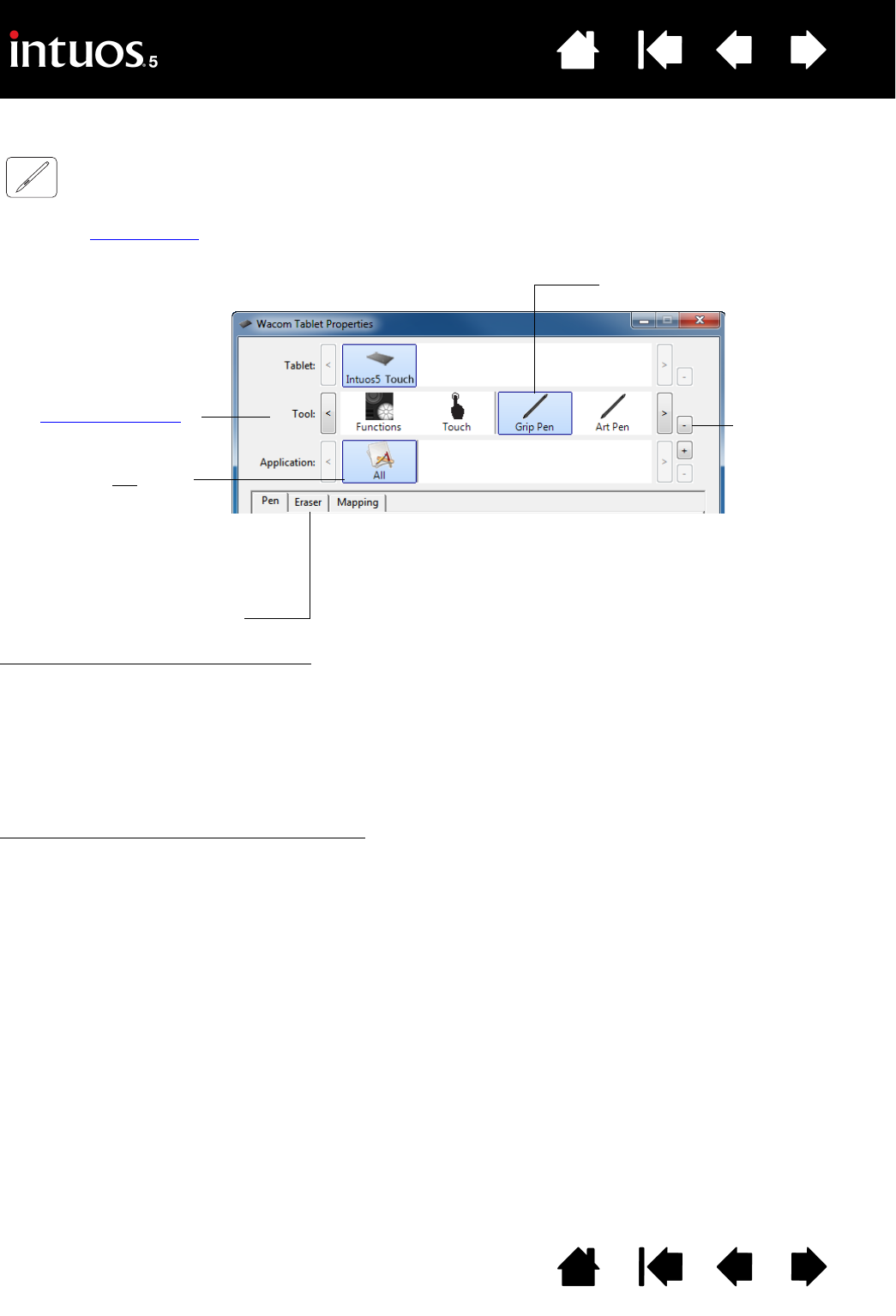
74
Index
Contents
74
Index
Contents
WORKING WITH MULTIPLE TOOLS
The Wacom Tablet control panel is designed to help you customize and keep track of the settings for your
tablet and Intuos5 tools
. The tool you use to open the control panel is automatically selected, and the
appropriate tabs for that tool are displayed.
To add a different tool to the
TOOL list, simply use the tool on your Intuos5 tablet.
• When you select a tool that has been added to the T
OOL list, the appropriate tab settings for that tool
are displayed. Any changes you make to the tab settings will then apply to the tool. Your changes take
effect immediately.
If a similar tool was previously added, the new tool will inherit the settings of the previously added tool.
These settings can then be customized for the newly added tool.
• Identical tools will use the same settings.
To remove a selected tool from the
TOOL list, click on the TOOL list [ – ] button. In the dialog box that
appears, click D
ELETE to confirm your selection. The selected tool is removed from the list, along with any
custom settings you may have created for it. (A removed tool can be added back to the T
OOL list by placing
it back onto the tablet.)
Select a tool to change its settings.
Removes the
selected tool.
The button is
inactive when there
is only one item in
the list.
The F
UNCTIONS and
T
OUCH icons
cannot be deleted.
The T
OOL list displays an
icon for the tablet
F
UNCTIONS and different
tools that have been used
on the tablet.
The T
OUCH icon is available
for touch-sensitive tablets.
See customizing touch
.
If application-specific
settings have not
been
added, the A
LL icon is
displayed and the tool
settings apply to all
applications.
Tab settings apply only to the
selected tool and application.