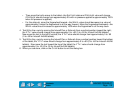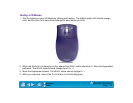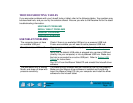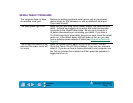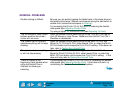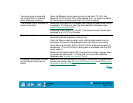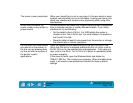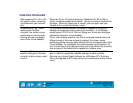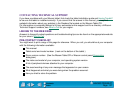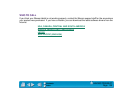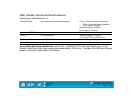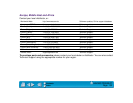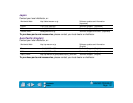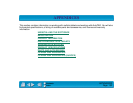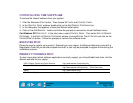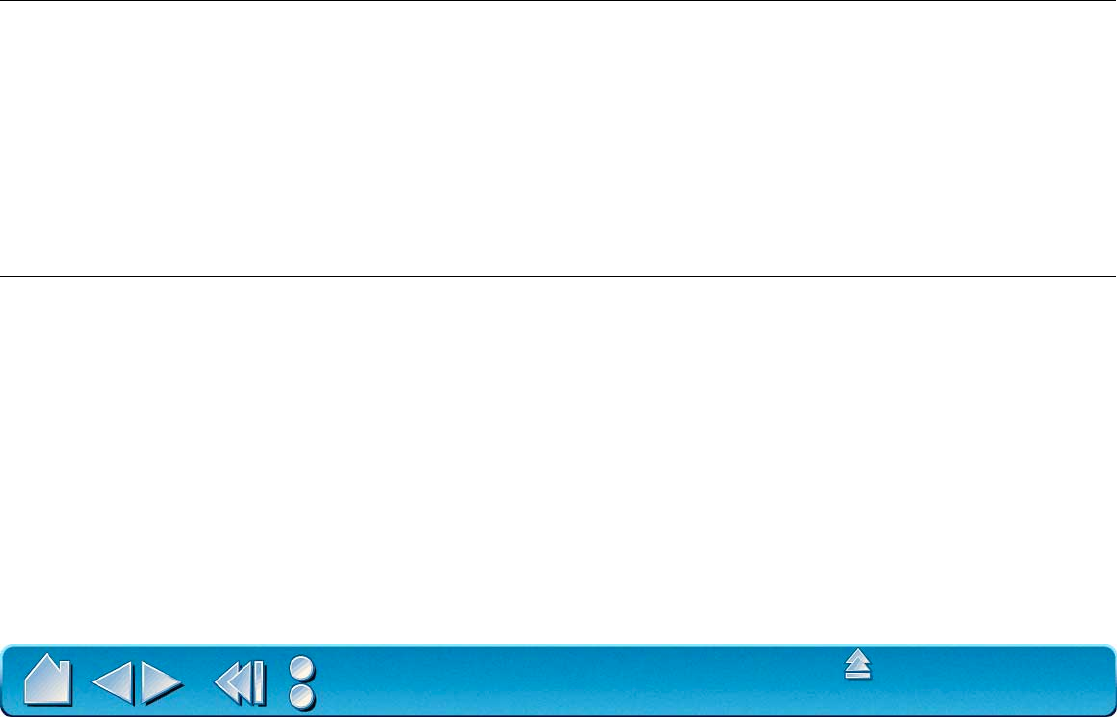
HAVING TROUBLE?
Page 126
Contents
Index
WINDOWS PROBLEMS
After pressing CTRL+ALT+DEL,
the screen cursor cannot be
controlled with your Intuos2
tool.
When the C
LOSE PROGRAM dialog box (Windows 95, 98, or Me) is
active, the Wacom tablet will not work. Use your mouse or keyboard to
continue. When this dialog box is closed, you can again use your
Intuos2 tool to control the screen cursor.
Windows 98 or Me. When
working with multiple
monitors, the screen cursor
positioning is incorrect after
moving into the unmapped
area of the virtual desktop.
On a multiple monitor system, the tablet is mapped to the virtual
desktop (a rectangular area covering all monitors). In the Wacom
control panel’s P
ORTION OF DISPLAY dialog box, the screen rectangle
represents the entire virtual desktop.
If your video display areas do not form a rectangle because they are
different sizes or they are not evenly aligned, the screen cursor
positioning will be incorrect after moving into the unmapped area of the
virtual desktop. To reestablish the correct screen cursor position, lift
your Intuos2 tool out of tablet proximity and bring it back into proximity
over an area of the tablet that is mapped to a display area.
Windows NT 4.0. Application-
specific settings do not work
correctly or blue screen crash
occurs.
You must update the operating system with Service Pack 3 (SP3) or
later in order for application-specific settings to work correctly.
Running your Intuos2 tablet software on a Windows NT 4.0 system
that is not updated to SP3 may cause you to experience a blue screen
crash.