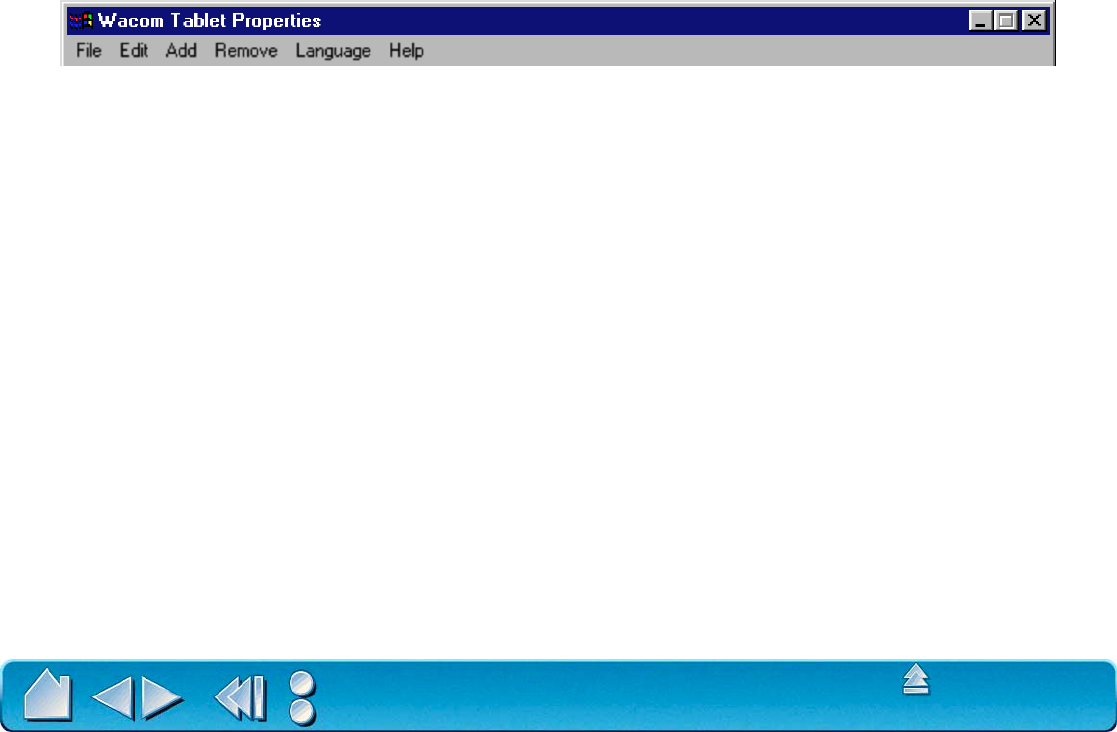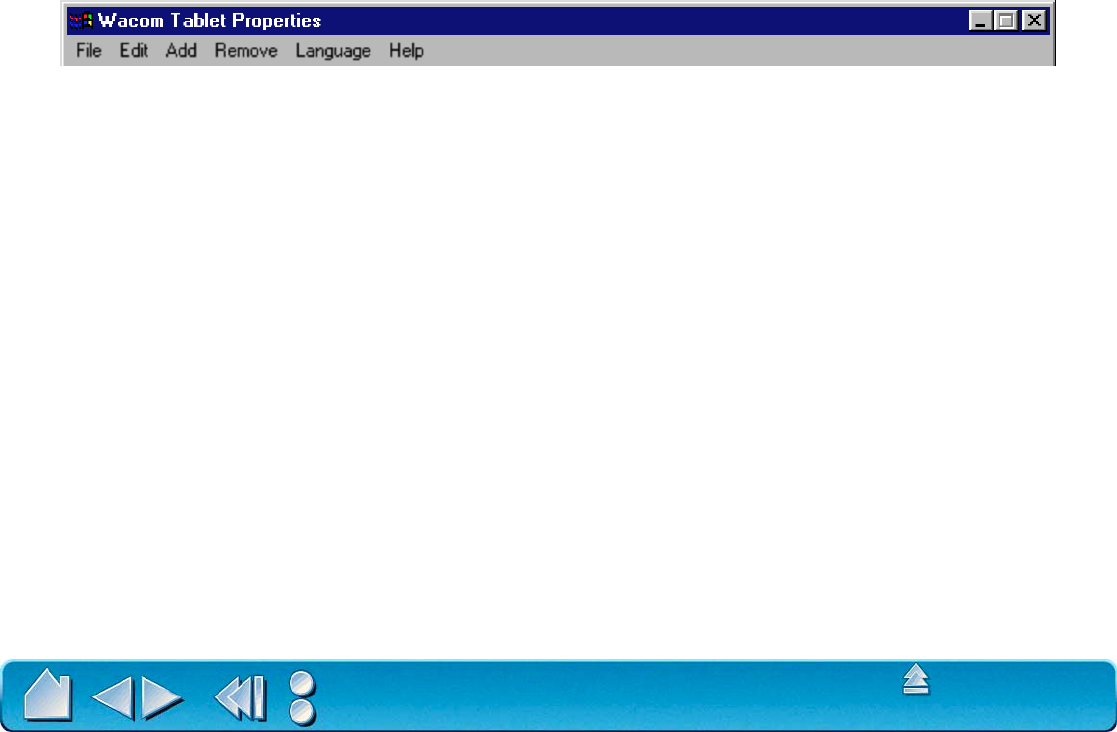
CUSTOMIZING
Page 97
Contents
Index
PULL-DOWN MENUS
Use the pull-down menus to access additional custom settings options, a language selection menu, and
online documentation. Help is available for most dialog boxes that appear when you make a menu
selection—just click on the dialog box H
ELP... button for detailed information on settings and options.
FILE
The File menu contains the following options:
• SUMMARY.... Provides a summary of your current settings.
• EXIT. Exits the control panel.
EDIT
The EDIT menu contains the following options:
• COPY SETTINGS TO.... Opens a dialog box where you can copy your customized settings to another tool or application.
You can also access this dialog box by clicking on the COPY SETTINGS TO... tab button.
• RESET SETTINGS.... Opens a dialog box where you can reset your customized settings to their factory default values.
• RENAME TOOL.... Opens a dialog box where you can assign custom names to your tools.
• PREFERENCES.... Opens a dialog box where you can change general Intuos2 operating preferences.