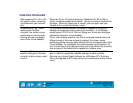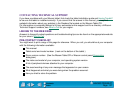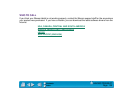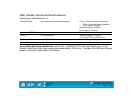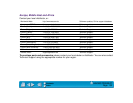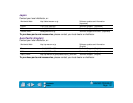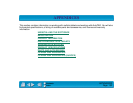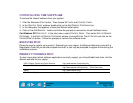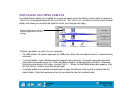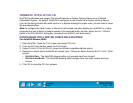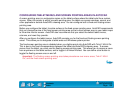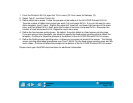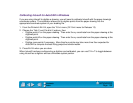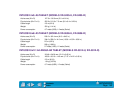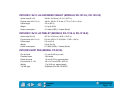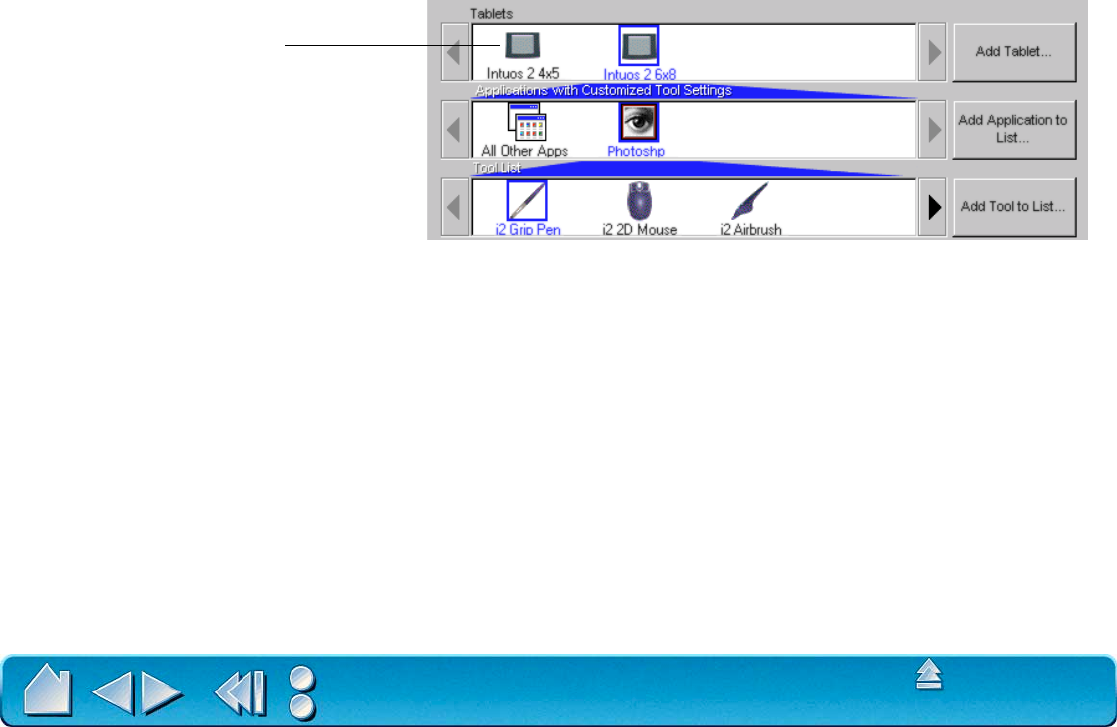
APPENDICES
Page 134
Contents
Index
INSTALLING MULTIPLE TABLETS
If multiple Wacom tablets are installed on a single computer when the Wacom control panel is opened, a
T
ABLET LIST is displayed above the APPLICATION LIST. The TABLET LIST contains an icon for each installed
tablet, and allows you to select the tablet for which your changes will apply.
To add a new tablet, connect it to your computer.
• For USB tablets, the system searches the USB ports. When the new tablet is found, it is automatically
initialized.
• For serial tablets, if your Windows system supports “plug and play”, the system searches the serial
ports when the system boots up. If the new tablet is found, it is automatically initialized. Otherwise,
from the control panel’s A
DD menu, choose TABLET.... When the Add Tablet dialog box appears, click
the A
DD SERIAL... button and follow the prompts.
• If multiple tablets are installed, the tablet used to open the Wacom control panel is selected as the
default tablet. Note that pressure will only be available for the first installed tablet.
Select a tablet icon for which to
customize application and tool
settings.