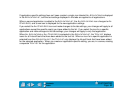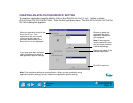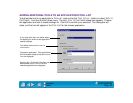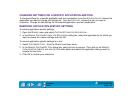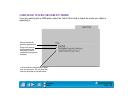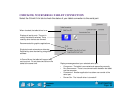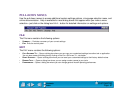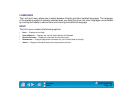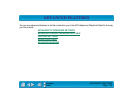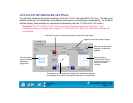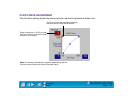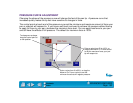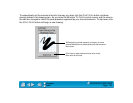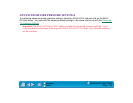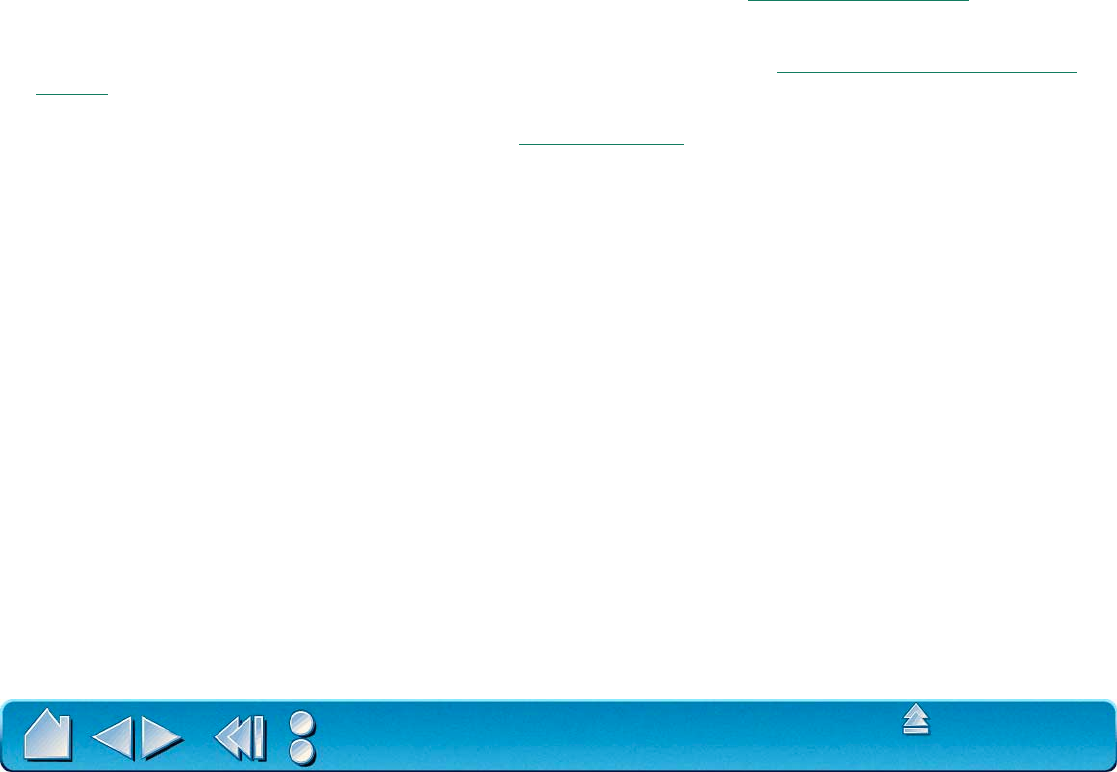
CUSTOMIZING
Page 98
Contents
Index
ADD
The ADD menu contains the following options:
• TABLET.... Opens a dialog box where you can add one or more tablets. Refer to Installing Multiple Tablets for information
on adding multiple tablets.
• APPLICATION FOR CUSTOM SETTINGS.... Opens a dialog box where you can add an application to the APPLICATION LIST.
This is also accessed by clicking on the ADD APPLICATION TO LIST... button. Refer to Working with Application-Specific
Settings for more information.
• TOOL TO CUSTOMIZE.... Opens a dialog box where you can add a tool to the control panel TOOL LIST. This is also accessed
by clicking on the ADD TOOL TO LIST... button. Refer to Adding a New Tool for more information.
REMOVE
The REMOVE menu contains the following options:
• TABLET.... Opens a dialog box where you can remove one or more tablets from the control panel driver.
• CUSTOM SETTINGS FOR APPLICATION.... Opens a dialog box where you can remove custom tool settings from an
application.
• CUSTOMIZED TOOL.... Opens a dialog box where you can remove customized tools.
Note:
If only one item is available for a particular REMOVE menu option, the option will be dimmed.
For example, if you have only one tool the C
USTOMIZED TOOL... option will be dimmed.