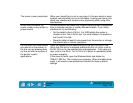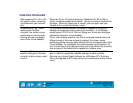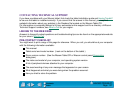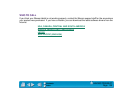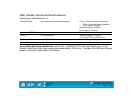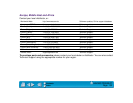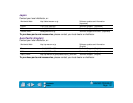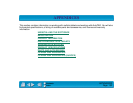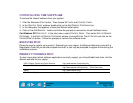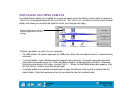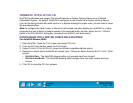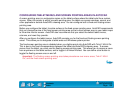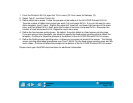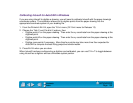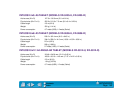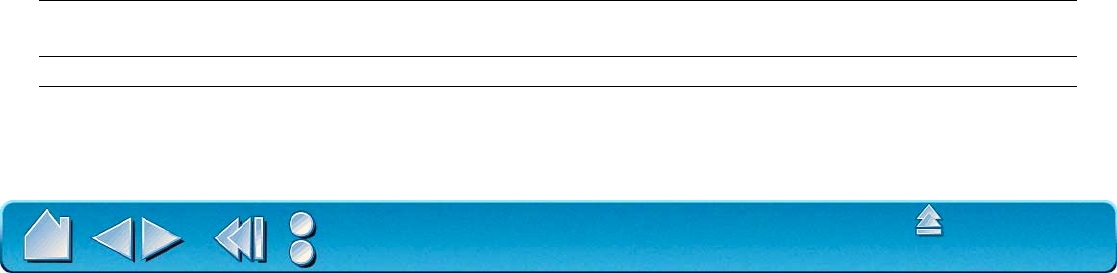
APPENDICES
Page 133
Contents
Index
UNINSTALLING THE SOFTWARE
To remove the Intuos2 software from your system:
1. Click the Windows START button. Then choose SETTINGS and CONTROL PANEL.
2. In the C
ONTROL PANEL window, double-click on the ADD/REMOVE PROGRAMS icon.
3. In the dialog box that appears, choose the Wacom tablet option.
4. Click on the A
DD/REMOVE... button and follow the prompts to remove the Intuos2 software driver.
For Windows XP:
Click START. In the start menu, select CONTROL PANEL. Then select ADD OR REMOVE
P
ROGRAMS. In the ADD OR REMOVE PROGRAMS window, choose WACOM TABLET DRIVER and click on the
C
HANGE/REMOVE button. Follow the prompts to remove the software driver.
REGISTRATION
Please be sure to register your product. Depending on your region, the Wacom tablet may come with a
Registration Card that you should complete and mail, or you may be prompted to register online during the
installation process.
PRODUCT INFORMATION
To learn more about which software applications currently support your Intuos2 tablet and tools, visit the
Wacom web site for your region:
USA, Canada, Central and South America http://www.wacom.com/productinfo
Europe, Middle East and Africa http://www.wacom.de/products/ (Germany)
http://www.wacom.co.uk/products (Other countries)
Japan http://tablet.wacom.co.jp
Asia Pacific (English) http://ap.wacom.co.jp