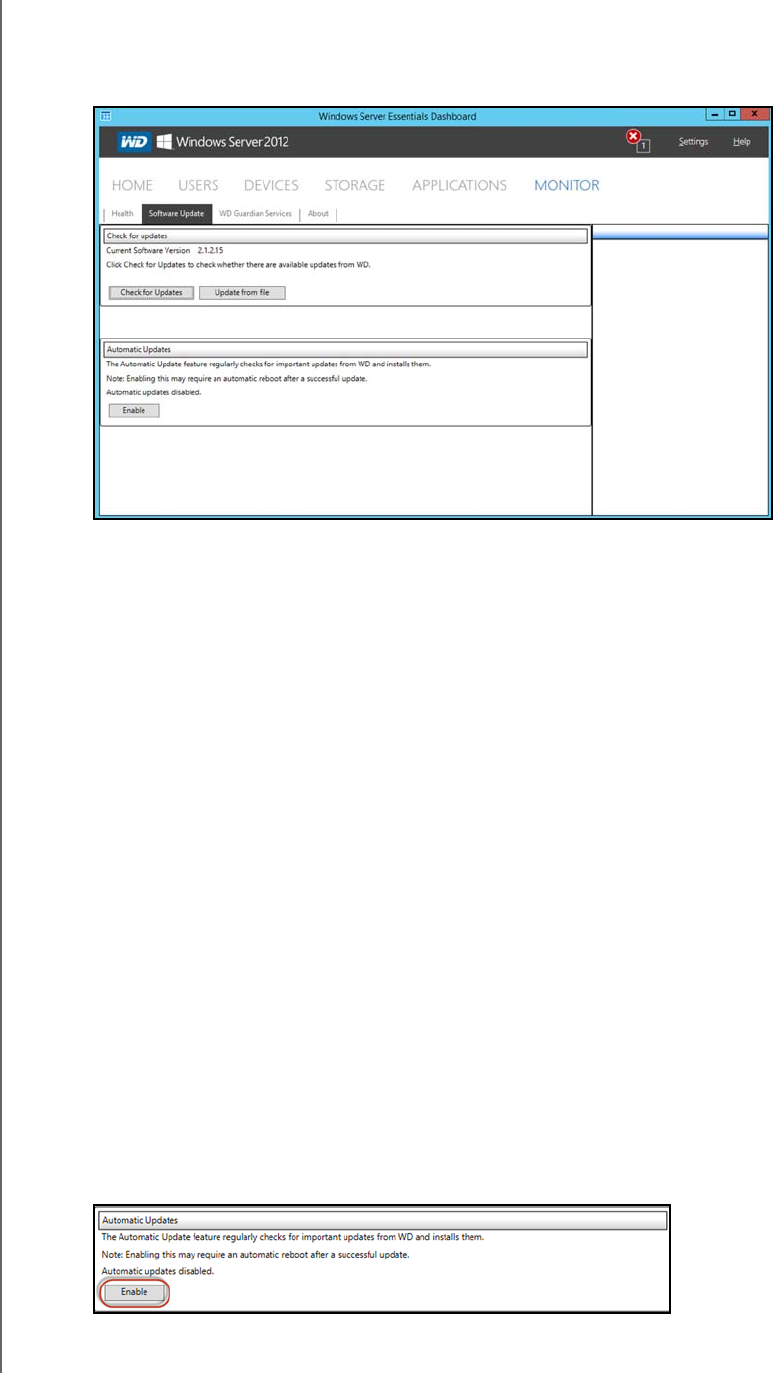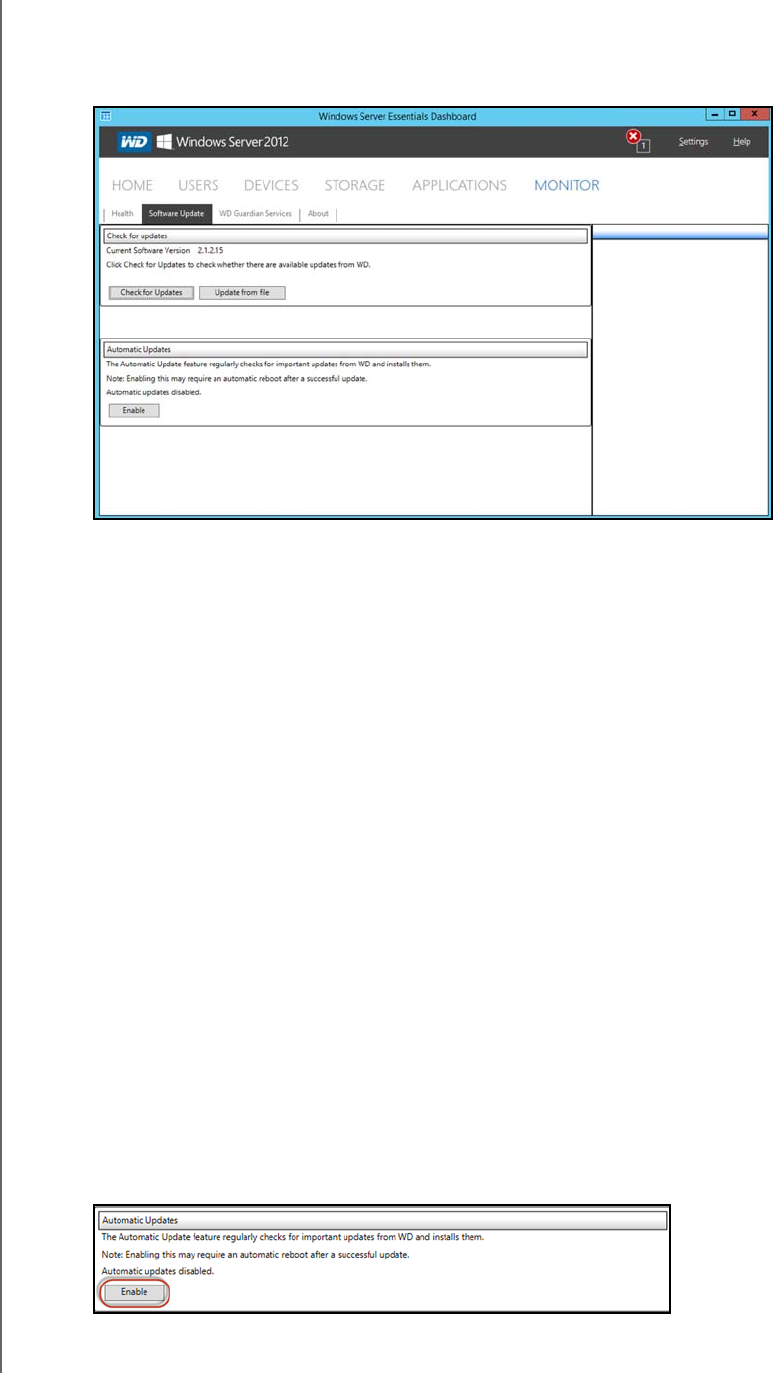
MANAGING THE WD SENTINEL SERVER (DASHBOARD)
38
WD SENTINEL DS5100/DS6100
ADMINISTRATOR AND MAINTENANCE GUIDE
Manual Updates of WD Software
To check for software updates and update the software:
1. Click the Software Updates tab.
2. You have two options. You may check for updates online or update from a file:
To use the online update:
a. Click Check for Updates.
b. If an update is available, click Download and Install to update your
WD Sentinel server.
To update from a file:
a. The software update files can also be downloaded from the WD Support site at
http://support.wd.com.
Once you download the available firmware updates for the
WD Sentinel server, copy the file to a shared folder such as the Documents share
on the server and select the file to update.
b. Click Update from file and then locate and select the update file you copied to
your server.
c. Click Open. The system applies the software update. The system automatically
restarts the server if a reboot is required to complete the software update.
Automatic Updates of WD Software
Enabling Automatic Updates on your WD Sentinel server causes the server to check for
available software updates from WD on a scheduled basis and apply the updates
automatically.
To set a schedule for automatic updates:
1. In the Automatic Updates section, click Enable.