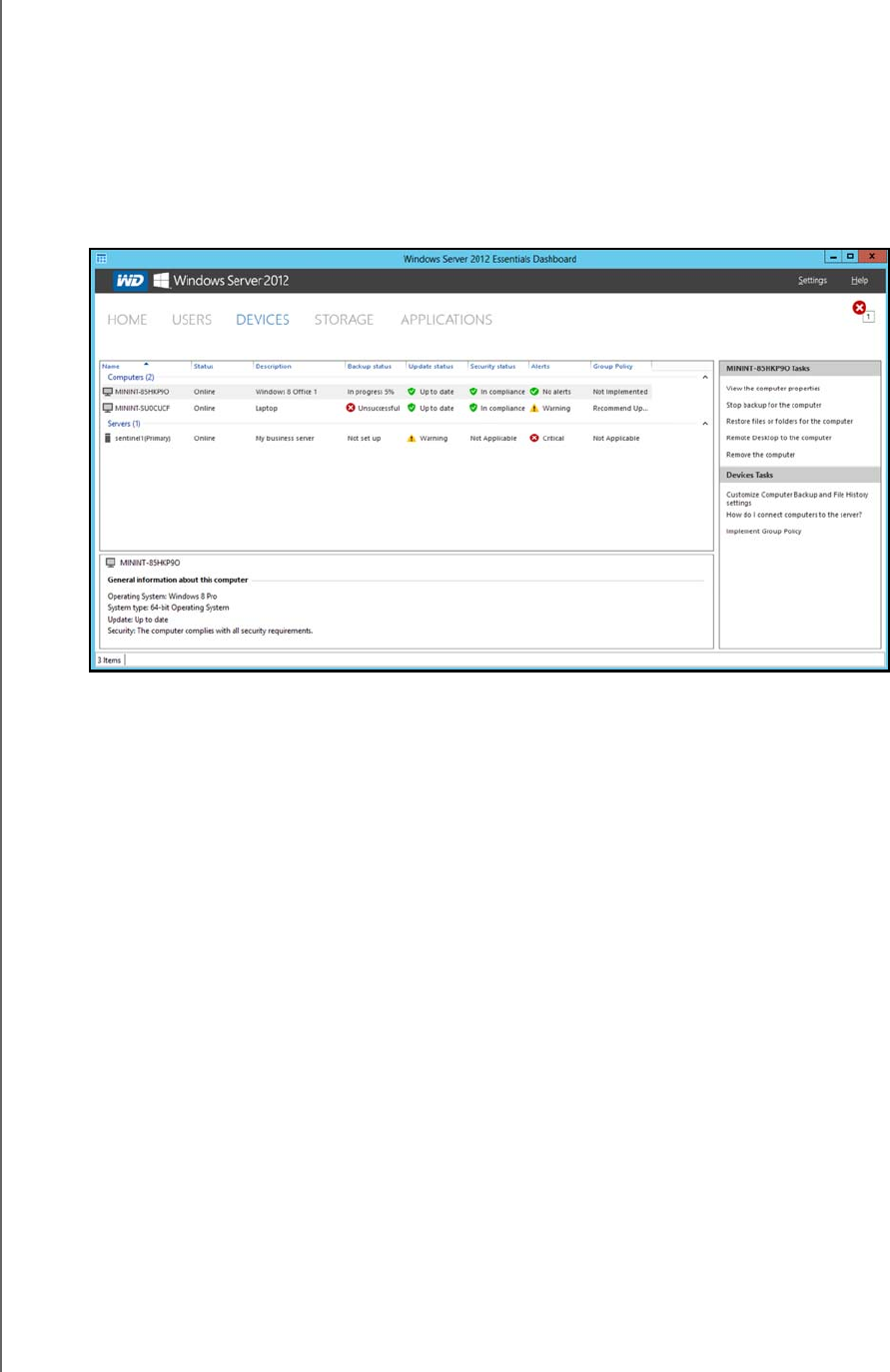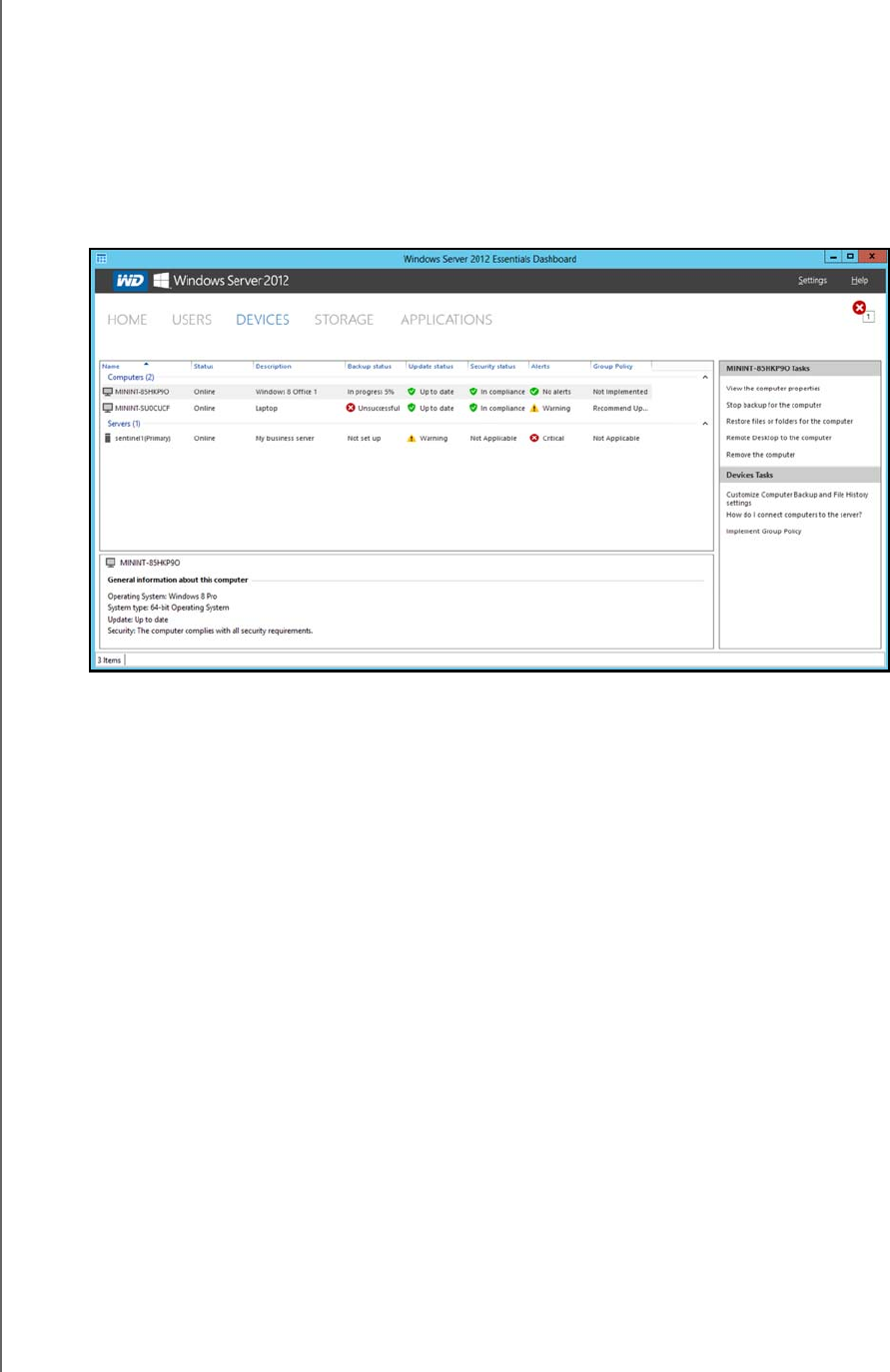
USING THE WD SENTINEL SERVER’S FEATURES
64
WD SENTINEL DS5100/DS6100
ADMINISTRATOR AND MAINTENANCE GUIDE
4. Click OK to apply the change, close the page, and return to the Launchpad while the
backup continues.
The message that the backup was successful displays on the page and on the
Dashboard. For more information about the backup process, see Microsoft Online
Help.
Backup Using the Dashboard
1. Click Devices on the navigation bar to display a list of computers and servers on your
network:
2. Select the computer you want to back up.
3. Click Start a Backup for the computer in the Task pane. For further instructions,
see Microsoft Online Help.
Backing up with Time Machine (Mac)
For Mac users, Time Machine® allows you to backup data to your WD Sentinel server. Time
Machine automatically backs up your entire Mac, including system files, applications,
accounts, preferences, email messages, music, photos, movies, and documents.
Note: Time Machine keeps hourly backups for the past 24 hours, daily backups for the
past month, and weekly backups until your backup drive is full.
To take advantage of the Time Machine backup capabilities, you must install the server
connector software on your Mac (see “Connecting a Mac” on page 23) and create a user
account within the WD Sentinel server (see “Adding a User Account” on page 27).
Note: Your Mac must be connect to the same network as your WD Sentinel server.
For additional information on Time Machine, consult your Mac OS documentation.
Note: For information on backing up your PC, See “Backing up (Windows PC)” on
page 60.