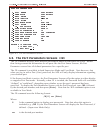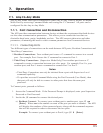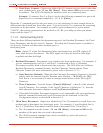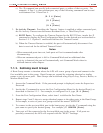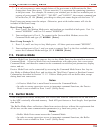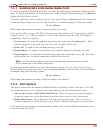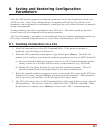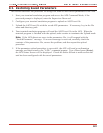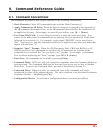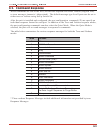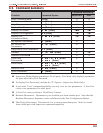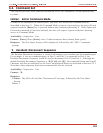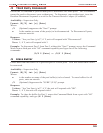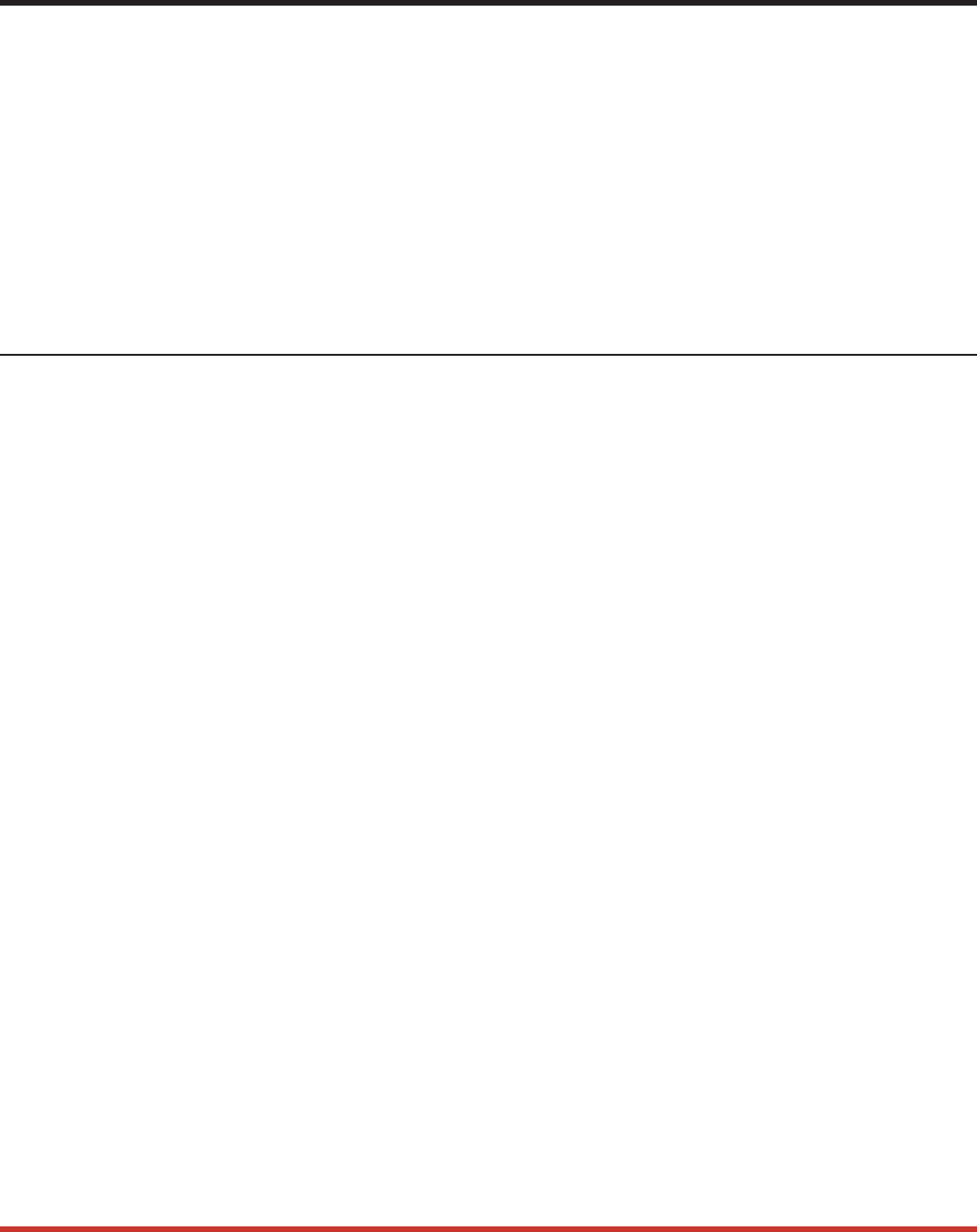
8. Saving and Restoring Configuration
Parameters
After the APS has been properly configured, parameters can be downloaded and saved as an
ASCII text file. Later, if the configuration is accidentally altered, the file with the saved
parameters can be uploaded to automatically reconfigure the unit without the need to manually
assign each parameter.
Saved parameters can also be uploaded to other APS units. This allows rapid set-up when
several units will be configured with the same parameters.
The “Save Parameters” procedure can be performed from any terminal emulation program (e.g.
ProComm, Crosstalk, Hyperterminal, etc.), that allows downloading of ASCII files.
8.1. Sending Parameters to a File
1. Start ProComm and access the APS Command Mode. If the password prompt is
displayed, enter the Supervisor Password.
2. When the APS command prompt appears, type /U and press [Enter]. The APS will
prompt you to configure your terminal emulation program to receive an ASCII download.
a) Set your terminal emulation program to receive an ASCII format download, and the
specify a name for a file that will receive the saved parameters (e.g. APS.PAR).
b) Disable the Line Wrap function for your terminal emulation program. This will
prevent command lines from being broken in two during transmission.
3. When the terminal emulation program is ready to receive the file, return to the APS Save
Parameter File menu, and press [Enter] to proceed with the download. APS parameters
will be saved on your hard drive in the file specified in Step 2 above.
4. The APS will send a series of ASCII command lines which specify the currently selected
APS parameters. The last line of the file should end with a “/G-00” command. When
the download is complete, press [Enter] to return to the "APS>" command prompt.
8-1