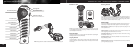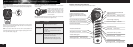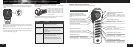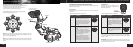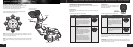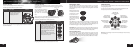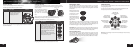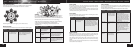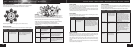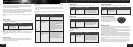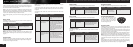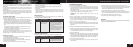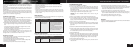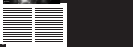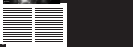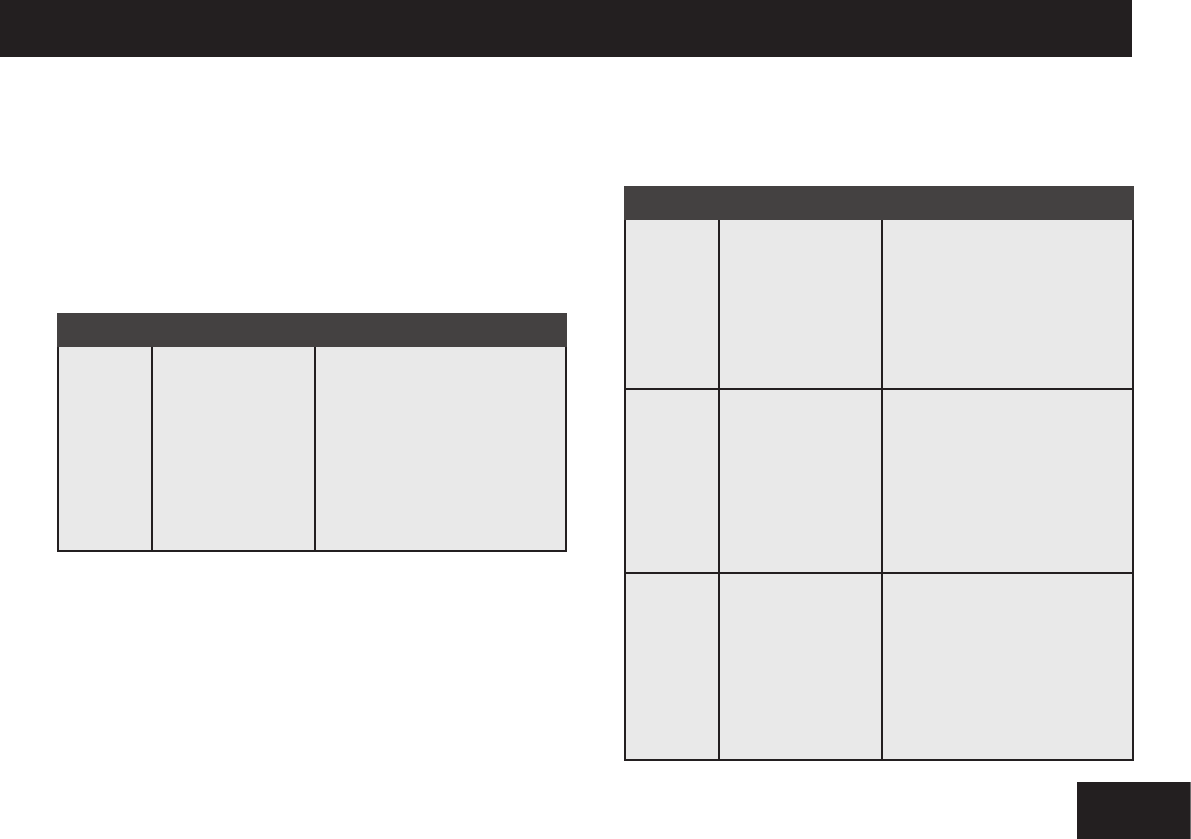
14
15
Track mode / Scan mode / Explore mode / Alarm modesTail / Head function / Reset function / Strang
Tail / Head function
Control the upper and lower parts of your Roboboa from the same trackpad.
This section describes the Tail / Head button function and is as follows:
Note: During Tail Mode the red LED lights up on the remote control.
Reset function
This section describes the Reset function and is outlined in the following table:
Strang
This function res off a short ‘machine-gun’ round at whatever is directly in
front of the Roboboa’s face. Shoot light and sound at friends, toys, pets, or
other Wowwee robots and watch them react! Secret codes embedded in the
animations directly activate functions in prior Wowwee technology.
• Strafe. Used for stimulating Robopet™, Roboquad™, and other Roboboas.
• “Lazer” Used for stimulating Roboraptor™ and Roboreptile™,
• Cannon. Used for stimulating bigger game like Robosapien™ and
Robosapien™ V2.
Function
Reset
Button combination
Press and hold the
Tail / Head button for
more than 2 seconds
Description
Resets your Roboboa to default
position, clearing all alarms, volume
settings, and program memories to
their power-on defaults.
Function
Strafe
Lazer
Cannon
Button combination
Hold Mode, then press
the Tail / Head button
within 2 seconds
Hold Mode, then press
the Track button within
2 seconds
Hold Mode, then press
the Explore button
within 2 seconds
Description
Roboboa shoots lights over a wide
area.
A few animated lazer shots at
whatever’s in front of the robot’s
face. Good for interacting with
Roboraptor and Roboreptile.
“Ka-Boom” at the press of a but-
ton. Useful for activating Wowwee
humanoids like the Robosapien, and
the Robosapien V2.
Track mode
Ever needed someone to “move that light here”? In Track mode, Roboboa
searches for objects with his lights on full, then follows them as they move (like
your hands while xing a at tire in the dark).
If your Roboboa nds nothing in view, then he will continue to look around with
his lights on until he does nd something to look at. He will do this for about
10 minutes before returning back to aware mode.
Scan mode
In Scan mode, Roboboa searches an entire room for something else to look at
other than what he is currently staring at.
Explore mode
Roboboa roves around to have a look around, genuinely curious about what
you’re doing and where he lives. He’ll explore for about 10 minutes looking for
near things (with a ping noise), and far things (with a bump noise).
When entering explore, the rst thing he does is check twice if there is oor
in front of him. If he sees nothing, he’ll refuse to wander for fear of hurting
himself.
Before you put him in Explore mode ensure that he is on a smooth and at oor
surface clear of walls or obstacles.
Alarm modes
This section describes the alarm modes you can set on Roboboa from the
remote controller. You can set Roboboa in one of three Alarm modes: Alarm
Set, Daily alarm and Test alarm.
The following table describes the different functions of the Alarm modes:
Function
Scan
Button combination
Press and hold the
Track button for more
than 2 seconds
Description
Your Roboboa scans the whole room
for nearby objects from left to right,
and takes an interest in what he
nds. Useful for getting the robot to
look elsewhere when he gets xated
on just one thing. If he sees nothing,
then he shows his confusion.
Function
Alarm Set
function
Daily alarm
function
Test alarm
function
Button combination
Press the Alarm button
for each hour you want
to “timeshift” the alarm,
that is, to set the alarm.
Press and hold the Alarm
button for more than 2
seconds
Hold MODE then press
the Alarm button for
more than 2 seconds
Description
Roboboa will conrm each press of the
button with a ding noise.
Press the Alarm button as many hours
as you need to (up to about 16 hours),
then wait for about 5 seconds and he’ll
put himself to sleep. After the passing
of hours equal to the number of “dings”,
your Roboboa will wake up with a loud,
compelling alarm.
Want your Roboboa to wake you up
at the same time every day? Set the
timeshift alarm as above and press this
button for four rapid pings. As long as
he’s got power, he’ll wake up with an
alarm at the same time every day (plus
or minus a few minutes).
If you have not set an alarm when you
press Daily, then the robot will get
confused.
See and hear your Roboboa’s waking
alarm.
Hold
BODY
UP
TAIL
FORWARD
BODY
DOWN
TAIL
BACKWARD