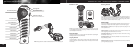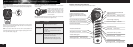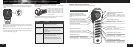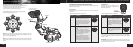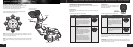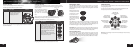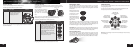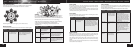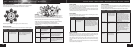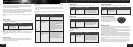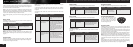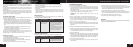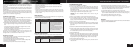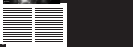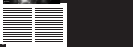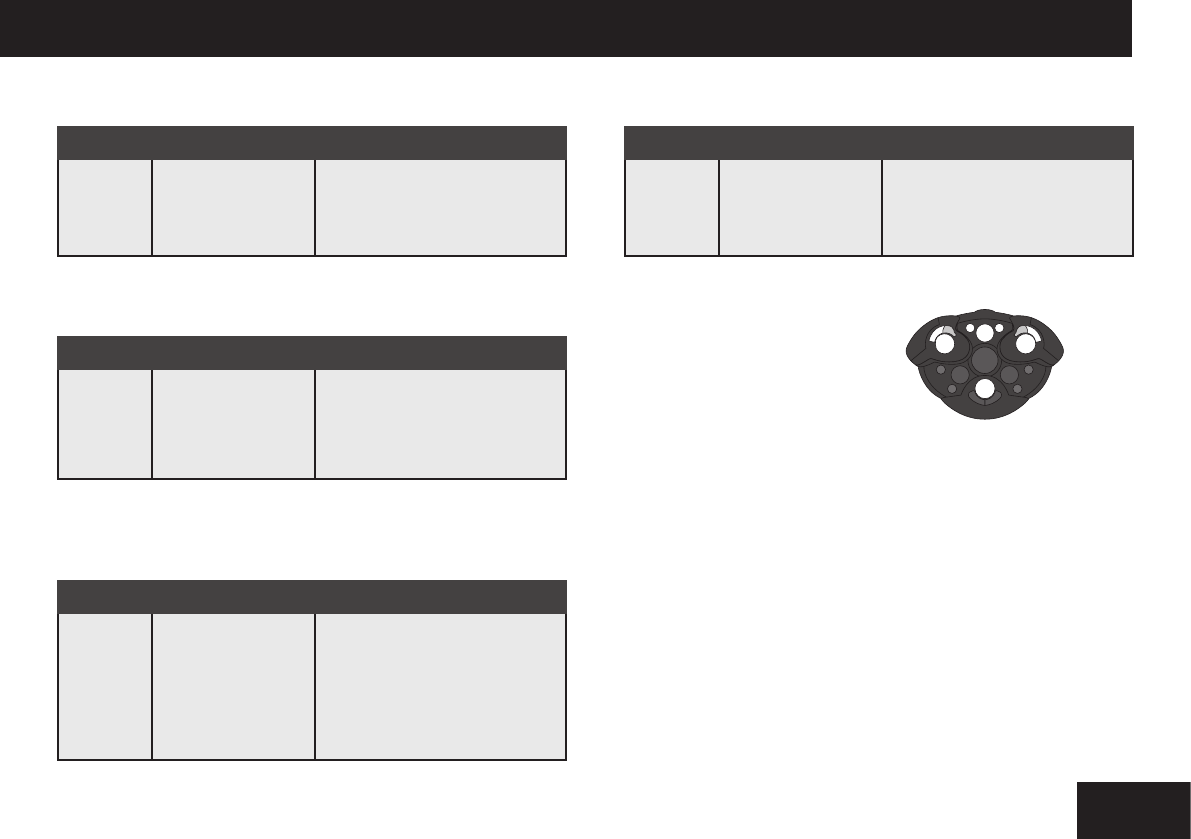
16
17
Demo mode / Party mode / Volume control / Program function / Programming Roboboa / Program mode
Sleep mode / Guard modes
Even if you interact with your Roboboa once the alarm is set, he’ll interrupt
whatever he’s doing to play the alarm. If you need your robot to remind you to
go somewhere in two hours (for example), you can still use him as a light or for
fun and he’ll remember to activate his alarm.
Note: To clear your alarm, wake up your Roboboa by pressing Stop, then press
Reset (hold the Tail / Head button for more than 2 seconds), or execute a
Shutdown command (hold the Mode button then press Stop within 2 seconds),
or power your robot Off from the power button in his tail.
When his alarm goes off, you can turn him off or Stop by pressing any Mode
button.
Sleep mode
Put Roboboa to sleep so you can carry him around and all his programs and
alarm settings will be remembered.
CAUTION: If you have set an alarm, he will wake up on his own, so do not
position him where he will hit things upon waking.
NOTE: If left asleep for more than 24 hours, he will enter Shutdown mode
and all programs and settings will be lost unless you have pressed Daily. (See
page 15)
Guard modes
Roboboa can be used as a vigilant guard that can “protect” your desk, shelf, or
doorway. Guard mode scans a room from left to right at about 45 degrees on
each side, and to a range of several feet.
NOTE: Before activating any guard mode, be sure to place him on an open
surface or oor.
To activate the Guard mode, press the Guard button. When your Roboboa
enters guard mode, he rst “loads” himself up, then starts to scan the room
for objects.
The following table outlines the Guard mode functions from the remote
controller:
Demo mode
The following outlines the Demo function from the remote controller:
Party mode
The following outlines the Party function from the remote controller:
Volume control
The following outlines the Volume control function from the remote
controller:
Program function
The following outlines the Program function on the remote controller:
Programming Roboboa
You can program your Roboboa with
a sequence of up to 40 steps. He’ll
remember exactly what you program
him to do, and afterwards, he’ll repeat
the same thing back to you.
Program mode
While programming your robot, be sure you are pointing the remote directly
at the robot’s face for each step. This will ensure that your program steps are
properly recorded as he moves around.
As you enter functions, the robot will execute that function and play a ‘beep’ at
the end to conrm that it has been stored. You cannot move on to program the
next step until the “beep” sound completes.
The maximum number of program steps is 40. If you ll up the program memory,
Roboboa makes a sound, automatically saves your program, and executes it.
NOTE: Every time you enter Program mode, the Roboboa puts you at the end
of the last program entered. This allows you to ne-tune long programs easily
using the Back function (see next page) or add new commands to your previous
program.
During Program mode, press the Execute button at any time to store your
program and auto-execute your routine. Do not press Stop to end programming:
Stop is just stored as a half-second delay in your program sequence.
Function
Sleep
Button combination
Press and hold the
Explore button for
more than 2 seconds
Description
Roboboa yawns and then folds
himself into his sleep position.
Function
Guard
Sentry
Patrol
Button combination
Press the Guard button
Press and hold the
Guard button for more
than 2 seconds
Hold the Mode
button then press the
Guard button within 2
seconds
Description
NOTE: This function times out after
about 2 hours, then re-enters Aware
mode.
A spin-in-place-shooting mode,
your robot scans the nearby area for
intruders and objects. Anything that
falls within several feet of his face
gets ray-beamed.
After 12 shots, he reloads himself
and will start to spin the other way
NOTE: Sentry mode times out after
about 20 minutes, then re-enters
Aware mode.
A roving patrol robot that cannon-
rounds anything that comes within
several feet as he moves around.
After 4 shots, he’ll turn around and
rove in another direction.
NOTE: Patrol stops after about 10
minutes, then re-enters Aware mode.
Function
Demo
function
Button combination
Press the Demo
button.
Description
Roboboa will perform a demonstra-
tion showing his party animal side!
Be sure to put on large, smooth,
open surface for best performance.
Function
Party button
Button combination
Press and hold the
Demo button for more
than 2 seconds.
Description
Turns Roboboa into your very own
Disco Marquee Light suitable for
parties or just attracting attention.
Times out after about 20 minutes
and re-enters Aware mode.
Function
Volume con-
trol button
Button combination
Hold Mode then press
the Demo button
within 2 seconds.
Description
Cycles the Roboboa master volume
from Loud, to Medium, to Soft, to
Off with every button press. Can be
cleared to Loud by powering your
robot off/on or with the remote
control Reset function (see page14).
Function
Program
function
Button combination
Press and hold the
Execute button for
more than 2 seconds.
Description
Enters program mode