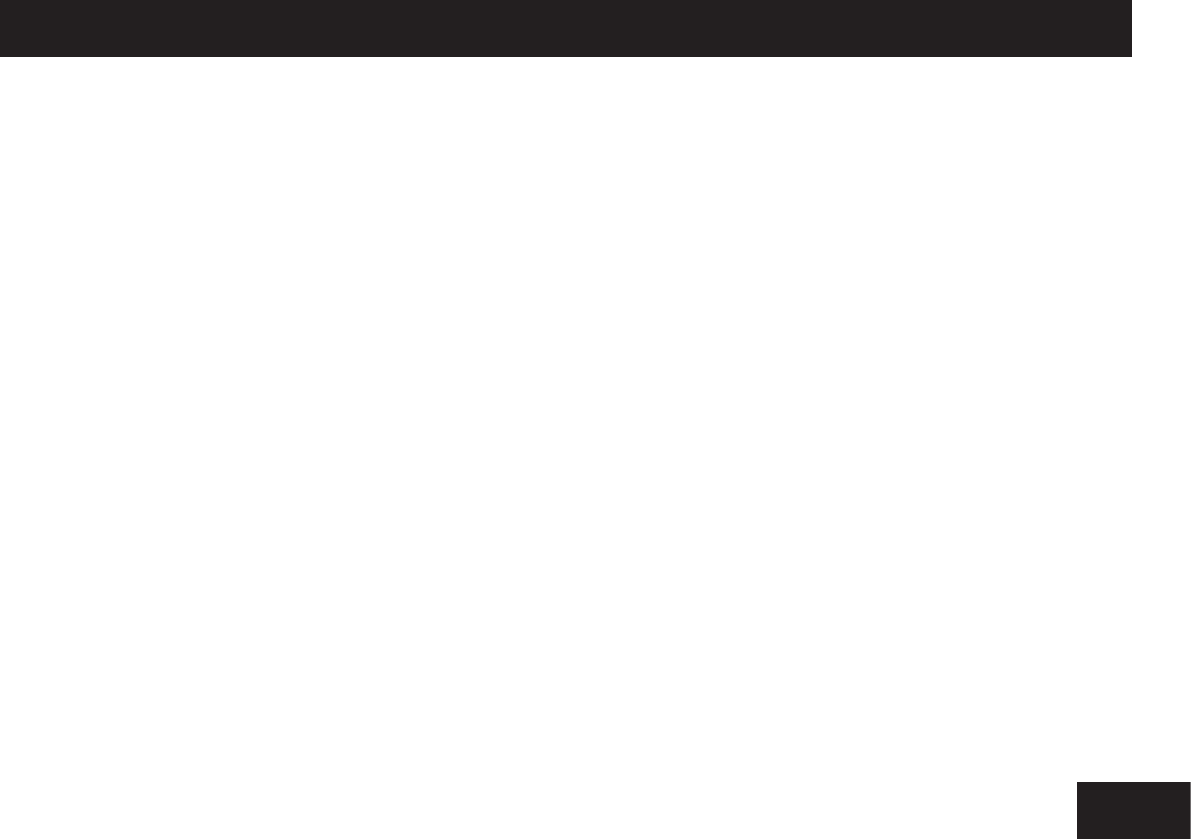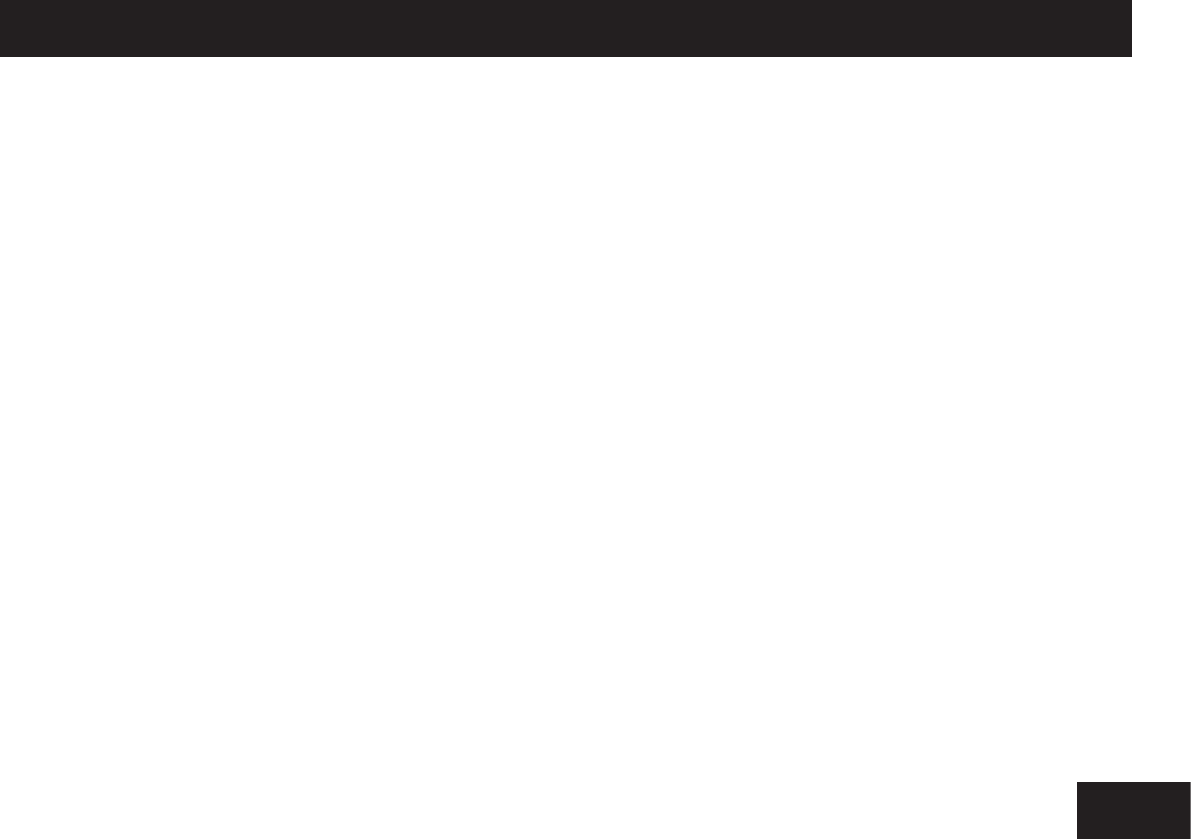
Troubleshooting guide / Support Back function / Program play function
You can clear your program from Aware mode by pressing the Reset button, or
powering your robot Off then back On. He will not remember his program if
powered off.
Functions like Forward, Backward, Left turn, Right turn, Track, Explore, Guard,
Sentry, Patrol, Party, and Safety only save and execute for about 10 seconds in
Program Mode.
Functions like Reset, Alarm, Sleep and Test only execute their animations. They
do not change any of the robot’s Aware mode functions. (The Daily function
is a good command for quickly resetting the robot to default position during
program, but it is not stored as a program step.)
Conditional programming:
There are two special functions - Hold and Safety that are reserved as
“conditional” program commands.
1 - When a Safety mode Program Step is reached in the sequence: Program
execution waits until an object passes in front of his face, triggering the
Safety Light on, then the program moves on to the next program step.
2 - When a Hold mode Program Step is reached: Program execution waits until
there is a light level change on the light sensor at the back of the Roboboa’s
neck.
- If it’s light when this step is reached, then the program moves on to the
next step when it gets dark on the sensor.
- If it’s dark when this step is reached, then the program moves on to the
next step when it gets light on the sensor.
This allows you to set up programmed games with your robot so he won’t
activate until you shine a ashlight on him, or until the sun goes down, or a
roomlight comes on, or someone walks in front of his face.
Example of a program
• Hold the Execute button for more than 2 seconds to enter Program Mode
(his forehead brain light starts ashing).
• Press the directional pad upwards to move the head left.
• Press and hold the Mode button for more than 2 seconds for Safety mode.
• Press Mode + Tail / Head (Strafe).
• Press the directional pad downwards to move the head right.
• Press and hold the Mode button for more than 2 seconds for Safety mode.
• Press Mode + Track (Lazer).
• Press the directional pad inward for more than 2 seconds for Hold mode.
• Press Mode + Alarm (Test).
• Press Execute.
• The robot will now shoot something it sees to your left, then to your right,
waiting each time for something to pass in front of his face. Then the robot
will wait until the room gets dark (or something covers the back of his neck)
and play his alarm.
Back function
In a programming sequence, you can clear the last step in your program using
the Back function on the remote controller:
Program play function
The following outlines the Program Play function on the remote controller:
Function
Back
Button combination
Hold Mode then press
the Execute button
within 2 seconds
Description
Clears the last step in your program
with a slice noise. Your robot will
return to the last physical position
he was in before the cleared step
was entered.
You can use this button to remove
as many program steps as you want.
NOTE: If you are at program step
one, you’ll hear an error noise.
Troubleshooting guide
Q: Where is the best place to use my Roboboa?
A: In Aware, Guard, Alarm, Track, Scan, Hold, or Party mode your robot is safe
to put on a table or shelf. However, be careful with commands like Explore,
Sentry, Program, Demo, or Patrol as he won’t be able to always detect table
edges before he falls off.
He is best used on large, open, smooth surfaces or short carpets. He has
trouble keeping his balance on thick carpets, beds, or grass.
WARNING: Do not use Roboboa outside as dirt or sand can clog his
mechanisms.
Q: When I carry my Roboboa, why does he sometimes ght against me?
A: In some modes like Aware, Explore, Sentry, or Patrol, your Roboboa needs
to be in the default position to work, and he’s just trying to align himself
upright. Just press the mode button on his head and he’ll stop struggling.
Q: How can I use him as a regular desk light?
A: Reset your robot to default position, then place him so his wheels touch the
back wall or edge of a desk or table, then press and hold his forehead Mode
light button.
Q: Why does my Roboboa sometimes deliberately look away from me?
A: If there are other objects nearby while he’s tracking you (like in small rooms
or hallways), Roboboa will tend to favor those instead. Try putting him where
he has several feet of open area in front of him to see clearly.
Q: What can Roboboa see?
A: Roboboa’s vision is like radar that allows him to recognize average objects
several feet away. Some things reect better than others, while things like
glass, black velvet, and thin table legs are very hard for him to see and avoid.
He generally likes large wide things like people, walls, furniture, and pets.
Q: What are those holes along his body?
A: For mounting small cameras, ropes, mounting screws, and other items of
interest and fun.
Q: Sometimes he can’t stay in the positions I move him, what’s wrong?
A: Like any snake-like creature, there are some positions where he cannot hold
up his whole body length. Experiment with the directional pad and the Tail /
Head button to nd positions where he’s nice and stable.
Q: If my Roboboa performs an unexpected function, what do I do?
A: Reset him by pressing the ON/OFF button to OFF and then back to ON, or
press and hold the Tail/Head button for more than 2 seconds (see page 14).
Q: He’s weird. Where did the idea for him come from?
A: The alien thought control messages were very specic.
Support
If you have questions that are not answered in this manual, refer to the Roboboa
support site: www.roboboaonline.com
Function
Program play
function
Button combination
Press the Execute
button
Description
Executes your stored program, or,
if no program has been entered,
Roboboa will show his confusion.