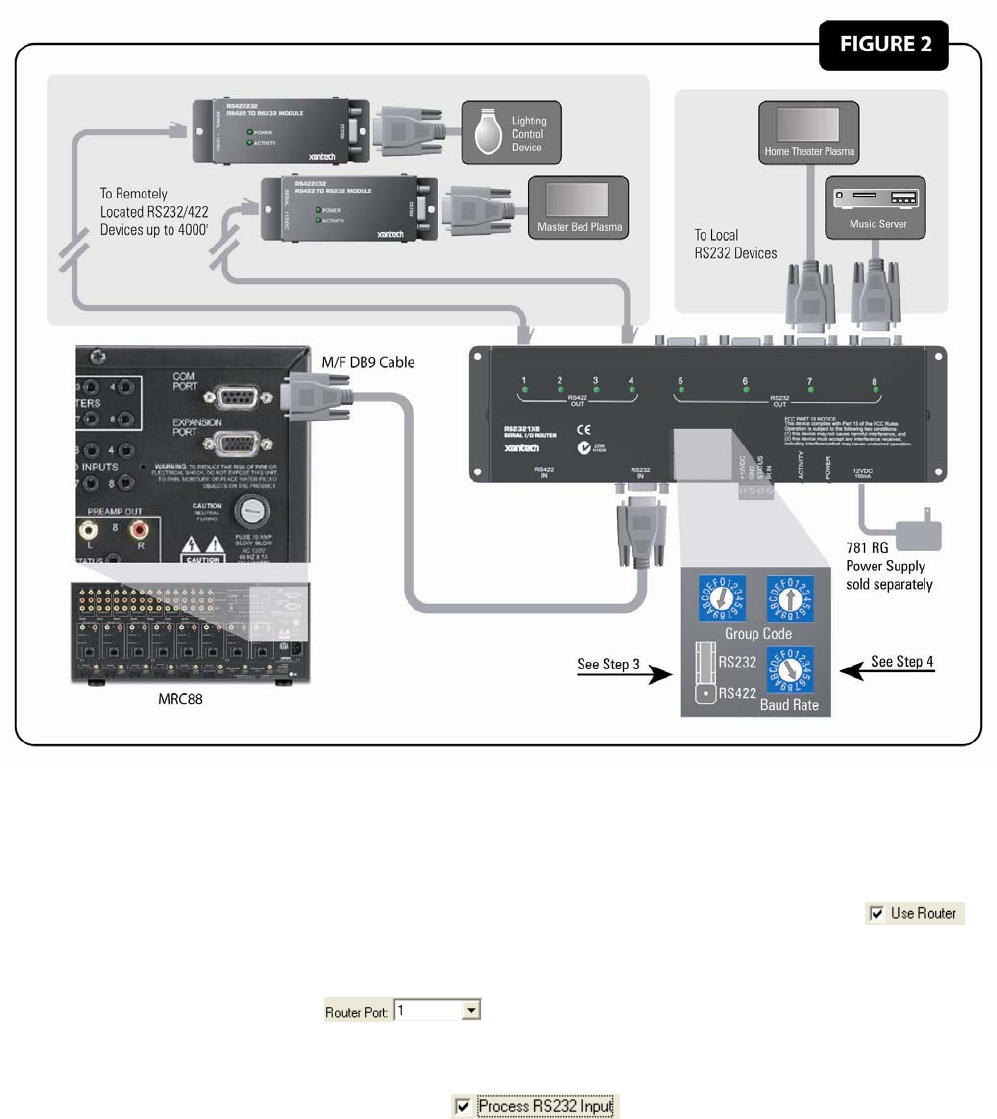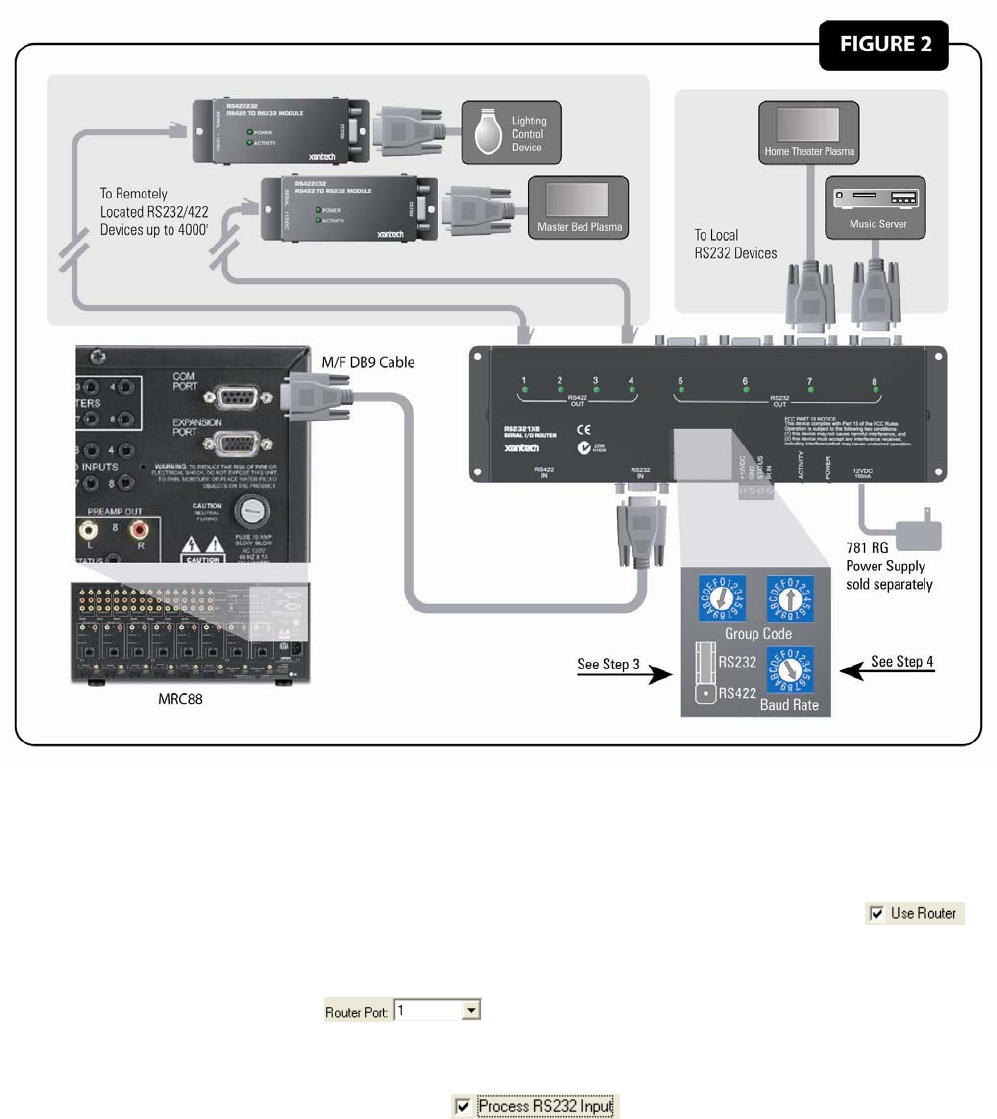
Page 4 RS2321X8 Serial Router
5. Connect Power using a 12VDC Power Supply (Xantech Model 781RG or 782-00).
Figure 2: Connecting to the MRC88 Controller
E
NABLING THE RS2321X8 ROUTER:
(Drag450MRC Version 3.0.build 77 or higher) Note: Refer to Figure 3 for Software Configuration.
1. Start DragMRC Software and open a new or existing MRC88 project.
2. Click on the RS232 Settings Tab.
3. Click on the Use Router check box under the Com Port or Expansion Port RS232 Sections.
You can now configure each of the 8 ports of the router individually to communicate with 8 different Serial devices.
C
ONFIGURING PORT SETTINGS:
1. Selecting Router Port: Click on
drop-down menu and select the Router Port to configure.
2. Configuring Port: Click on the drop-down menus for Baud Rate, Data Bits, Parity, and Stop Bit and set to
Manufactures specification for the Serial Device connected to the selected Router Port. Note: Please refer to the
devices manual for the proper Port Configurations or consult directly with the Manufacturer.
1. Process RS232 Input: Click on this check box
for bi-directional devices or any device that will
return strings to the MRC88’s Serial Port. Note: If this port is not selected, the MRC88 will ignore any commands
being sent back from the external device.
2. Repeat this process for all Router Ports being used.
3. Default Port Selection: If there is a main RS232 Serial Device that might randomly send strings back to the
MRC88 (Xantech XDT Dual Tuner, Lighting or Temperature Controller etc…) you can select the port on the router
this device is connected to and the Router will automatically always return to this port after any selection is made
to another output port.
© 2005 Xantech Corporation