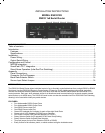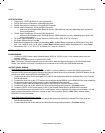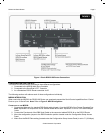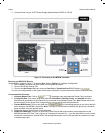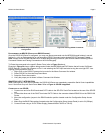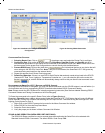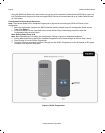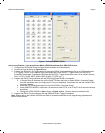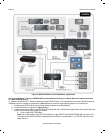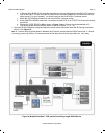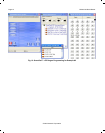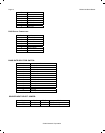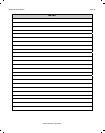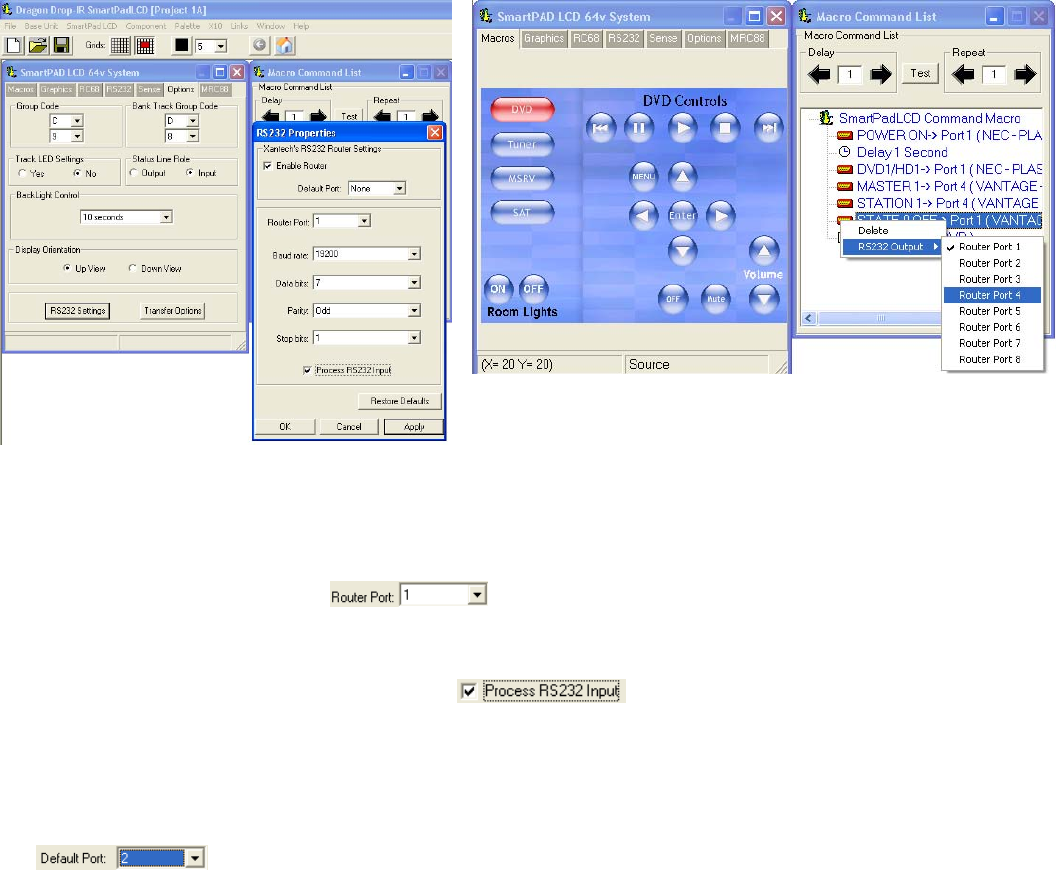
RS2321X8 Serial Router Page 7
Figure 5a: SmartPad LCD™ Dragon-IR Software
Configuration
Figure 5b: Routing RS232 Commands
C
ONFIGURING PORT SETTINGS:
1. Selecting Router Port: Click on
drop-down menu and select the Router Port to configure.
2. Configuring Port: Click on the drop-down menus for Baud Rate, Data Bits, Parity, and Stop Bit and set to
Manufactures specification for the Serial Device connected to the selected Router Port. Note: Please refer to the
devices manual for the proper Port Configurations or consult directly with the Manufacturer.
3. Process RS232 Input: Click on this check box
for bi-directional devices or any device that will
return strings to the SPLCD’s Serial Port. Note: If this port is not selected, the SmartPad LCD™ will ignore any
commands being sent back from the external device.
4. Repeat this process for all Router Ports being used.
5. Default Port Selection: If there is a main RS232 Serial Device that randomly sends strings back to the SPLCD
(Xantech XDT Dual Tuner, Lighting or Temperature Controller etc…) you can select the port on the router this
device is connected to, and the Router will automatically always return to this port after the last command is sent.
PROGRAMMING THE SMARTPAD LCD™ (ROUTING THE RS232 STRINGS):
Once the RS2321X8 Router is configured, you may now place commands onto the SPLCD buttons in normal fashion (i.e.
click on Button and click on corresponding RS232 Command under desired RS232 Command Palette).
Note: Please consult the SPLCD Manual for in-depth programming instruction (See Sections labeled Selecting RS232
Command Palettes and Placing Commands on the Virtual Keypad).
To Route the commands to the specific Router Ports (refer to Figure 5b above):
Example in Figure 5b shows a Macro being created under the SmartPad LCD™ DVD button that will control 2 different
RS232 Devices (Turning ON a Plasma and selecting the DVD Input on Port 1 and also turning the room light OFF via a
Lighting Control system on Port 4).
1. Right-Click on the RS232 Command to be routed in the Macro Command List window
2. Select RS232 Port from the Drop Down Menu
3. Select the Port to be routed to
4. Verify the proper port is shown in Macro Command List Window
STAND-ALONE OPERATION (INFRA-RED PORT SWITCHING):
The RS2321X8 Router can also be used as a stand-alone device allowing the Serial Ports to be selected with
Standard Xantech RC68+ Commands. The default RC68+ Code Group is 90.
© 2005 Xantech Corporation