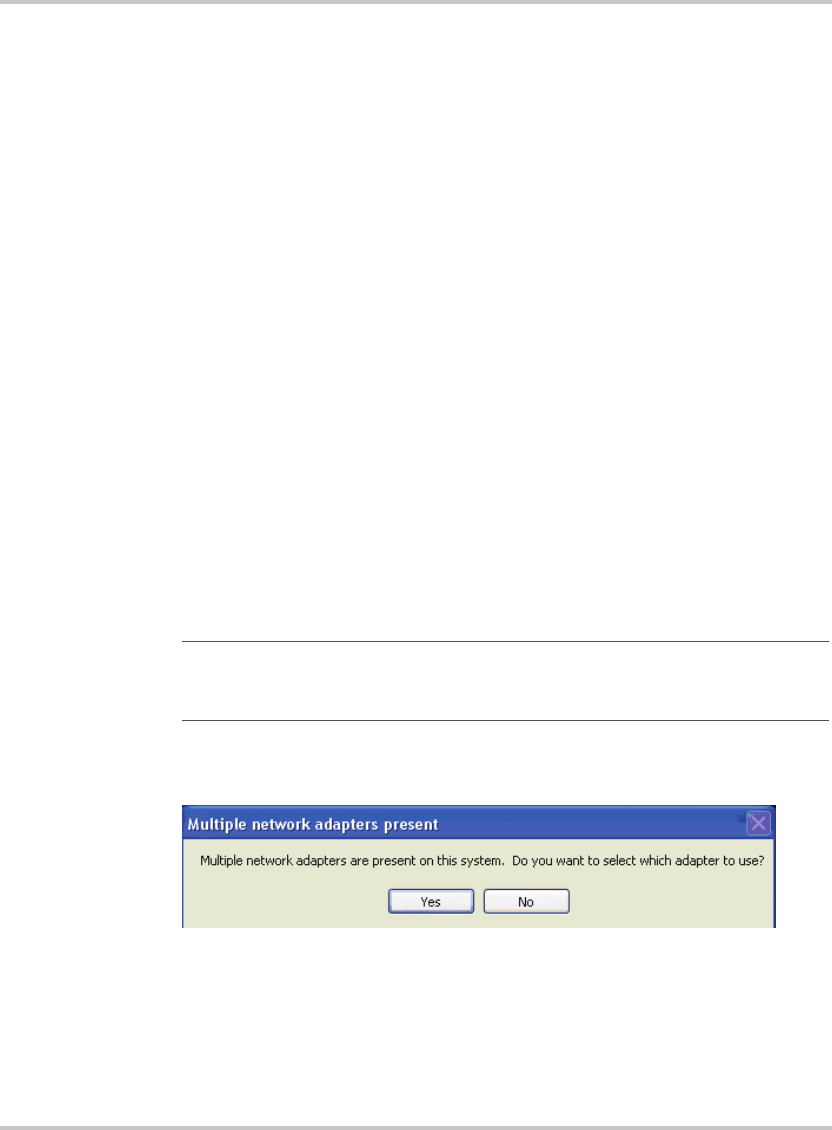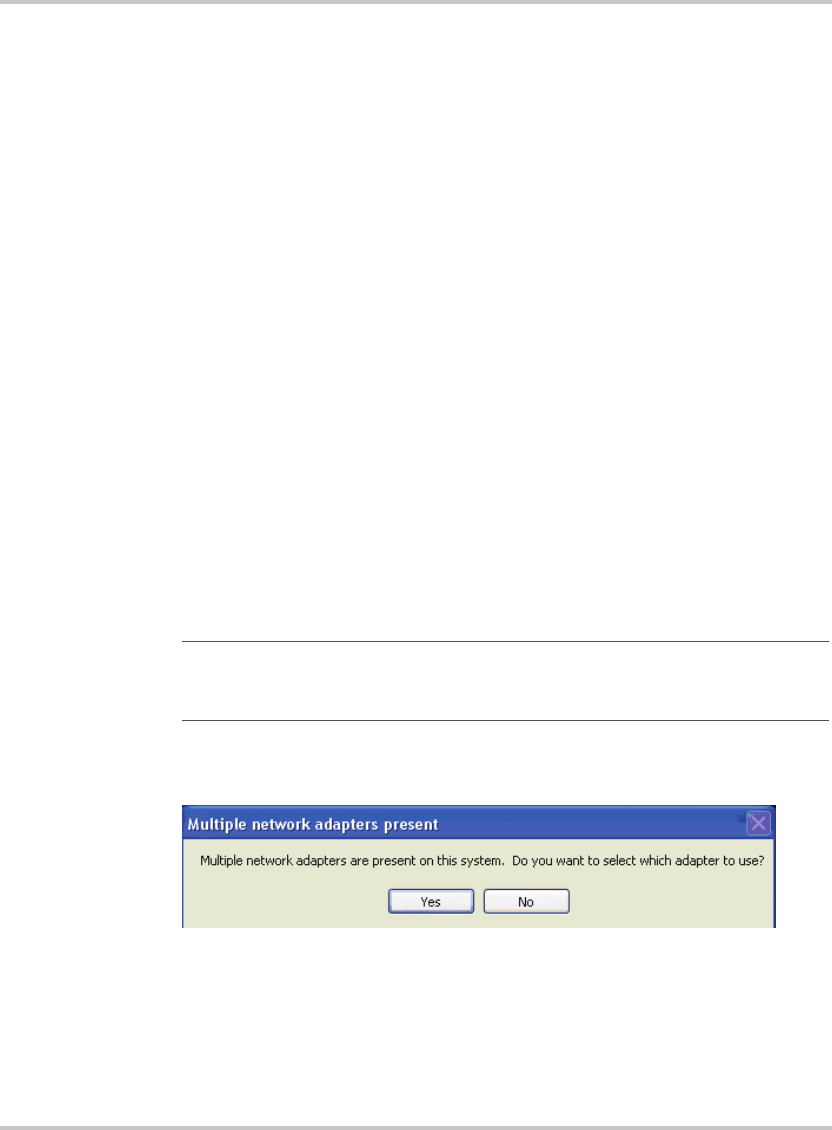
Configuring the Device Using DeviceInstaller
M370078-06 2-11
Configuring the Device Using DeviceInstaller
The DeviceInstaller displays a list of the XG units with the ENET option
that are on the network. When the DeviceInstaller initially starts, the
device list is empty. Devices may be added by performing a search for the
devices on the network or by adding them manually.
Selecting a Network Adapter
After the installation of DeviceInstaller to your PC, you must select which
network adaptor you wish the DeviceInstaller to use for all its network
communications.
To select the network adaptor:
1. Start DeviceInstaller by clicking Start > All Programs > Lantronix
> DeviceInstaller > DeviceInstaller.
2. If this is the first time you have started the program after installing it
and there are more than one network adaptors on the PC, you might
be prompted to select the network adaptor as seen in Figure 2-12. If
this prompt does not appear, click Tools > Options... to bring up the
Options window shown in Figure 2-13.
3. Verify that the network adaptor that is connected to the network that
you are running your XG unit (s) on, is selected.
4. Click the OK button.
Important:
Only network adaptors that are enabled and have an Ethernet
cable connected will be shown in this list. If one of your networks adaptors is not
shown in this list, verify that it is enabled and has a network cable connected to it.
Figure 2-12
Multiple Network Adapters