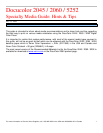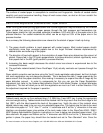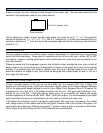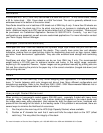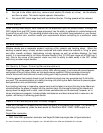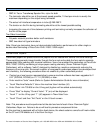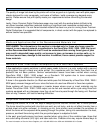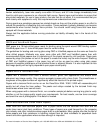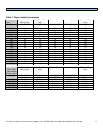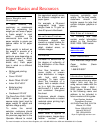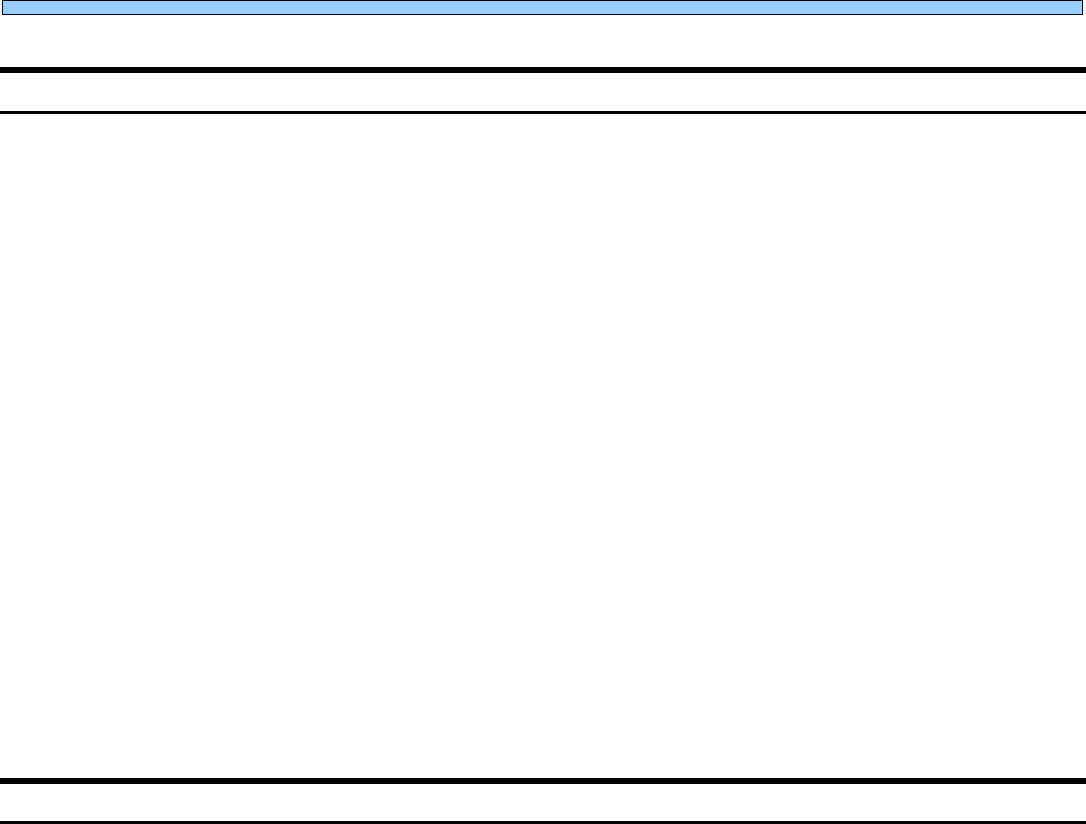
For more information on Genuine Xerox Supplies, call 1-800-822-2200 in the USA and 1800-668-0133 in Canada 2
Output Curl and Decurling Devices
Paper curl is caused by a variety of factors. Many papers tend to curl toward one side after toner is
applied and fused. For some paper products, paper curl variability may be evident from batch to
batch and even from ream to ream.
The DocuColor 2045 / 2060 / 5252 has an automatic curl control system that uses a number of
variables to adjust the amount of pressure applied by different decurlers in an effort to reduce as
much curl as possible from printed output. Default settings are programmed in the system based on
equipment design parameters; however, the default settings may not be appropriate for all papers.
Most of the papers designed for xerographic use indicate the preferred printing side with an arrow on
the ream label. Follow the manufacturers’ suggestions for first image side, and load paper with the
arrow pointing down for onboard trays 1 and 2, and pointing up for onboard Special Material Handler
(SMH) tray 3 and the optional High Capacity Feeder (HCF) tray 4. If the output prints have too much
curl, first try flipping over the stack of paper in the paper tray being used.
If flipping the stack of paper over does not resolve the curling problem, enter the Tools Mode and
manually select a new decurler setting for the paper. Refer to the DocuColor 2045 / 2060 /5252
System Administration Guide for information on how to access Tools Mode and the Decurler Setup
screen. The three pre-programmed decurler settings are named A, B, and C and refer to a set of
parameters that characterize how a particular paper interacts with the Docucolor 2045 / 2060 / 5252
decurling system. Select a different setting for the tray, type, and weight of paper with a curling
problem, then exit Tools Mode and re-run a few sheets using the new setting. A difference in
behavior should be visible, but if output curl remains unacceptable, try additional settings until
desired output is achieved.
Output Considerations and B&W Printing
DocuColor 2045 / 2060 / 5252 performance is tightly linked to good media selection and adequate
job creation. For particular applications, using coated materials will improve image quality.
The DocuColor 2045 / 2060 / 5252 can be used to produce black and white documents as well as
color. Because of the way black and white documents are processed and fused, you will need to run
a fine grain paper when running jobs with blocks of solid black. For these jobs, try using Xerox Digital
Color Elite / Select Gloss or Silk Coated paper in the USA and Canada and Xerox Colotech Plus
Gloss Coated 120 gsm in Europe.
Another way of ensuring fine quality solid black images is to change grayscale images to duotones or
process black. This allows the machine to apply its optimum imaging capabilities to the file.
Also, the 150 cluster dot screen, available in the print driver, can be used to soften a grayscale image
and to create specific customer effects. By default, the system uses a 200 cluster dot screen to
achieve its crisp image quality.