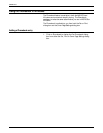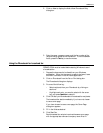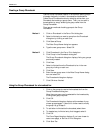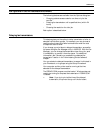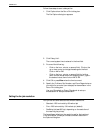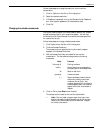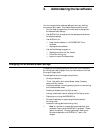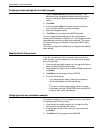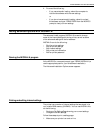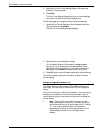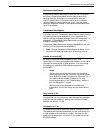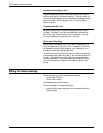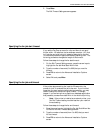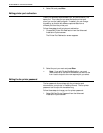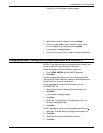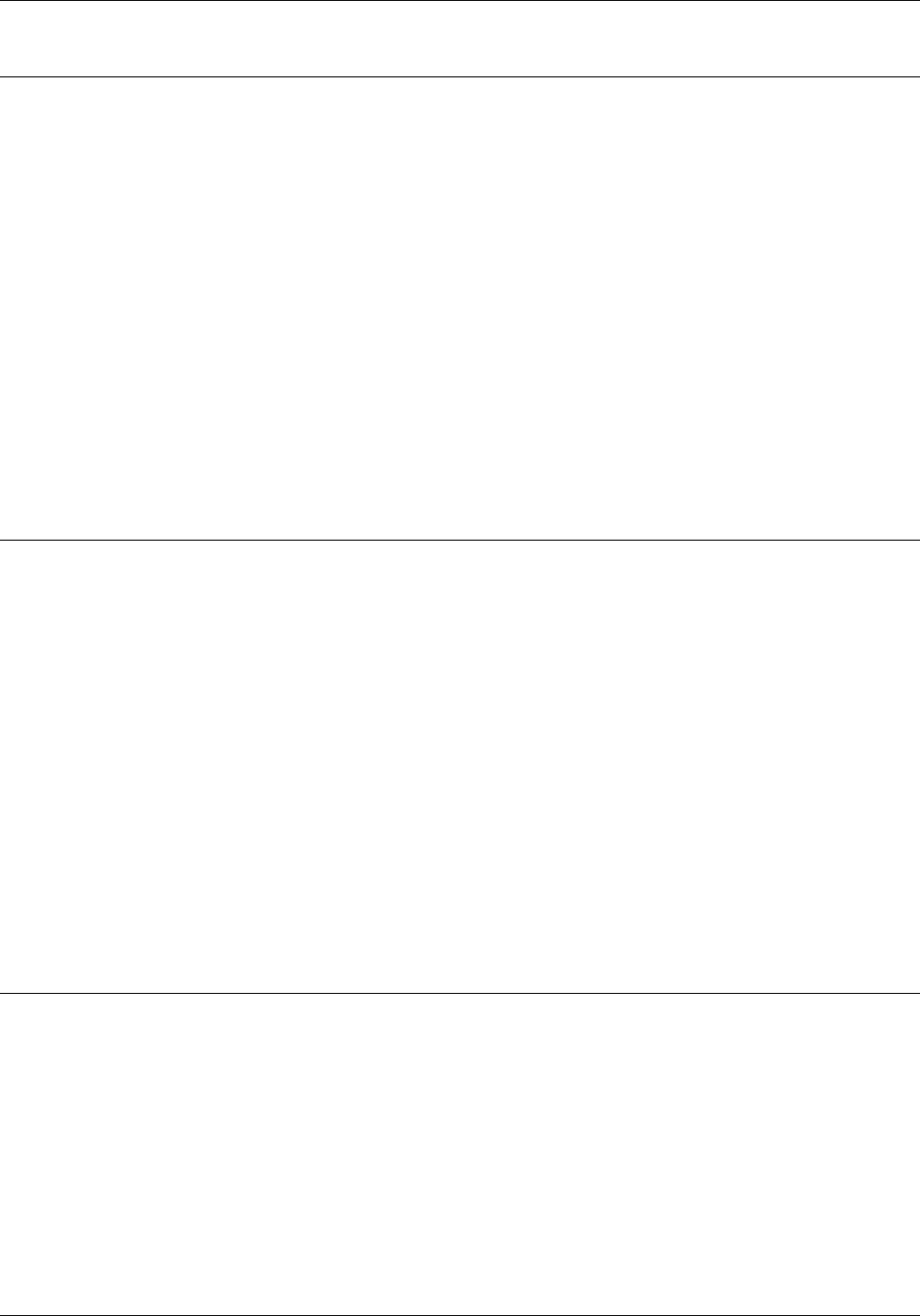
ADMINISTERING THE FAX SOFTWARE
Changing the basic settings with the install program
1. Type C:\PSFAX\INSTALL at the MS-DOS prompt. (This
assumes that you accepted the default directory during the
original installation; otherwise, use the appropriate path
name.)
2. Press Enter.
3. Continue pressing Enter to accept the current values and
until you reach a screen you want to change.
4. Make the changes you want.
5. Press Enter until you return to the MS-DOS prompt.
You can change the basic settings with the install program
whether the fax software is loaded or not. The change you make
takes effect the next time you start the fax software. This occurs
by either rebooting your computer or issuing the PSFAX LOAD
command.
The following examples illustrate how to change the fax software
basic settings.
Enabling the Fax Pop-up menu
If you did not enable the Fax Pop-up menu when you ran the
install program, you can enable it by running the install program
from your hard disk.
1. Continue with the install program until you get to the Pop-up
Menu for MS-DOS Applications screen.
2. Select Enable Fax Pop-up menu for MS-DOS applications and
press Enter.
3. Press Enter until the program exits to MS-DOS.
4. Do one of the following:
• If you use automatic loading, reboot the computer to
load the fax software with the new settings.
or
• If you do not use automatic loading, reboot to unload
the software and type \PSFAX\PSFAX from the MS-DOS
prompt to load it your new settings.
Changing the hot-key combination example
This example shows you how to change the hot-key combination
for displaying the Fax Pop-up menu.
1. Continue with the install program until you get to the Fax
Pop-up Menu Hot Key Selection screen.
2. Press the new hot-key combination you want to use, then
press Enter.
3. Press Enter until the program exits to MS-DOS.
3-2 XEROX MRP FAMILY FAX MODEM FOR MS-DOS OPERATOR GUIDE