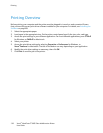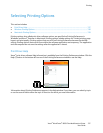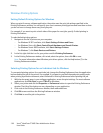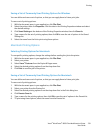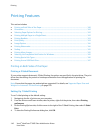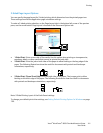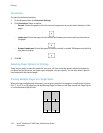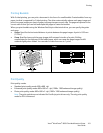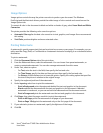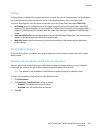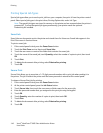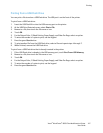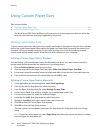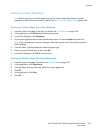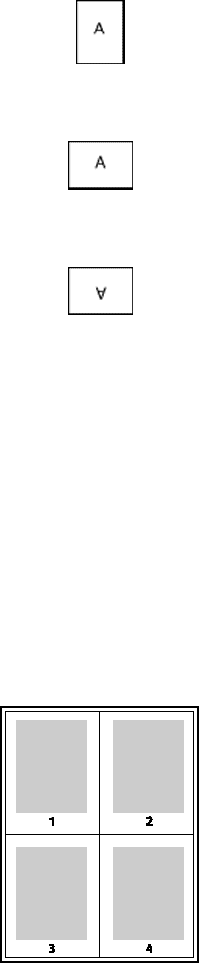
Printing
142 Xerox
®
WorkCentre
®
6605 Color Multifunction Printer
User Guide
Orientation
To select the default orientation:
1. On the Advanced tab, click Advanced Settings.
2. Click Orientation. Select an option:
− Portrait: Orients the paper so that the text and images print across the short dimension of the
paper.
− Landscape: Orients the paper so that the text and images print across the long dimension of
the paper.
− Rotated Landscape: Orients the paper so that the content is rotated 180 degrees and with the
long bottom side up.
3. Click OK.
Selecting Paper Options for Printing
There are two ways to select the paper for your print job. You can let the printer select which paper to
use based on the document size, paper type, and paper color you specify. You can also select a specific
tray loaded with the desired paper.
Printing Multiple Pages to a Single Sheet
When printing a multiple-page document, you can print more than one page on a single sheet of paper.
Print 1, 2, 4, 6, 9, or 16 pages per side by selecting Pages Per Sheet on the Page Layout tab. Page Layout
is on the Document Options tab.