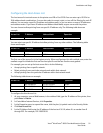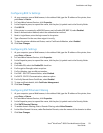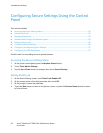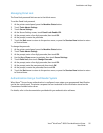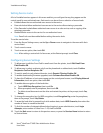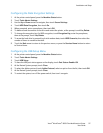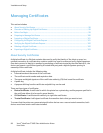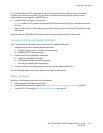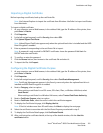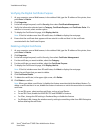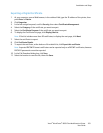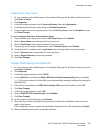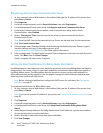Installation and Setup
Xerox
®
WorkCentre
®
6605 Color Multifunction Printer 99
User Guide
For protocols such as HTTPS, the printer is the server, and must prove its identity to the client Web
browser. For protocols such as 802.1X, the printer is the client, and must prove its identity to the
authentication server, typically a RADIUS server.
• Install a device certificate on the printer.
Note: To enable HTTPS, create a self-signed Certificate from the SSL page in CentreWare Internet
Services.
• Install a copy of the CA certificate that was used to sign the device certificate of the printer on the
other device.
Protocols such as LDAP and IPsec require both devices to prove their identity to each other.
Overview of Setting Up Digital Certificates
This is an overview of the steps to take to set up and use digital certificates:
1. Preparing the printer to manage digital certificates.
a. Changing the encryption settings of the hard drive.
b. Enabling HTTPS communications.
2. Importing and setting up digital certificates.
a. Importing the digital certificates.
b. Configuring the digital certificate purpose.
c. Verifying the digital certificate purpose.
3. Configuring desired security features to use the imported digital certificates.
Use the following topics to set up the digital certificates for your printer.
Before You Begin
Before you can manage certificates, do the following:
• Install the optional Productivity Kit (HD).
• Enable HDD Encryption. For details, see Configuring the Data Encryption Settings on page 97.
• Configure SSL. For details, see Configuring SSL settings on page 93.