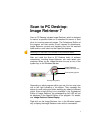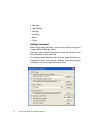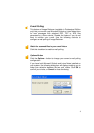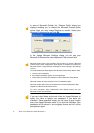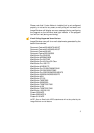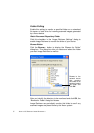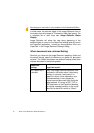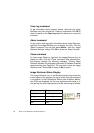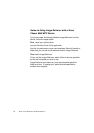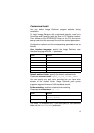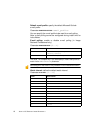7
Interval for checking
To set how often the watched folder or monitored inbox will be
checked, select a setting from the “Interval for checking” list box.
The following choices are available from the list box:
1, 2, 5, 10, or 30 seconds
1, 2, 3, 5, 10, 30, or 60 minutes
In addition to the above values, you could also select “Never“. In
this case Image Retriever will continue running but watching is
suspended.
One suggestion is to set the watch interval at about half the time it
takes you to walk from the device’s location in your company to
your office.
If it takes you 60 seconds to walk this distance, set the interval to
30 seconds. This way the document that you scanned can be
ready and waiting for you on your PaperPort desktop!
Use Defaults Button
To restore default Watch Settings for Image Retriever, click the
Use Defaults button. This will restore the default watch interval
(30 seconds).
NOTE: If you have configured defaults during program setup,
Use Defaults will restore the values you used during installation.
For details see: Customized Install.
Get Now Button
Click the Get Now button if you wish to scan the folder or inbox of
your choice immediately. Image Retriever does the monitoring on
whichever component is checked. That is, if “Watch Document
Repository Folder” is checked, Image Retriever will immediately
scan the selected folder; whereas if “Watch for scanned files in
your e-mail inbox” is checked, your Microsoft Outlook or Lotus
Notes inbox will be polled for new PDF, TIFF or XPS e-mail
attachments generated by a Xerox device.