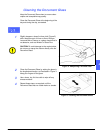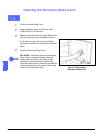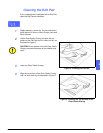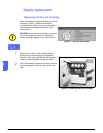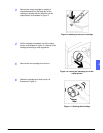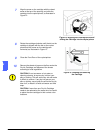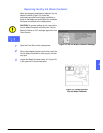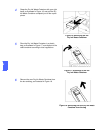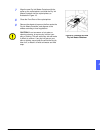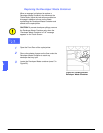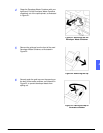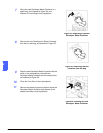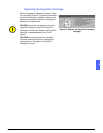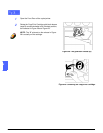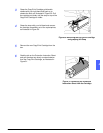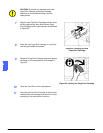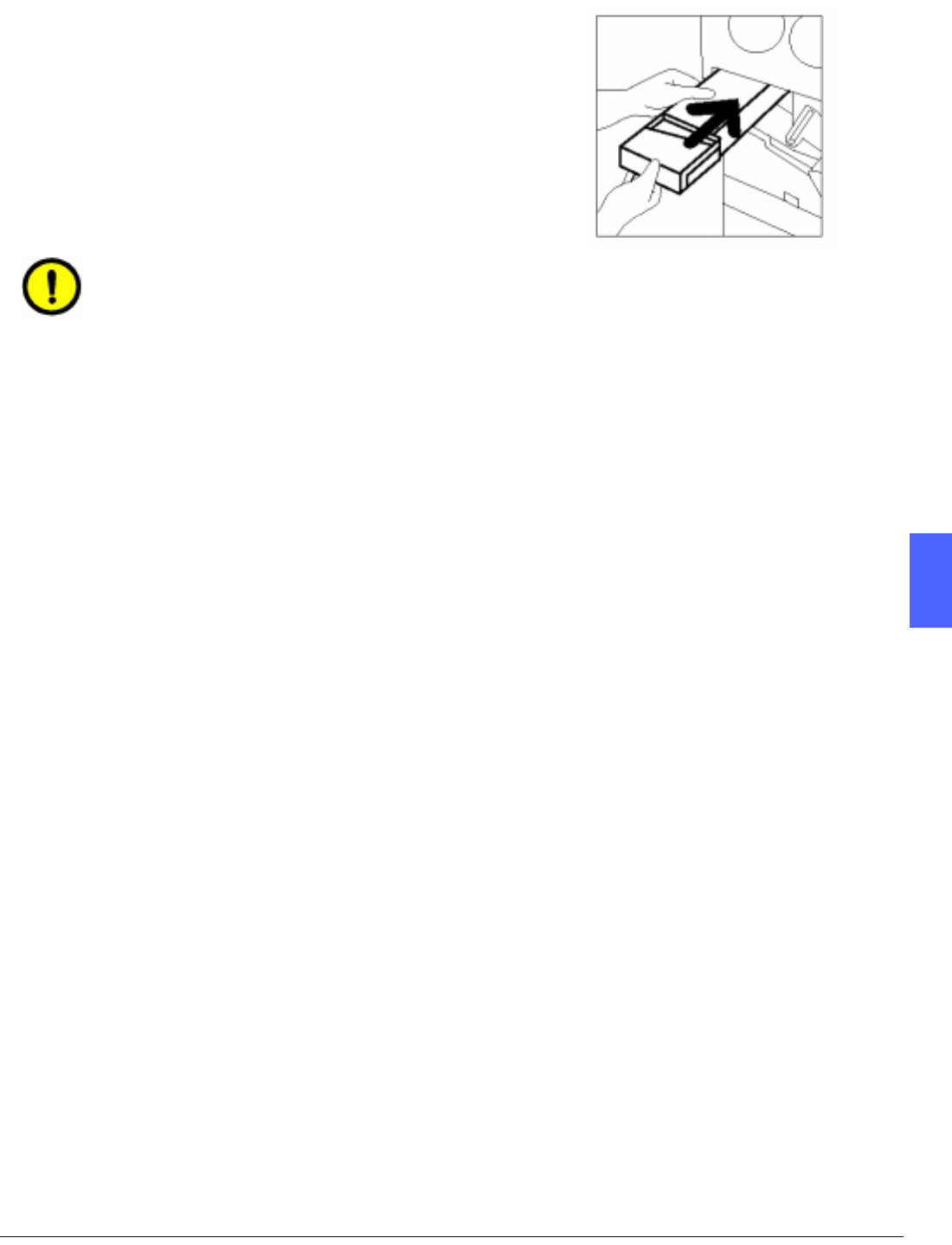
DOCUCOLOR 12 SYSTEM ADMINISTRATION GUIDE 4–11 MAINTENANCE
1
2
3
4
5
6
7
7
Align the new Dry Ink Waste Container with the
arrow on the copier/printer, and slide the Dry Ink
Waste Container into the copier/printer, as
illustrated in Figure 19.
8
Close the Front Door of the copier/printer.
9
Remove the sheets of paper on the floor under the
Dry Ink Waste Container, and dispose of the
sheets according to local regulations.
CAUTION:Do not use warm or hot water, or
cleaning solvents, to remove dry ink from your
skin or clothing. This will set the dry ink and make
it difficult to remove. If any dry ink gets on your
skin or clothing, use a brush to remove the dry ink,
blow it off, or wash it off with cold water and mild
soap.
Figure 19: Inserting the new
Dry Ink Waste Container