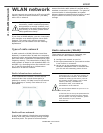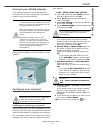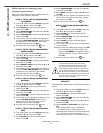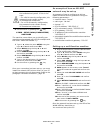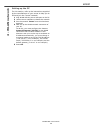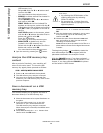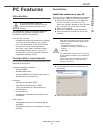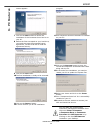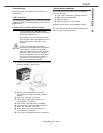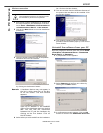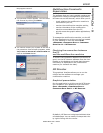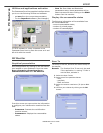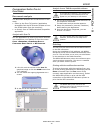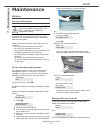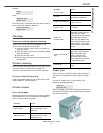B2500
B2500 MFP User’s Guide
30
6 - PC Features
screen appears.
7 Click on the NEXT button to launch the
installation of the C
OMPANION SUITE PRO kit on
your PC.
8 Before the files are copied on your hard drive,
you need to accept the proposed license
agreement, use the scroll bar to read the
agreement entirely.
9 Click on the YES button.
10The final installation is ready to be executed.
11Click on the INSTALL button.
12A screen informs you of the installation
progress.
13The Companion Suite Pro software is installed
on your PC.
14Click on the CONTINUE button to copy the
utilities and PaperPort SE software that come
along with the kit.
15At the end of the installation, you need to
restart your PC to update the system files.
16Select your choice and click on the FINISH
button.
17Your "Companion Suite Pro" kit is successfully
installed on your PC.
18Proceed to the next section to connect your
MFP and Install the drivers.
You can start the multifunction
machine's management software from
the menu S
TART >PROGRAMS
>C
OMPANION SUITE > COMPANION
SUITE PRO LL >MF DIRECTOR or by
clicking on the icon MF D
IRECTOR
located on your desktop.