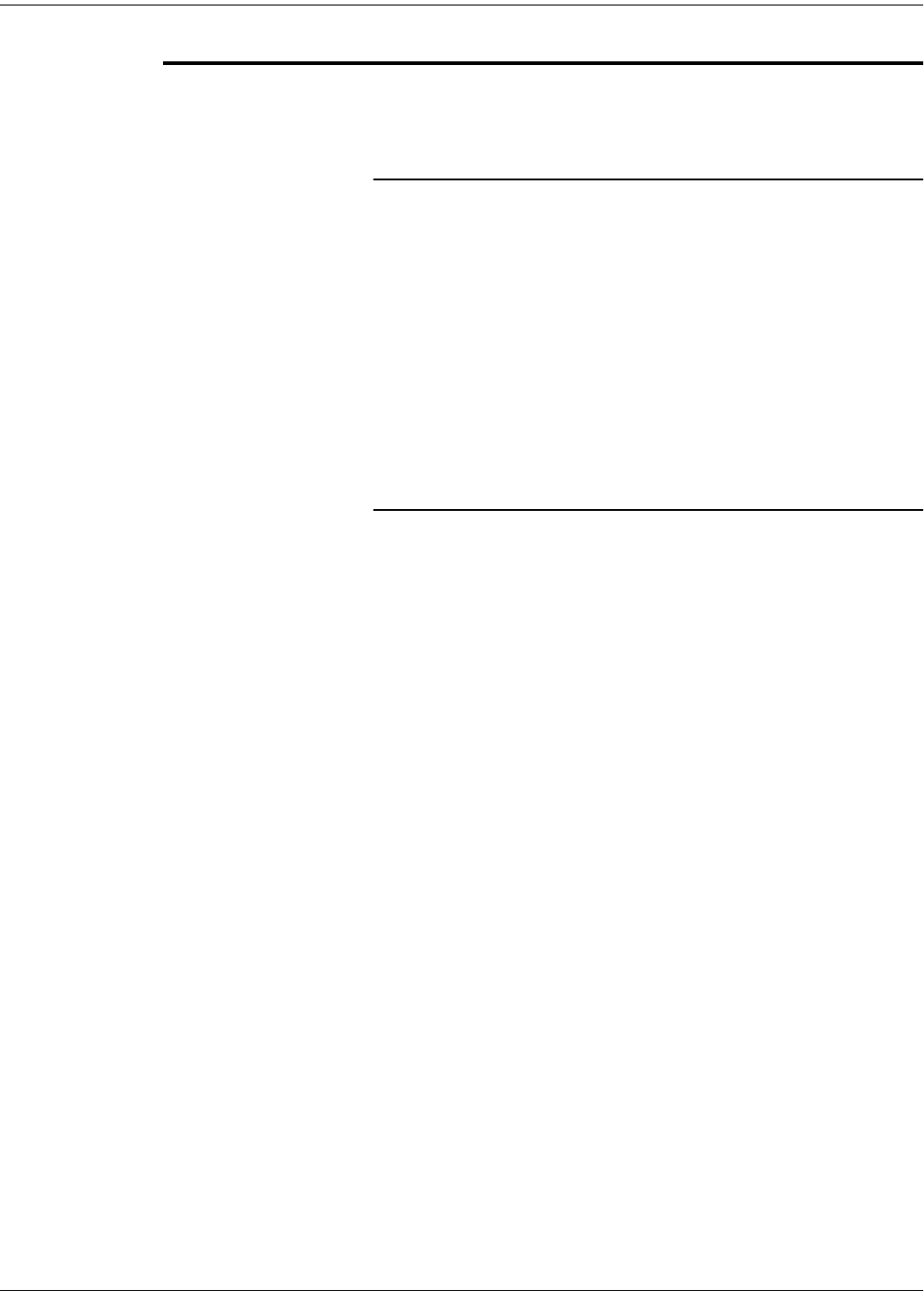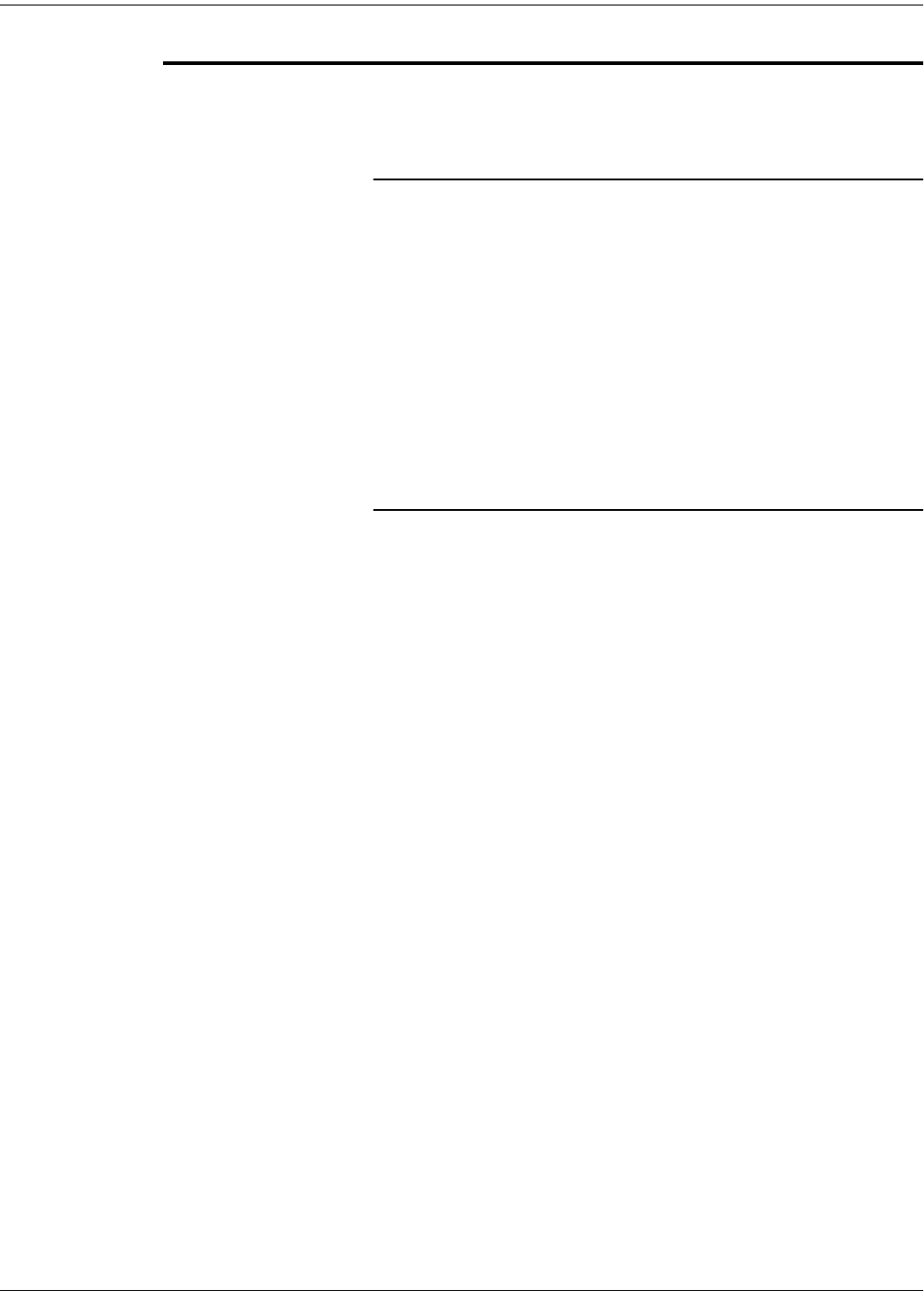
USAGE GUIDELINES FOR XEROX COLOR COPIERS AND PRINTERS
Contact your local authorized Xerox distributor, or call Xerox at 1-800-822-2200 in the USA,
or 1-800-668-0199 in Canada for our full line of media.
44 COLOR MATERIALS USAGE GUIDE
Transparencies
Contact your Xerox representative or visit the Xerox website for the
current list of recommended materials for your copier/printer.
Description and expectations
Transparency stock is used primarily to create images that can be
projected onto a wall or screen. Transparencies are made of
polyester film that is specially coated to make dry ink readily adhere
to it. The base material and coating type are both very important in
the final quality of the projected image.
The recommended Xerox transparencies meet the critical
parameters for friction, clarity and dry ink adhesion required for
optimum feeding and color image quality. When run as
recommended, feeding performance will be good, but will not equal
the reliability of Xerox 24 lb (90 g/m
2
) Color Xpressions paper.
Hints, tips and testing results
Xerox testing has shown the following:
• The Xerox Premium Transparencies, USA/Canada 3R5765,
provide brighter, cleaner colors than other standard
transparencies.
• Some Xerox copier/printers can run paper-backed
transparencies. Refer to the Recommended Materials list for
your copier/printer to determine if they are recommended or
not.
• Be careful when handling transparencies. Dry ink cannot
penetrate into the surface of the transparency. Therefore, any
damage to the surface of the transparency will affect the
quality of the image.