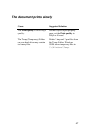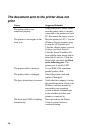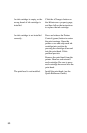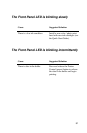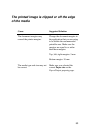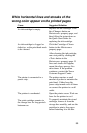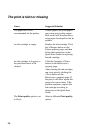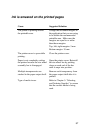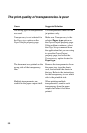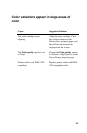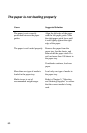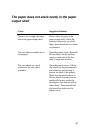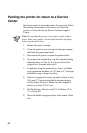55
White horizontal lines and streaks of the
wrong color appear on the printed pages
Cause Suggested Solution
An ink cartridge is empty.
Replace the ink cartridge. Click
the <Change> button on
Maintenance
property page, and
then follow the instructions on
the Quick Start Guide for
replacing the ink cartridge.
An ink cartridge is clogged or
defective, or the print head needs
to be cleaned.
Click the Cartridge <Clean>
button in the
Maintenance
property page.
After cleaning the ink cartridge,
run a test print by clicking the
<Test> button in the
Maintenance
property page. If
lines and streaks still appear,
repeat the above process five
more times. If the problem
continues, contact the Xerox
Customer Support Center.
The printer is connected to a
power strip.
The printer requires a small
amount of power to maintain the
print head. Either keep the
power strip turned on at all times
or connect the printer to a wall
outlet.
The printer is overheated. Open the printer cover. Wait one
hour for the printer to cool.
The print cartridge remains in
the storage box for long periods
between use.
To properly maintain the stored
cartridge, remove it from the
storage box monthly, and use the
cartridge to print a few pages
before returning it to the box.