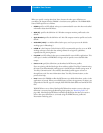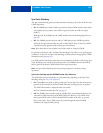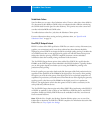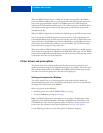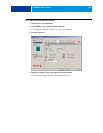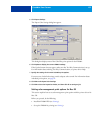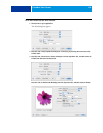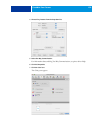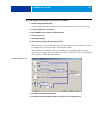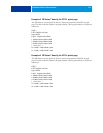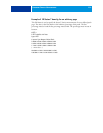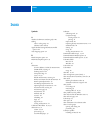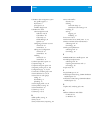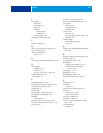COLORWISE PRINT OPTIONS 110
8 Specify the settings for the print options in the Color pane.
For information about ColorWise print options, see page 91.
9 Click Expert Settings.
The Expert Color Settings window appears.
10 Choose settings for the main ColorWise print options.
For information about ColorWise print options, see page 91.
11 Click OK.
The Color pane reappears.
12 Click OK.
Using Expert Color Settings to enable Device Link Profiles
When you print a job, you can enable Device Link Profiles by using the EX8002 printer
driver if you have Two-Way Communication enabled. When you enable a Device Link
Profile, you will be able to see the Device Link Profile in use in Expert Color.
NOTE: If you do not have Two-Way Communication enabled, and you select an RGB Source
Profile and Output Profile that corresponds to a Device Link Profile, the Device Link Profile
will be activated, although you will not see the Device Link Profile in use in Expert Color.
For information about installing and assigning Device Link Profiles, see page 32.
NOTE: The procedures for enabling Device Link Profiles using Expert Color Settings for
Windows and Mac OS X are similar. The following illustrations use Windows screens. Any
differences are noted.