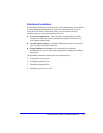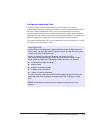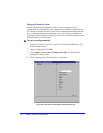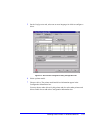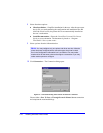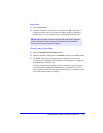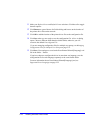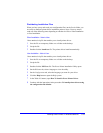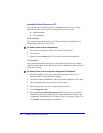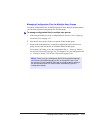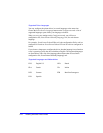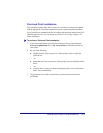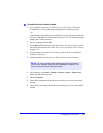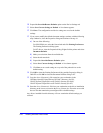Installing Printer Drivers on Windows Networks 2-19
Distributing Installation Files
When you have set up and saved your configuration file(s) to the Packet folder, you
are ready to distribute printer driver installation packet to users. You may want to
send one of the following notes depending on whether it will be a Silent Installation
or User Installation.
Silent Installation - Note to User
I have attached a zip file that enables you to install printer drivers.
1 Save the file to a temporary folder or to a folder on the desktop.
2 Unzip the file.
3 Double-click the Install.exe file. The printer drivers install automatically.
User Installation - Note to User
I have attached a zip file that enables you to install printer drivers.
1 Save the file to a temporary folder or to a folder on the desktop.
2 Unzip the file.
3 Double-click the XPIU.exe file. The Xerox Printer Installation Utility opens.
4 On the Welcome tab, select a language to view the utility.
5 On the Configuration tab, select the language you want for your driver.
6 Click the Help button to open the Help system.
7 In the Table of Contents, open How To Install a Xerox Printer Driver.
8 Continue with the instructions in the procedure: To install printer drivers using
the configuration file defaults.