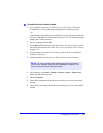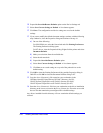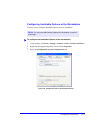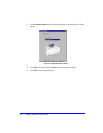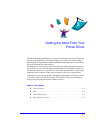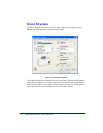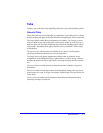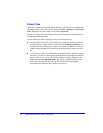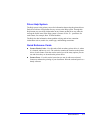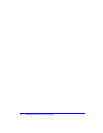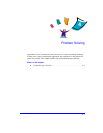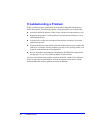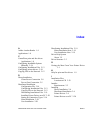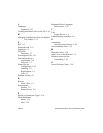Driver Structure 3-3
Tabs
Features vary on the driver tabs depending on the driver type and installable options.
General Tabs
These driver tabs are accessed through your application’s print dialog. Driver setting
changes on these tabs apply to the open document and application, and are temporary.
The Paper/Output tab has the most frequently used features. For example, you can
choose to print on two sides of the paper, select specific media on which to print, or
hold your print job. The Paper/Output tab also presents the finishing options, which
may include—depending on the type of finisher you have installed—collate, staple,
or fold options.
The Special Pages tab has features for adding Covers, Inserts, and Exceptions
(specifying media/page characteristics on a per page basis).
The Image Options tab groups together those features that are related to image
manipulation, such as Reduce/Enlarge, Lighten/Darken, or Mirror Image, a feature
that flips the image from left to right, thereby reversing the image and all associated
text.
The Layout/Watermark tab contains all features that relate to Booklet Layout and
Watermarks.
The Advanced tab contains those features that infrequently change once set, such as
custom paper size setup, TrueType Font options, Default Paper Sizes, and Xerox Job
Ticket setup.
The Job Notes tab enables you to attach special transmission information and/or
processing messages to a print job.