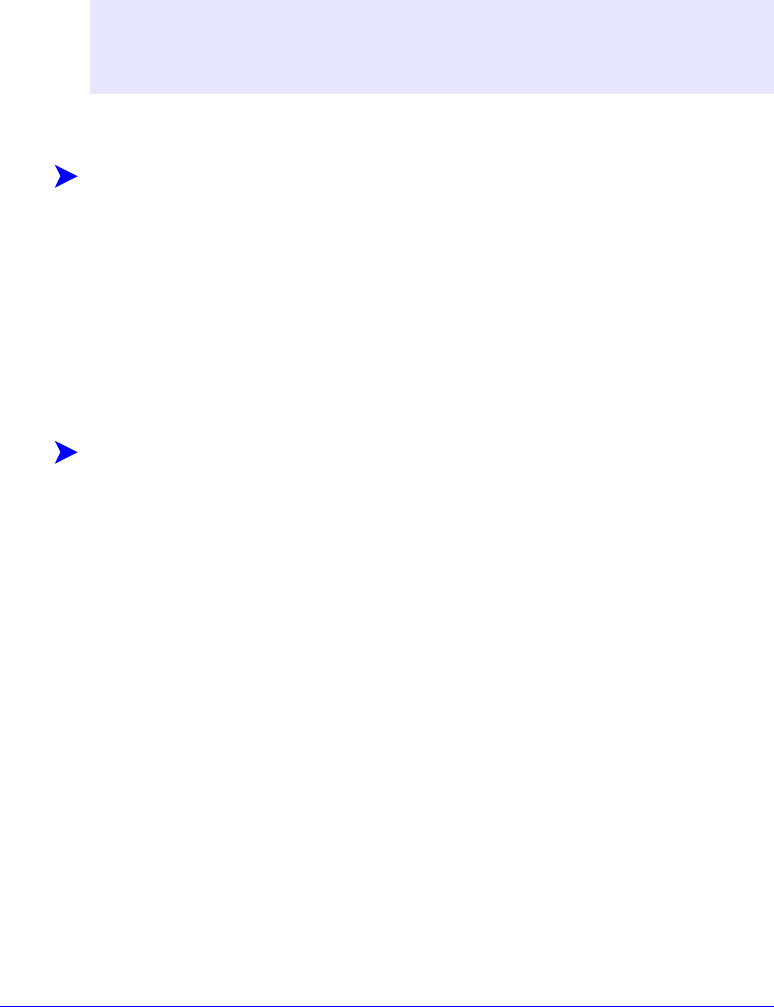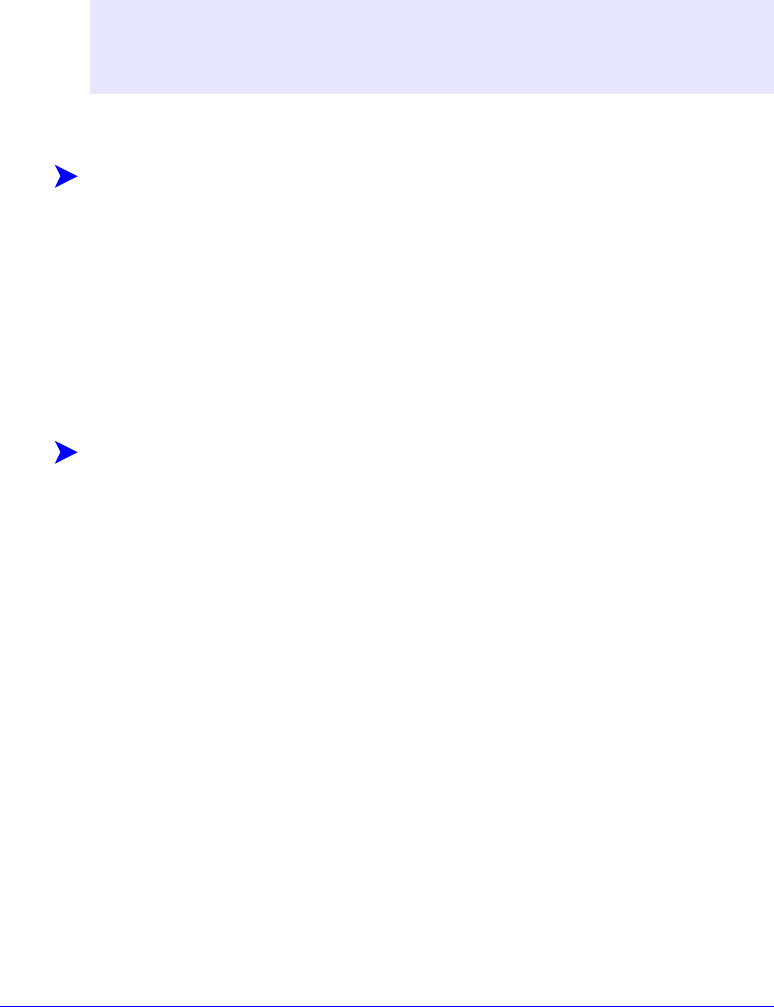
2-30 Installing Windows Printer Drivers
Uninstalling Windows Printer Drivers
For Windows NT
To uninstall the Windows NT printer drivers:
1 At the desktop, click Start > Settings > Printers.
2 Right-click on the icon for the Xerox system you want to delete and select
Delete.
3 A confirmation message appears. Click Yes to delete the printer driver.
4 Reboot the workstation.
For Windows 2000/XP
To uninstall the Windows 2000 and XP printer drivers:
1 At the desktop, click Start > Settings > Printers or Start > Printers and Faxes.
2 Right-click on the icon for the Xerox system you want to delete and select
Delete.
3 A confirmation message appears. Click Yes to delete the printer driver object.
4 Rebooting your workstation is recommended.
5 Open the Printers folder. Start > Settings > Printers.
6 Right-click in a blank area of the folder. A drop-down menu opens.
7 Select Server Properties. A Properties dialog opens.
8 Select the Drivers tab.
9 Select the printer driver you want to remove.
10 Select Remove. The printer driver is removed.
11 Reboot the workstation.
NOTE: Before you uninstall CentreWare Windows printer drivers, ensure that the
Xerox system you are deleting is not the default printer. If so, select another printer
as the default.