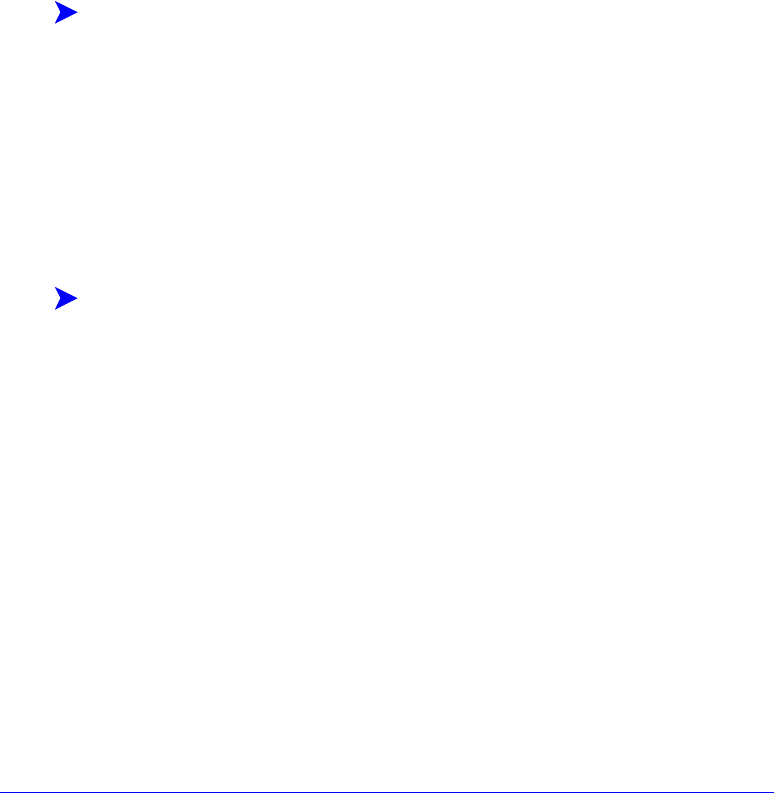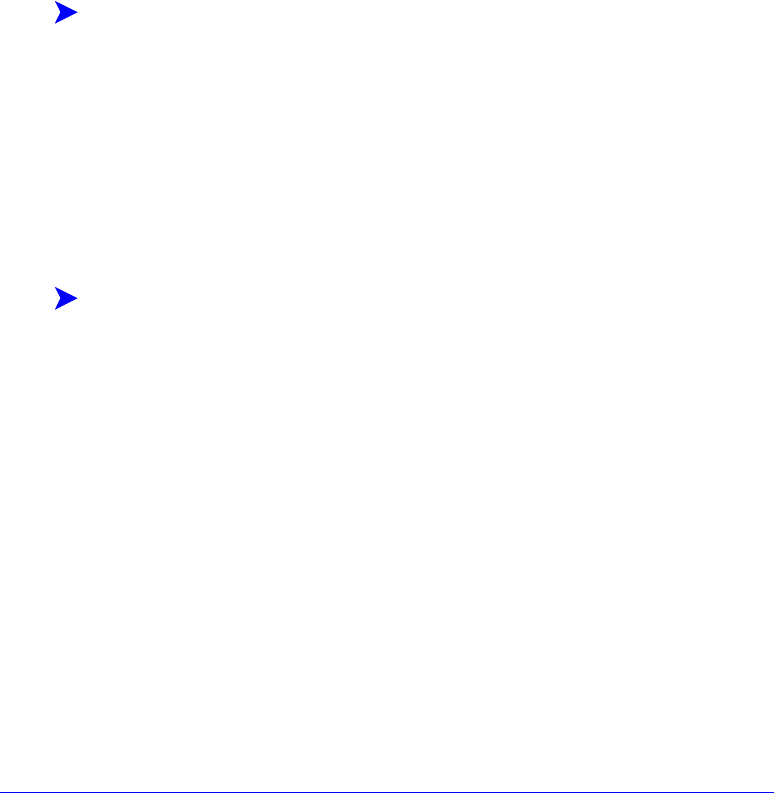
2-20 Installing Windows Printer Drivers
Installing Printer Drivers on a PC
After you have received the printer driver installation zip file from your system
administrator, there are two ways to install printer drivers on your PC:
Silent Installation
User Installation
Silent Installation
Your system administrator sends you a zip file containing the installation files to
automatically install your printer drivers.
To install printer drivers automatically:
1 Save the file to a temporary folder or to a folder on the desktop.
2 Unzip the file.
3 Double-click the Install.exe file. The printer drivers install automatically.
User Installation
Your system administrator sends you a zip file containing all the files you need to
install your printer drivers. Included in these files is a configuration file with all your
printer driver settings.
To install printer drivers using the configuration file defaults:
1 Save the installation zip file your system administrator has sent you to a
temporary folder or to a folder on the desktop.
2 Unzip the file and click XPIU.exe. The Xerox Printer Installation Utility opens.
3 Select a language on the Welcome tab to view the utility.
4 On the Configuration tab, select a language for your driver.
5 Click Configuration File.
6 Open XeroxPrintersToInstall[Language].xml. The printer drivers with the
standardized settings preconfigured by the system administrator appear in the
Configuration Information box.
See Supported Driver Languages on page 2-22.
7 Click Install. The printer drivers are installed.