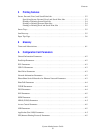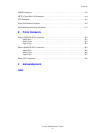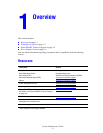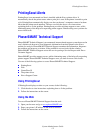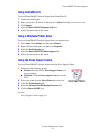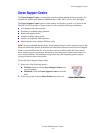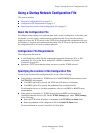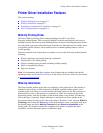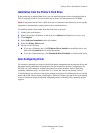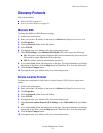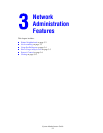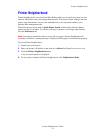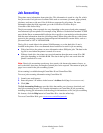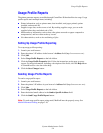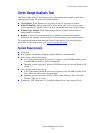Printer Driver Installation Features
System Administrator Guide
2-3
Printer Driver Installation Features
This section includes:
■ Walk-Up Printing Driver on page 2-3
■ Walk-Up Installation on page 2-3
■ Installation from the Printer’s Hard Drive on page 2-4
■ Auto-Configuring Driver on page 2-4
Walk-Up Printing Driver
The Xerox Walk-Up Printing Driver enables printing from a PC to any Xerox
Postscript-enabled printer. This is especially helpful for mobile professionals who travel to
multiple locations and need to print to different printers. Instead of installing the printer drivers
for each printer, you can download this driver from the web. Although it doesn’t enable access
to all printer-specific features, it does enable access to common printing features, such as
2-sided printing.
The driver contains basic features that are common to most of the Postscript-enabled printers,
including:
■ Portrait, landscape, and rotated landscape orientations
■ Single-sided or two-sided printing
■ Single or multiple pages per sheet (including booklet printing)
■ Paper or transparency printing
■ Page size selection
Note: For information about Xerox printer driver features that are available with specific
operating systems, see Printer Driver Features in the Advanced Features Guide for your printer
at www.xerox/office/support
.
Walk-Up Installation
The Xerox Installer enables quick and easy installation of the printer driver. The installer is
included on the Software and Documentation CD-ROM, supplied with the printer, and is
available on the web. When you run the installer, the main screen lists the Xerox printers of
that model discovered on the network or connected via USB. You can choose one of the
discovered printers, enter the IP address of the desired printer, or use Walk-Up Technology.
This technology is especially helpful when there is more than one Xerox printer on the
discovered printers list and you don’t know the printer’s IP address. After selecting Walk-Up
Technology and clicking the Next button on the main installer screen, you simply walk up to
the desired printer and select
Walk-Up Features and then Select for Installation on the
control panel. The installer connects the computer to the printer, completes the driver
installation, and then the printer prints a confirmation page.