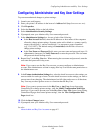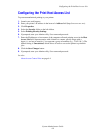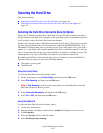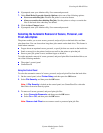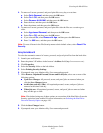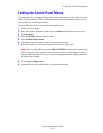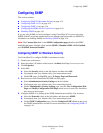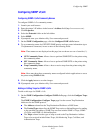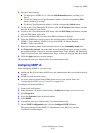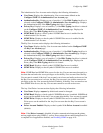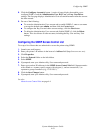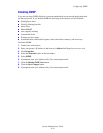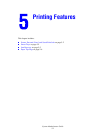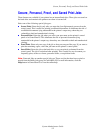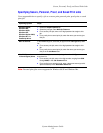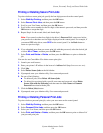Configuring SNMP
System Administrator Guide
4-16
2. Do one of the following:
■ To add traps for SNMP v1v2c, click the Add Destination button, and then go to
Step 3.
■ To edit the settings for a Trap Destination Address, click the corresponding Edit
button, and then go to Step 3.
■ To delete a Trap Destination Address, click the corresponding Delete button.
3. To add or edit a Trap Destination IP Address, click the IP Address radio button, and then
enter the IP Address in the fields.
4. To add or edit a Trap Destination DNS Name, click the DNS Name radio button, and then
enter the DNS Name in the field.
5. For a non-standard UDP port, enter the UDP Port Number in the field.
6. Select the SNMP trap version to send to the specified address. SNMP versions include
SNMP v1 Traps (default), SNMP v2c Traps, and SNMP v2c Inform Requests.
SNMP v1 Traps is the default.
7. Enter the community name of the destination device in the Community Name field.
8. For Traps to be received, select the check boxes of the different types of traps to send to
the specified address. Traps to be received include Printer Traps (default), Job Monitoring
Traps, Cold Start Traps, and Authentication Traps. At least one trap type must be selected.
9. Click the Apply button to save the changes.
10. If prompted, enter your Admin or Key User name and password.
Configuring SNMP v3
When configuring SNMP v3, you can set up:
■ Admin and Key User accounts with Privacy and Authentication Keys associated with each
account.
■ SNMP user read and write access.
■ An access control list that limits SNMP printer access to the specific hosts. See
Configuring the SNMP Access Control List on page 4-18.
To configure and enable SNMP v3:
1. Launch your web browser.
2. Enter the printer’s IP address in the browser’s Address field (http://xxx.xxx.xxx.xxx).
3. Click Properties.
4. Select the Protocols folder on the left sidebar.
5. Select SNMP.
6. If prompted, enter your Admin or Key User name and password.
7. On the SNMP Configuration page, click the Configure SNMP v3 button.
The current settings for the SNMP v3 Administrative User, Key User, and Any
User/Driver accounts display.