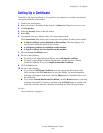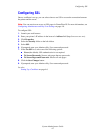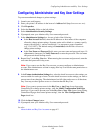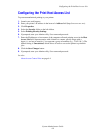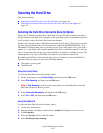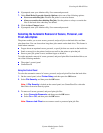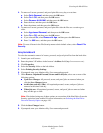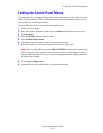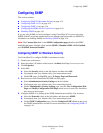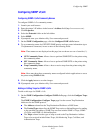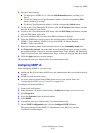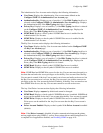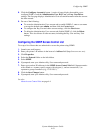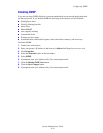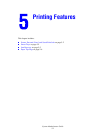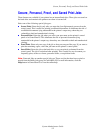Configuring SNMP
System Administrator Guide
4-14
Configuring SNMP
This section includes:
■ Configuring SNMP for Maximum Security on page 4-14
■ Configuring SNMP v1/v2c on page 4-15
■ Configuring SNMP v3 on page 4-16
■ Configuring the SNMP Access Control List on page 4-18
■ Disabling SNMP on page 4-19
If you are using SNMP, you must configure it using CentreWare IS. If you are not using
SNMP, disable it to prevent unauthorized access through applications that use SNMP. For
information on disabling SNMP, see Disabling SNMP on page 4-19.
Note: The Current State field on the SNMP Configuration page identifies the SNMP
enable/disable status. Possible values include SNMP v3 Enabled, SNMP v1/v2c Enabled,
and All SNMP Protocols Disabled.
Configuring SNMP for Maximum Security
Use CentreWare IS to configure SNMP for maximum security:
1. Launch your web browser.
2. Enter the printer’s IP address in the browser’s Address field (http://xxx.xxx.xxx.xxx).
3. Click Properties.
4. Select SSL:
a. Select the Security folder on the left sidebar, and then select SSL.
b. If prompted, enter your Admin or Key User name and password.
c. On the SSL page, for Use SSL, select To Secure Pages and Passwords.
5. Restrict access to the CentreWare IS SNMP and SSL pages:
a. Select Administrative Security Settings on the left sidebar.
b. If prompted, enter your Admin or Key User name and password.
c. On the Administrative Security Settings page, clear the View Configuration Web
Pages and Modify Configuration Web Pages check boxes for users who should not
have access to these pages.
6. Configure SNMP v3 by setting up the SNMP Administrative and Key User accounts:
a. Select the Protocols folder on the left sidebar, and then select SNMP.
b. If prompted, enter your Admin or Key User name and password.
c. On the SNMP Configuration page, click the Configure SNMP v3 button and set up
the SNMP Administrative account. For more information, see Configuring SNMP v3
on page 4-16.