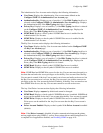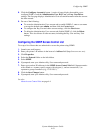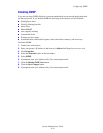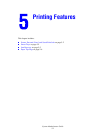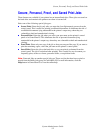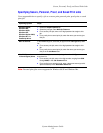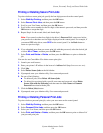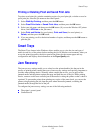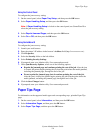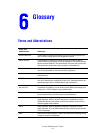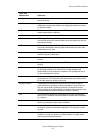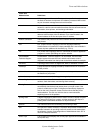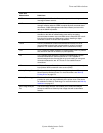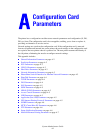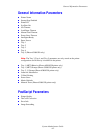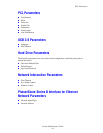Paper Tips Page
System Administrator Guide
5-6
Using the Control Panel
To configure the jam recovery setting:
1. On the control panel, select Paper Tray Setup, and then press the OK button.
2. Select Paper Handling Setup, and then press the OK button.
Note: If Paper Handling Setup is locked on the control panel, use CentreWare IS to
select the jam recovery setting.
3. Select Reprint Jammed Pages, and then press the OK button.
4. Select On or Off, and then press the OK button.
Using CentreWare IS
To configure the jam recovery setting:
1. Launch your web browser.
2. Enter the printer’s IP address in the browser’s Address field (http://xxx.xxx.xxx.xxx).
3. Click Properties.
4. Select the Security folder on the left sidebar.
5. Select Printing Security Settings.
6. If prompted, enter your Admin or Key User name and password.
7. Under Jam Recovery Options, select one of the following options:
■ Reprint the jammed page and continue printing the rest of the job: After the jam
is cleared, the printer begins printing the job from the point where the media jammed,
including the jammed page, through the end of the job.
■ Do not reprint the jammed page, but do continue printing the rest of the job:
After the jam is cleared, the printer begins printing the job from the point where the
media jammed, excluding the jammed page, through the end of the job.
8. Click the Save Changes button.
9. If prompted, enter your Admin or Key User name and password.
Paper Tips Page
For information on the supported media types and corresponding trays, print the Paper Tips
page:
1. On the control panel, select Information, and then press the OK button.
2. Select Information Pages, and then press the OK button.
3. Select Paper Tips Page, and then press the OK button.