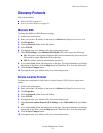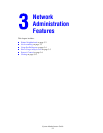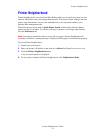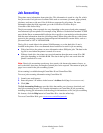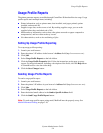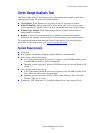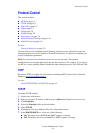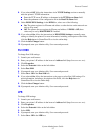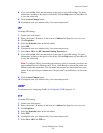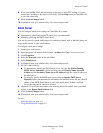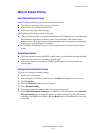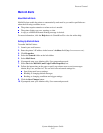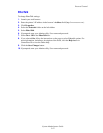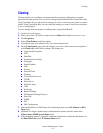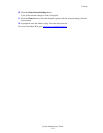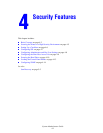Protocol Control
System Administrator Guide
3-8
8. If you selected On, follow the instructions on the page to select LPR settings. For more
information, including a description of the fields, click the Help button in CentreWare IS
to view the online help.
9. Click the Save Changes button.
10. If prompted, enter your Admin or Key User name and password.
IPP
To change IPP settings:
1. Launch your web browser.
2. Enter your printer’s IP address in the browser’s Address field (http://xxx.xxx.xxx.xxx).
3. Click Properties.
4. Select the Protocols folder on the left sidebar.
5. Select IPP.
6. If prompted, enter your Admin or Key User name and password.
7. Select On or Off in the IPP (Internet Printing Protocol) box.
8. If you selected On, follow the instructions on the page to select IPP settings. For more
information, including a description of the fields, click the Help button in CentreWare IS
to view the online help.
Note: To configure IPP for secure/encrypted printing, specify a username, password, and
digest authentication (for Windows only). Every client that tries to print to the printer over
IPP must enter this information. The user name and password are sent in plain text to the
printer. If you specify digest authentication, the password is secured before it is sent to the
printer.
9. Click the Save Changes button.
10. If prompted, enter your Admin or Key User name and password.
SNMP
For information on configuring SNMP, see Configuring SNMP on page 4-14.
FTP
To change FTP settings:
1. Launch your web browser.
2. Enter your printer’s IP address in the browser’s Address field (http://xxx.xxx.xxx.xxx).
3. Click Properties.
4. Select the Protocols folder on the left sidebar.
5. Select FTP.
6. If prompted, enter your Admin or Key User name and password.
7. Select On or Off in the FTP box.