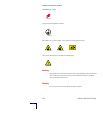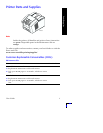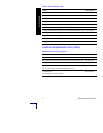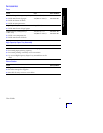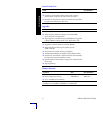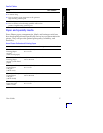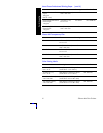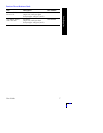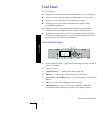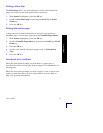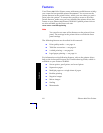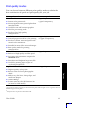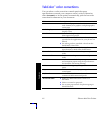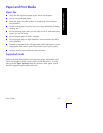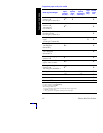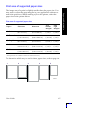8
Phaser 860 Color Printer
Front Panel
Front Panel
The front panel:
■
Displays the printer’s operating status (Ready to Print, Printing).
■
Alerts you to load paper, replace consumables, and clear jams.
■
Enables you to print reports and information pages.
■
Enables you to access tools and information pages to help
troubleshoot problems.
■
Enables you to change printer and network settings; (driver
settings override settings set on the printer’s front panel).
■
Enables you to print Secure Print, Proof Print, and Saved Print
jobs that you have stored on the printer’s hard disk; (refer to the
printer driver help for more information).
Parts of the front panel
1. Status indicator light — green when operating correctly; red when
there is a problem
2. Display screen
3. Cancel Print key — cancels the current print job
4. Back key — returns the display to the previous menu
5. Scroll Up and Scroll Down keys — scrolls through the front panel
menus
6. OK key — selects the highlighted menu setting
7. Information key — (press at any time) displays additional
information on the message or menu on the display screen
OK
0726-42
12
3
467
5
Phaser 860