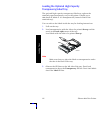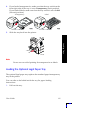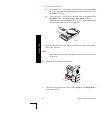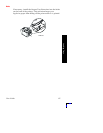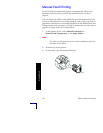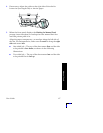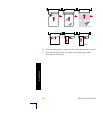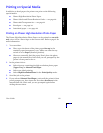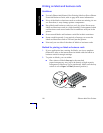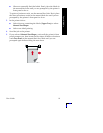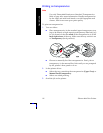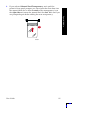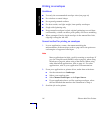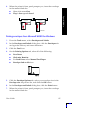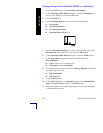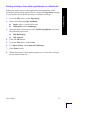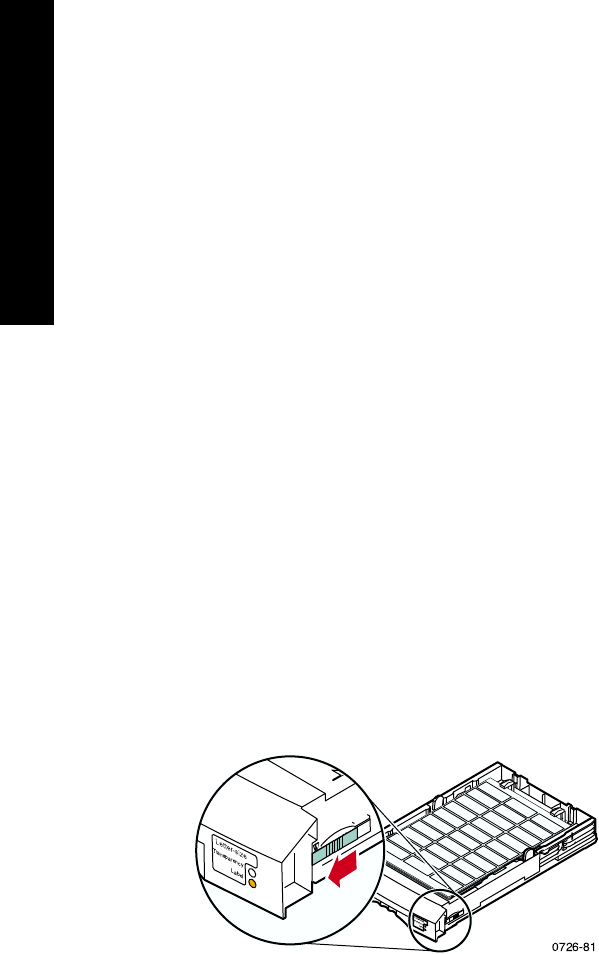
30
Phaser 860 Color Printer
Special Media
Printing on labels and business cards
Guidelines
■
Use only Phaser 860 Printer Color Printing Labels or Xerox Phaser
Premium Business Cards; refer to page 6 for more information.
■
If any of the labels or business cards on a sheet are missing, do not
use that sheet; it may damage printer components.
■
Keep labels and business cards in a cool, dry place. Never store
labels and business cards in a high-humidity environment; labels
and business cards stored under such conditions will jam in the
printer.
■
Store unused labels and business cards flat in their containers.
■
Rotate stock frequently. Long periods of storage can cause the
labels and business cards to curl and jam the printer.
■
Print only on one side of the sheet of labels or business cards.
Method for printing on labels or business cards
1. If your application has a setting for labels, use it as a template.
Otherwise, refer to the instructions included with the labels or
business cards for margin settings.
2. To print on labels, you can either:
■
Place sheets of labels face up in the standard
paper/transparency tray (up to 50 sheets) or high capacity
transparency/label tray (up to 100 sheets). Make sure the tray
switch is set to Paper or Label (forward position).