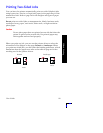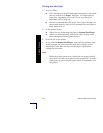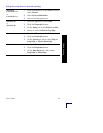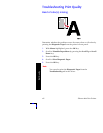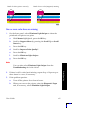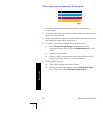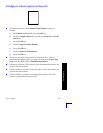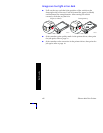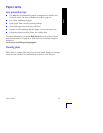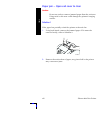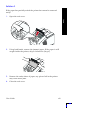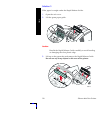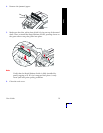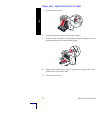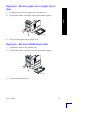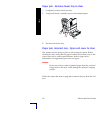User Guide
47
Jams
Paper Jams
Jam prevention tips
■
Use only the recommended papers, transparencies, labels, and
business cards. For more information, refer to page 14.
■
Use clean, undamaged paper.
■
Load paper from a newly opened package.
■
Don't add paper above the tray's fill line.
■
If paper is still jamming, flip the paper over in the paper tray.
■
Clean the printer's rollers if they are visibly dirty.
For more information, print the Help Guide from the printer’s front
panel (as described on page 9) or visit the Xerox Customer Support
website at
www.xerox.com/officeprinting/support
Clearing jams
When there is a paper jam, the printer’s front panel displays a message
about the jam location and information on how to clear the jam.