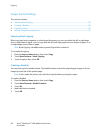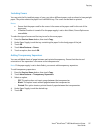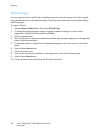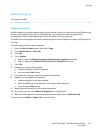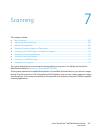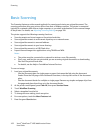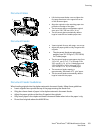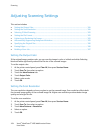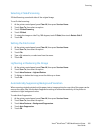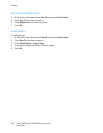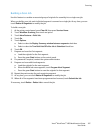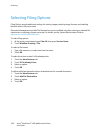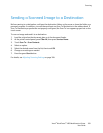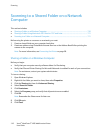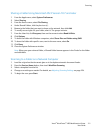Scanning
104 Xerox
®
WorkCentre
®
4265 Multifunction Printer
User Guide
Adjusting Scanning Settings
This section includes:
• Setting the Output Color ................................................................................................................................................. 104
• Setting the Scan Resolution .......................................................................................................................................... 104
• Selecting 2-Sided Scanning ........................................................................................................................................... 105
• Setting the File Format .................................................................................................................................................... 105
• Lightening or Darkening the Image .......................................................................................................................... 105
• Automatically Suppressing Background Variation .............................................................................................. 105
• Specifying the Original Size ........................................................................................................................................... 106
• Erasing Edges ....................................................................................................................................................................... 106
• Building a Scan Job ........................................................................................................................................................... 107
Setting the Output Color
If the original image contains color, you can scan the image in color or in black and white. Selecting
black and white significantly reduces the file size of the scanned images.
To set the output color:
1. At the printer control panel, press Clear All, then press Services Home.
2. Touch Scan To, then select an option.
3. Touch the More Features tab.
4. Touch Output Color.
5. Select a color mode.
6. Touch OK.
Setting the Scan Resolution
The scan resolution depends on how you plan to use the scanned image. Scan resolution affects both
the size and image quality of the scanned image file. Higher scan resolution produces better image
quality and a larger file size.
To set the scan resolution:
1. At the printer control panel, press Clear All, then press Services Home.
2. Touch Scan To, then select an option.
3. Touch More Features > Resolution.
4. Select an option.
5. Touch OK.