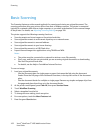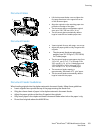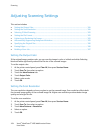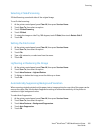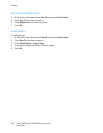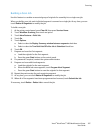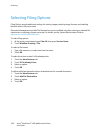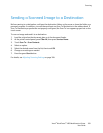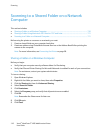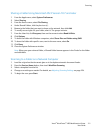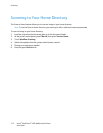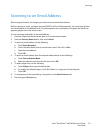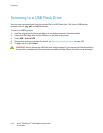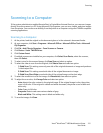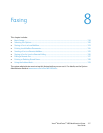Scanning
110 Xerox
®
WorkCentre
®
4265 Multifunction Printer
User Guide
Scanning to a Shared Folder on a Network
Computer
This section includes:
• Sharing a Folder on a Windows Computer ............................................................................................................. 110
• Sharing a Folder Using Macintosh OS X Version 10.7 and Later ................................................................... 111
• Scanning to a Folder on a Network Computer ...................................................................................................... 111
Before using the printer as a scanner on a network, you must:
1. Create a shared folder on your computer hard drive.
2. Create an address using CentreWare Internet Services or the Address Book Editor pointing the
scanner to the computer.
Note: For more information, see Connecting the Printer on page 38.
Sharing a Folder on a Windows Computer
Before you begin:
• Verify that your computer security software allows for file sharing.
• Verify that File and Printer Sharing For Microsoft Networks is enabled for each of your connections.
Note: For assistance, contact your system administrator.
To turn on sharing:
1. Open Windows Explorer.
2. Right-click the folder you want to share, then select Properties.
3. Click the Sharing tab, then click Advanced Sharing.
4. Select Share this folder.
5. Click Permissions.
6. Select the Everyone group, and verify that all permissions are enabled.
7. Click OK.
Note: Remember the Share name for later use.
8. Click OK again.
9. Click Close.