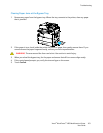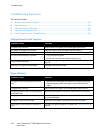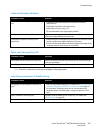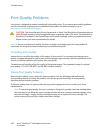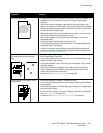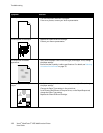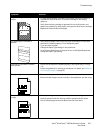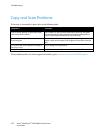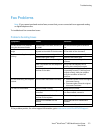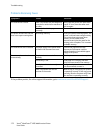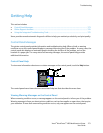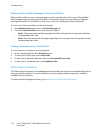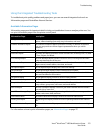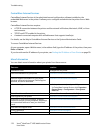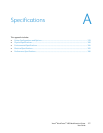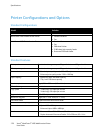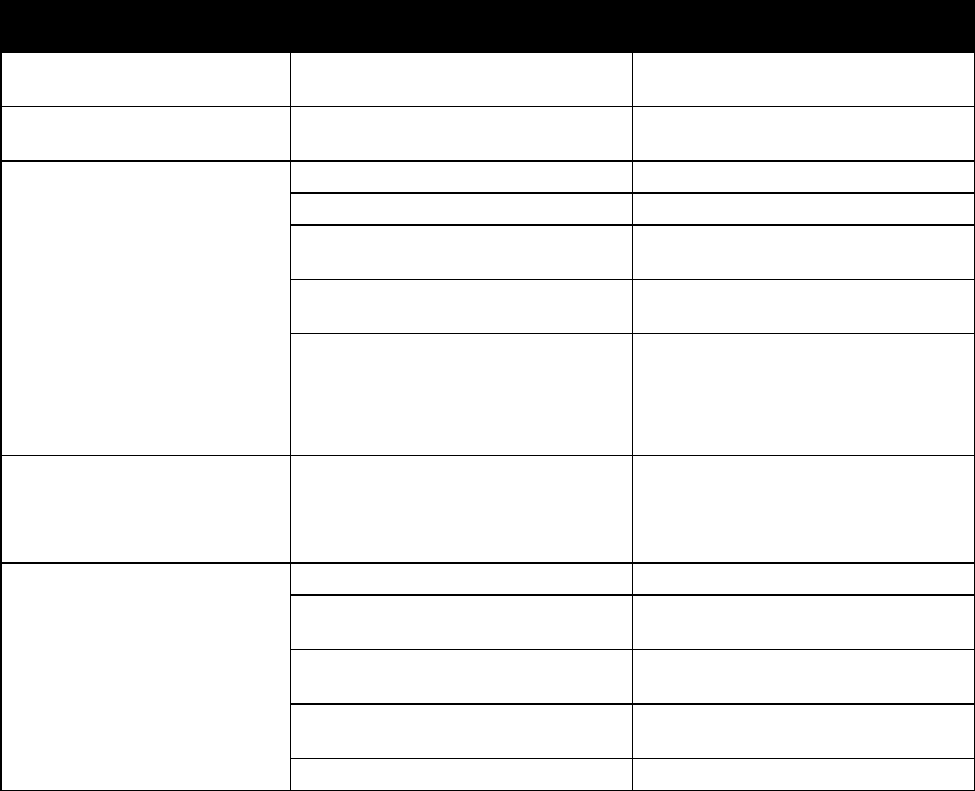
Troubleshooting
Xerox
®
WorkCentre
®
4265 Multifunction Printer 171
User Guide
Fax Problems
Note: If you cannot send and receive faxes, ensure that you are connected to an approved analog
or digital telephone line.
To troubleshoot fax connection issues:
Problems Sending Faxes
Symptoms Causes Solutions
The document is not scanned
using the document feeder.
The document is too thick, too thin, or
too small.
Use the document glass to send the
fax.
The document is scanned at an
angle.
The document feeder guides are not
adjusted to the width of the document.
Adjust the document feeder guides to
fit the width of the document.
The fax received by the recipient
is blurry.
The document is incorrectly positioned. Position the document correctly.
The document glass is dirty. Clean the document glass.
The text in the document is too light. Adjust the resolution. Adjust the
contrast.
There is a problem with the telephone
connection.
Verify that the telephone line is
working, then send the fax again.
There is a problem with the fax
machine of the caller.
Make a copy to verify that your printer
is operating correctly. If the copy was
printed correctly, have the recipient
verify the condition of their fax
machine.
The fax received by the recipient
is blank.
The document was loaded incorrectly.
• Document feeder: Place the original
document face up.
• Document glass: Place the original
document face down.
Fax was not transmitted. The fax number is wrong. Verify the fax number.
The telephone line is incorrectly
connected.
Verify the telephone line connection. If
it is disconnected, connect it.
There is a problem with the fax
machine of the recipient.
Contact the recipient.
The fax is not installed or is not
enabled.
Verify that the fax is installed and
enabled.
Server Fax is enabled. Make sure that Server Fax is disabled.
If the problem persists, for online support information, go to www.xerox.com/office/WC4265support.