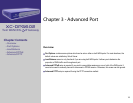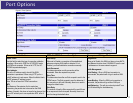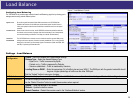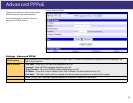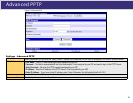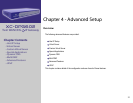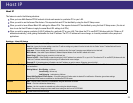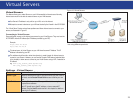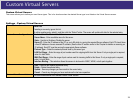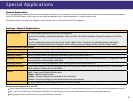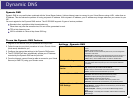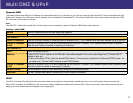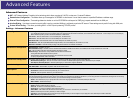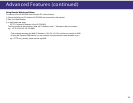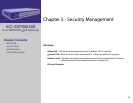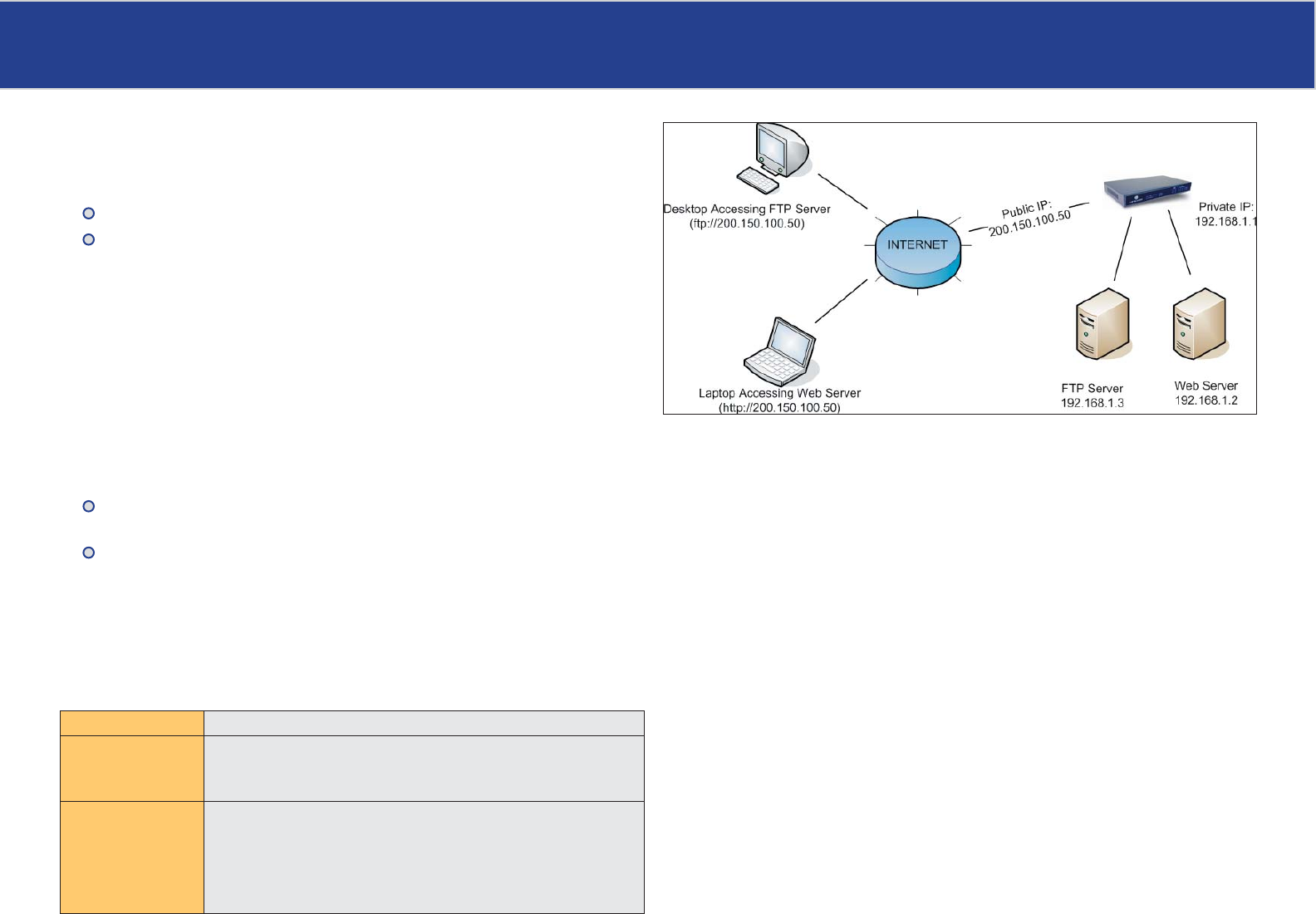
Virtual Servers
Figure 10. Virtual Servers
Virtual Servers
This feature allows you to make Servers on your LAN accessible to Internet users. Normally,
Internet users would not be able to access a server on your LAN because:
Your Server’s IP address is only valid on your LAN, not on the Internet.
Attempts to connect to devices on your LAN are blocked by the fi rewall in the XC-DPG602.
The “Virtual Server” feature solves these problems and allows Internet users to connect to your
servers, as illustrated in Figure 10.
Connecting to Virtual Servers
Once confi gured, anyone on the Internet can connect to your Virtual Servers. They must use the
XC-DPG602’s Internet IP Address (the IP Address provided by your ISP).
Example:
http://205.20.45.34
ftp://205.20.45.34
To Internet users, all virtual Servers on your LAN have the same IP Address. This IP
Address is allocated by your ISP.
This address should be static, rather than dynamic, to make it easier for Internet users to
connect to your Servers. However, you can use the Dynamic DNS feature (explained later
in this chapter) to allow users to connect to your Virtual Servers using a URL, instead of an
IP Address.
e.g.
HTTP://my_domain_name.dyndns.org
FTP://my_domain_name.dyndns.org
Settings - Virtual Server
Enable Use this to Enable or Disable each Virtual server as required.
Server Type Select the desired Server type. If the type of Server you wish to use is
not listed, use the Custom Virtual Server screen to defi ne your own
type.
LAN IP Address Enter the IP address of the PC on your LAN which is running the
required Server software.
Each PC should have a fi xed IP address, or have a reserved IP
address. (See the Host IP section earlier in this chapter for details on
reserving an IP address.)
Note: In this illustration, both Internet users are connecting to the same IP Address
but using different protocols.
23