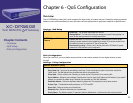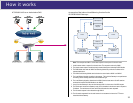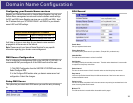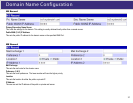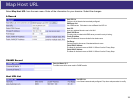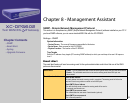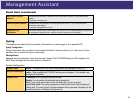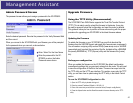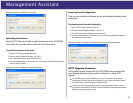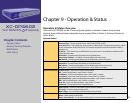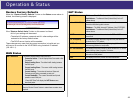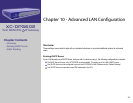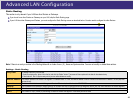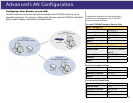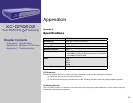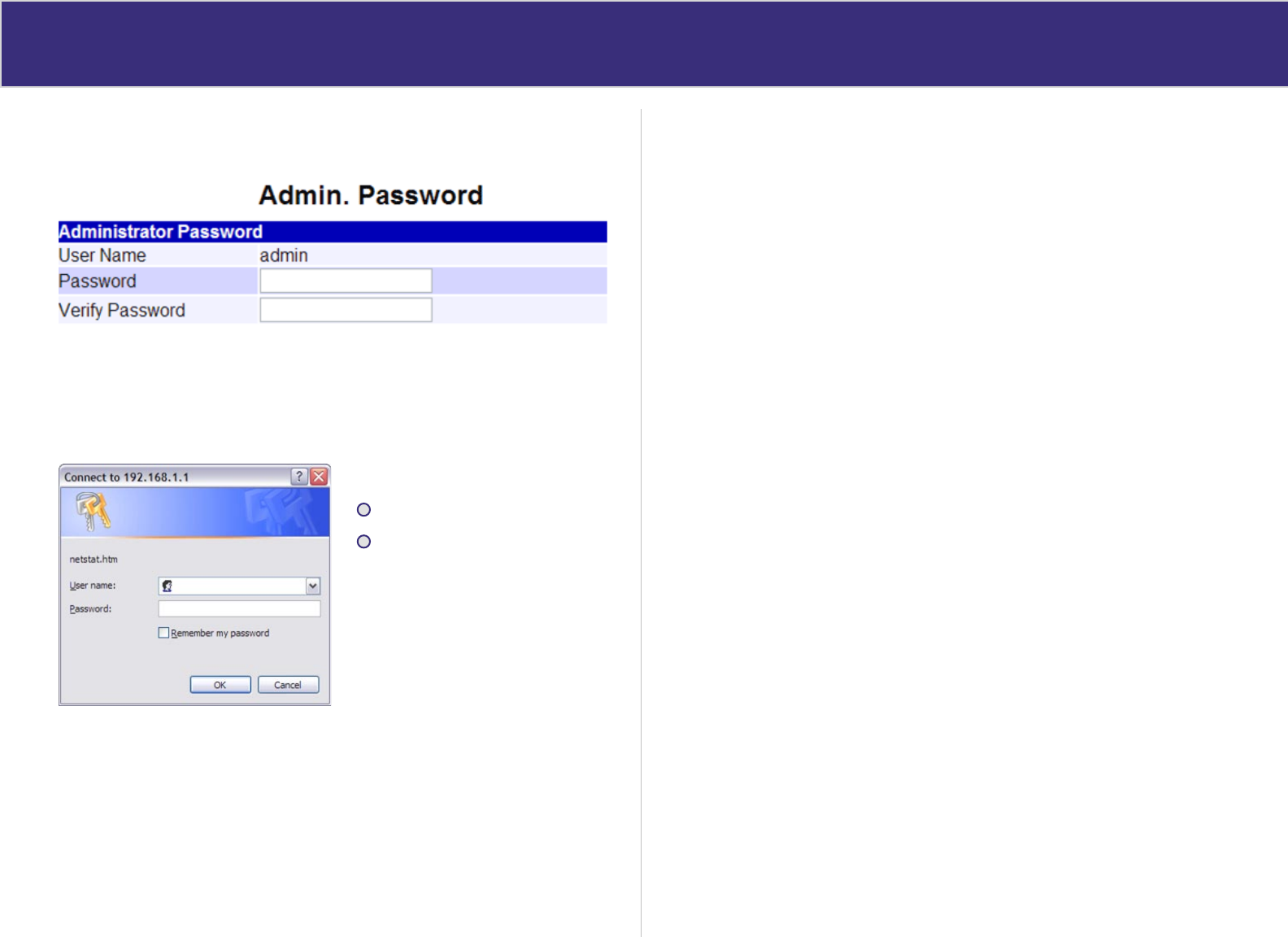
M anag ement Assis tant
Admin Password Screen
The password screen allows you to assign a password to the XC-DPG602.
Enter the desired password. Re-enter the password in the Verify Password field
and then save it.
When you connect to the XC-DPG602 with your Browser, you will be prompted
for the password when you connect, as shown below.
Enter “Admin” for the User Name.
Enter the password for the XC-
DPG602 as set on the Admin
Password screen above.
Upgrade Firmware
Using the TFTP Utility (Recommended)
The XC-DPG602 Twin WAN Router supports the Trivial File Transfer Protocol
(TFTP). This is mainly used to upload the firmware to the device. It can also
be used to save and upload the configuration and reset the router to defaults.
This guide will show you how to perform all those actions along with the proper
procedure for upgrading your XC-DPG602 to the latest firmware release.
Updating the Firmware
To update the firmware on your XC-DPG602 you must first download the
firmware from the XiNCOM Support web page (http://www.xincom.com/support)
You will need an unzipping utility such as WinZip (www.winzip.com) or WinRAR
(www.rarlab.com) to extract the contents of the file. Included will be a README
file (usually README.txt), TFTP (tftp.exe) utility and the firmware file ({name}.
bin).
Backup your configuration
When you update the firmware on the XC-DPG602 the default configuration
overwrites any settings that you previously entered into the router. You will need
to save the configuration of the file to the router. There are two ways to do this,
the TFTP utility and the HTTP user interface. This section covers only the TFTP
utility, you can learn how to update using the HTTP utility in the Admin Control
section.
To save the XC-DPG602 Configuration to a file:
1. Open the TFTP utility by double clicking on it.
2. Enter the routers IP address (Default is: 192.168.1.1)
3. Enter a file name that you would like to save the file as (Example: config-file.bin).
4. Press the Upload button and the file will be saved to the same directory as the TFTP
utility.
41