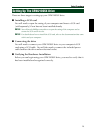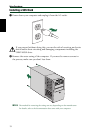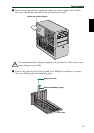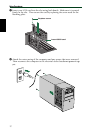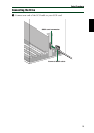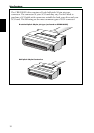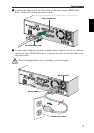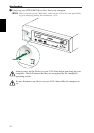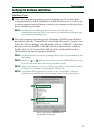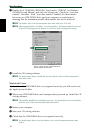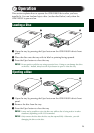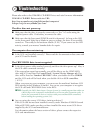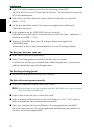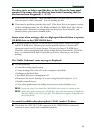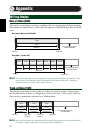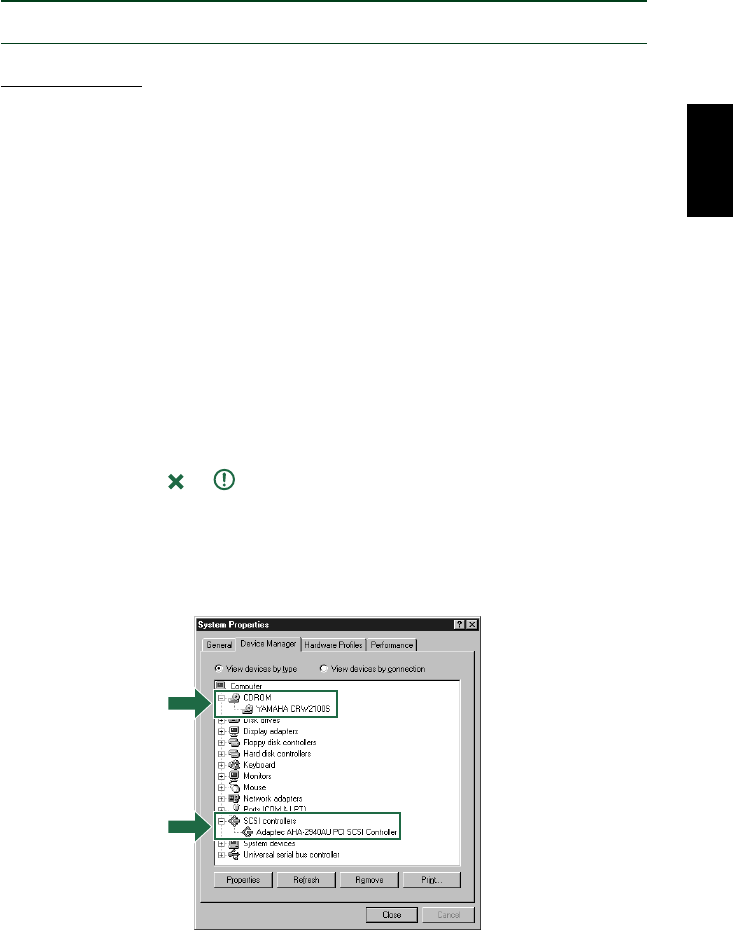
Setup Procedures
22
Verifying the Hardware Installation
Windows Users
1 When the computer’s operating system is loading, your SCSI card will be
recognized and you will be prompted to install the drivers for it. Follow the
on-screen instructions and choose to reboot your computer at the end of the
driver installation procedure.
n For details about installing the drivers for your SCSI card, refer to the
documentation that came with it. Also refer to the documentation that came with
your computer’s operating system.
2 After the computer’s operating system (Windows 95/98/98 Second Edition)
has loaded, open the “Control Panel” and double-click on the “System” icon.
Select the “Device Manager” tab and double-click on “CDROM.” If the drive
has been correctly installed, it should be listed as shown below. Similarly,
double-click on “SCSI controllers” and the SCSI card should be listed as
shown below if it has been properly installed.
n For details about how to use the operating system, refer to the documentation that
came with it.
n If there is a or mark etc. next to the icon for the CRW2100SX drive or the
SCSI card, this means that it has not been installed correctly.
n When using Windows NT, you can verify by opening the “Control Panel,” double-
clicking on “SCSI Adapter” and clicking the “Devices” tab.
n For Windows 2000, double-click “System” in the “Control Panel,” select the
“Hardware” tab, and click the “Device Manager” button in “System Properties.”
* This is a screen shown in the Windows 98
Second Edition environment.