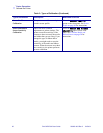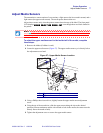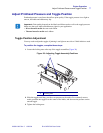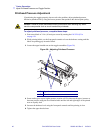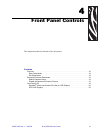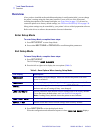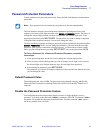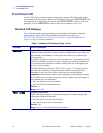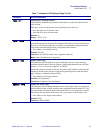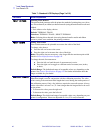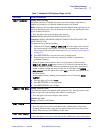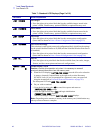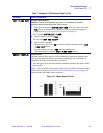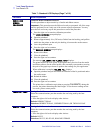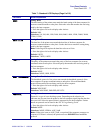44 R110Xi/R170Xi User Guide 23063L-003 Rev. 2 12/23/04
Front Panel Controls
Front Panel LCD
Front Panel LCD
Use the LCD display on the front panel to adjust printer settings. The tables in this section
show parameters in the order in which they are displayed when you press
NEXT/SAVE after
entering setup mode. Throughout this process, press
NEXT/SAVE to continue to the next
parameter, or press
PREVIOUS to return to the previous parameter in the cycle.
Standard LCD Displays
Table 7 lists the standard parameters displayed on all models of this printer. Additional
parameters may appear when different options are installed in the printer. See
ZebraNet
®
Wired and Wireless Print Server LCD Displays on page 60 and RFID LCD
Displays on page 62 for more parameters.
Table 7 • Standard LCD Displays (Page 1 of 16)
Parameter Action/Explanation
DARKNESS
Adjusting Print Darkness
Darkness settings depend on a variety of factors, including ribbon type, labels, and
the condition of the printhead. You may adjust the darkness for consistent high-
quality printing.
If printing is too light, or if there are voids in printed areas, you should increase the
darkness. If printing is too dark, or if there is spreading or bleeding of printed areas,
you should decrease the darkness. Darkness settings also may be changed by the
driver or software settings.
The FEED Self Test described in FEED Self Test on page 137 can also be used to
determine the best darkness setting. Because the darkness setting takes effect
immediately, you can see the results on labels that are currently printing.
Important • Set the darkness to the lowest setting that provides good print quality.
If the darkness is set too high, the ink may smear, the ribbon may burn through, or
the printhead may wear prematurely.
• Press the right oval to increase darkness.
• Press the left oval to decrease darkness.
Default: +4
Range: 0 to +30.0
PRINT SPEED
Adjusting Print Speed
Slower print speeds typically yield better print quality. Print speed changes take
effect upon exiting the menu mode.
• Press the right oval to increase print speed.
• Press the left oval to decrease print speed.
Default: 2 ips
Range: 2 ips to +12 ips (depends on specific printer)