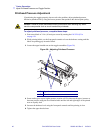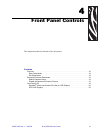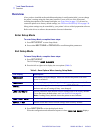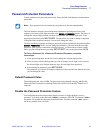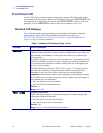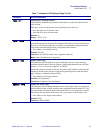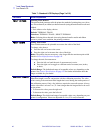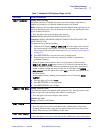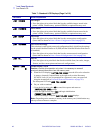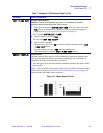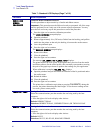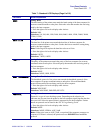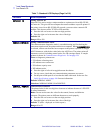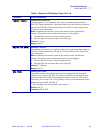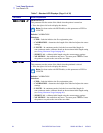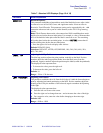48 R110Xi/R170Xi User Guide 23063L-003 Rev. 2 12/23/04
Front Panel Controls
Front Panel LCD
LIST IMAGES
List Images
• Press the right oval to print a label that lists the available images stored in the
printer’s RAM, Flash memory, optional EPROM, or optional memory card.
LIST FORMATS
List Formats
• Press the right oval to print a label that lists the available formats stored in the
printer’s RAM, Flash memory, optional EPROM, or optional memory card.
LIST SETUP
List Setup
• Press the right oval to print a label that lists the current printer configuration.
(Same label as shown in Print a Printer Configuration Label on page 32.)
LIST NETWORK
List Network Settings
This selection is used to print a network configuration label, which lists the settings
for the wired ZebraNet PrintServer II (PSII) and the ZebraNet Wireless Print Server
(if installed).
• Press the right oval to print a label that lists the current network configuration.
(Same label as shown in Print a Network Configuration Label on page 34.)
LIST ALL
List All
• Press the right oval to print labels that list the available fonts, bar codes, images,
formats, and the current printer and network configurations.
FORMAT CARD
A: B:
Format Memory Card
Caution • Perform this operation only when it is necessary to erase all
previously stored information from the memory card.
1. When the LCD displays INITIALIZE CARD, press the left oval to select the
A memory (internal CompactFlash) or the right oval to select B memory
(PCMCIA card). (If you are prompted for a password, enter your password
using the instructions in Password-Protected Parameters on page 43.)
The front panel LCD asks
ARE YOU SURE?.
2. Do you wish to continue?
• Press the left oval to select NO to cancel the request and return to
INITIALIZE CARD prompt.
• Press the right oval to select
YES and begin initialization.
FORMATTING CARD displays.
When formatting is complete,
INITIALIZE CARD displays.
Note • Depending on the amount of memory in the memory card, initialization may
take up to three minutes to complete.
Table 7 • Standard LCD Displays (Page 5 of 16)
Parameter Action/Explanation