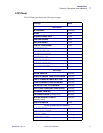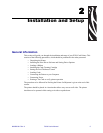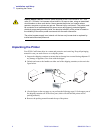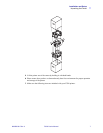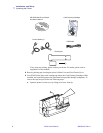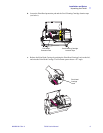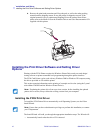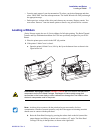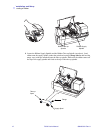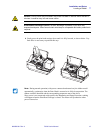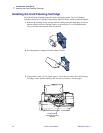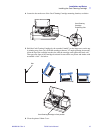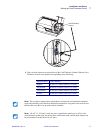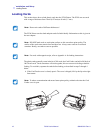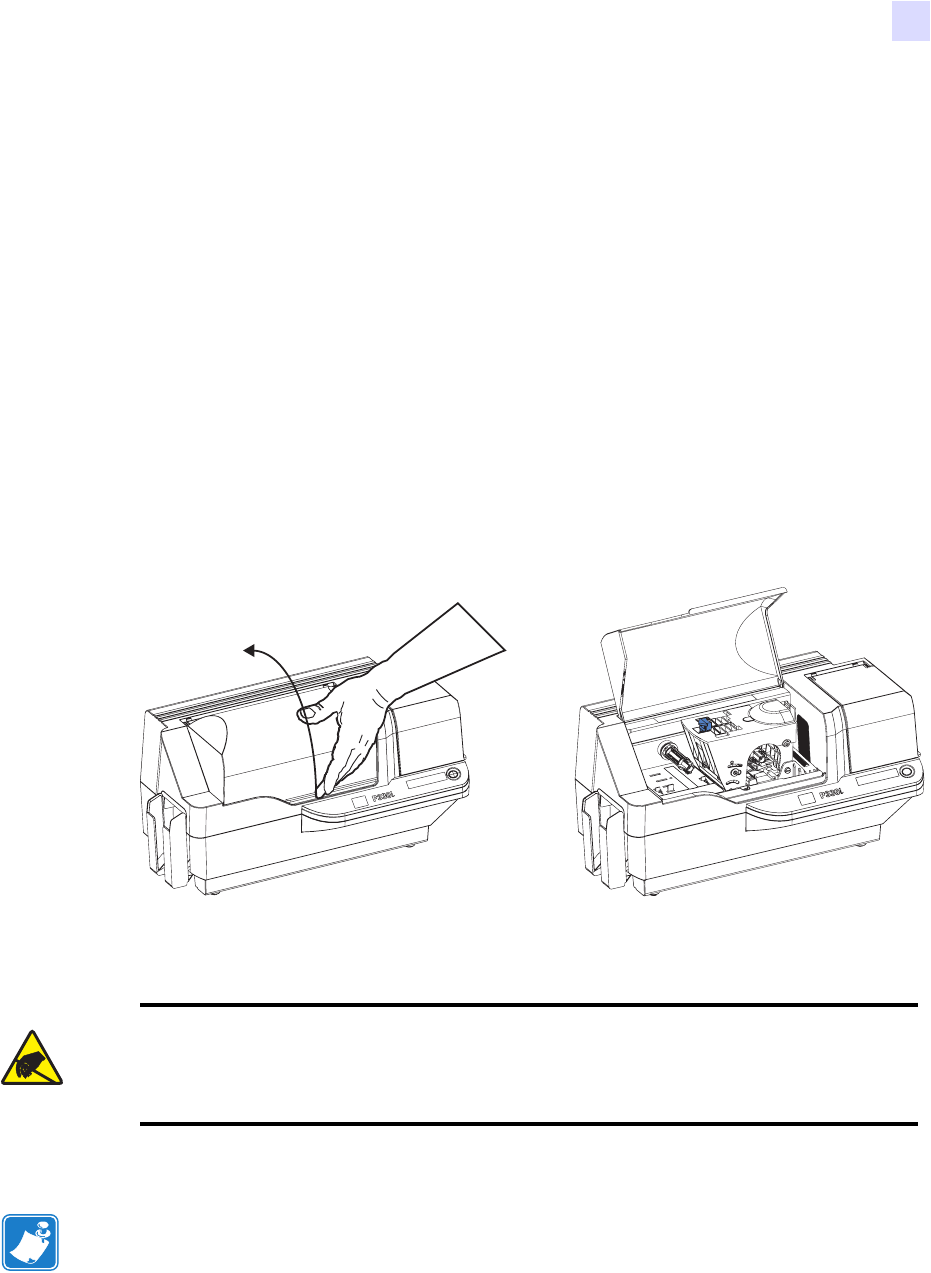
Installation and Setup
Loading a Ribbon
980459-001 Rev. A P330i User’s Manual 11
• From the main menu of your documentation CD, select your desired language and then
select “DRIVERS” from the subsequent menu. The Install Wizard will walk you through
the appropriate steps.
• Delete previous versions of the driver and clean up any necessary Registry entries. You
must select “Remove” from the install options to remove any previous driver versions.
Loading a Ribbon
i Series Printers require the use of i Series ribbons for full color printing. The Resin Thermal
Transfer and Dye Sublimination ribbons for P330i are specifically designed for your P330i
Printer.
1. Place the printer power switch in the OFF (0) position.
2. If the printer’s Main Cover is closed:
a. Open the printer’s Main Cover; lift it by the lip at the bottom front as shown in the
figure below left.
b. Raise the Print Head Carriage by pressing the release latch to the left (toward the
output hopper) and lifting as shown below to about a 45
° angle. The Print Head
Carriage will stay in that position, as shown at the right below.
Electrostatic Discharge Caution • DO NOT TOUCH the Print Head or the electronic
components on the Print Head Carriage. Discharges of electro-static energy that
accumulate on the human body or other surfaces can damage the Print Head or other
electronic components used in the printer.
Note • Avoid any direct contact with the print head to prevent transfer of oils or
contamination. Outside of normal operation, only the Zebra-approved cleaning materials
should come in contact with the print head.