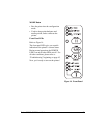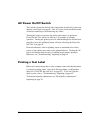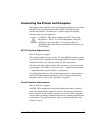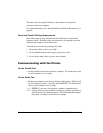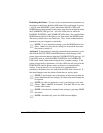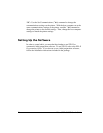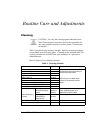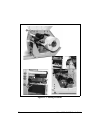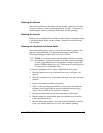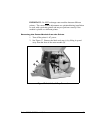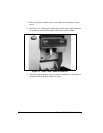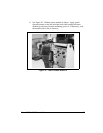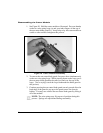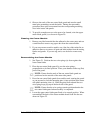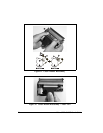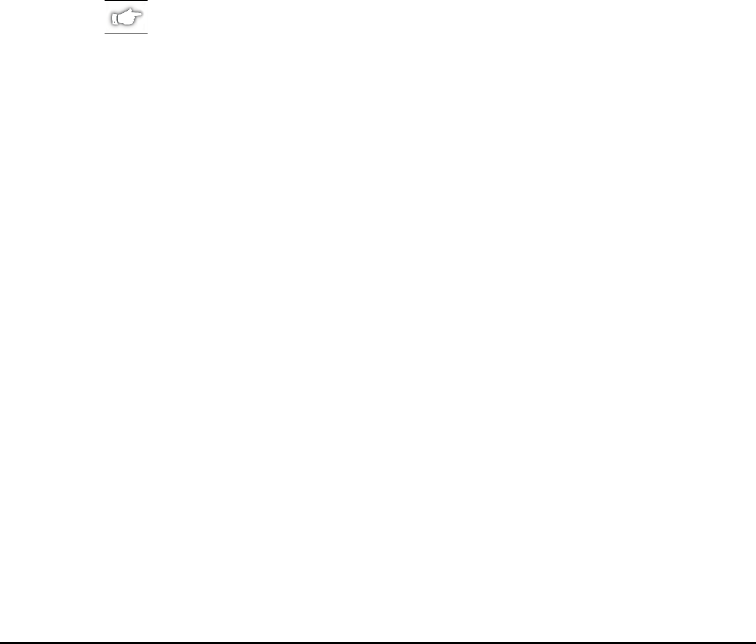
Zebra S400 & S600 User’s Guide 29
&OHDQLQJWKH([WHULRU
The exterior surfaces of the printer may be cleaned with a lint-free cloth.
Do not use harsh or abrasive cleaning agents or solvents. If necessary, a
mild detergent solution or desktop cleaner may be used sparingly.
&OHDQLQJWKH,QWHULRU
Remove any accumulated dirt and lint from the interior of the printer using
a soft bristle brush and/or vacuum cleaner. Inspect this area after every
roll of media.
&OHDQLQJWKH3ULQWKHDGDQG3ODWHQ5ROOHU
Inconsistent print quality, such as voids in the bar code or graphics, may
indicate a dirty printhead. For optimum performance, perform the
following cleaning procedure after every roll of ribbon.
NOTE: It is not necessary to turn the printer off before cleaning
the printhead. If power is turned off, all label formats and images,
as well as any temporarily saved parameter settings stored in the
printer’s DRAM memory, are lost. When power is turned back on,
it is necessary to reload these items.
To clean the printhead, refer to Figure 16 and follow these steps:
1. Open the media access cover and the front cover (see Figure 4 on
page 5).
2. Open the printhead (a) by moving the head open lever (b) to the open
position.
3. Remove the media and ribbon (if present).
4. With a swab, wipe the print elements (c) from end to end (the print
elements are the grayish/black strip just behind the chrome strip.)
Allow a few seconds for the solvent to evaporate.
5. Rotate the platen roller (d) and clean thoroughly with alcohol.
6. Brush/vacuum any accumulated paper lint and dust away from the
rollers and media sensors.
7. Reload ribbon and/or media, close and latch the printhead, close the
front cover and the media access cover, and continue printing.